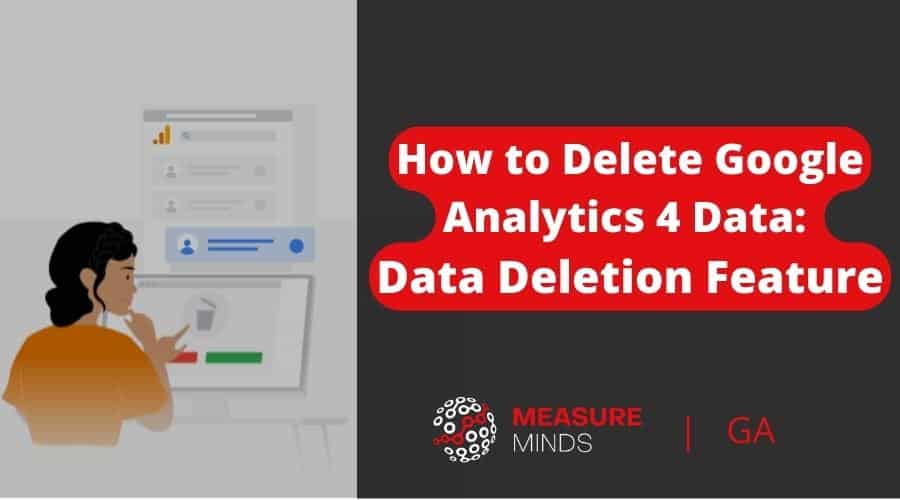
How to Delete Google Analytics 4 Data: Data Deletion Feature
People who visit websites are starting to take notice of how businesses use data and are thereby more wary of how they share their data. Users can now send data deletion requests asking companies to remove data related to them from their records.
But what should you do if you receive a data deletion request?
Make sure you’re using the latest version of Google Analytics
Before we begin, make sure you’re using the right version of Google Analytics. This guide will show you how to delete GA4 data. UA will be discontinued on the 1st of July 2023, with UA 360 being shut down on the 1st of July 2024.
If you need help migrating to GA4, you can use our Google Analytics services to get a free consultation, a bespoke GA4 migration plan and an estimate of how long it will take. Or use our free GA4 migration tool.
How to delete GA4 data
1. Go to admin
Log into your Google Analytics account. Move your mouse to the left of the screen to bring up the toolbar. At the very bottom, you’ll find ‘admin’. Select it from the list.
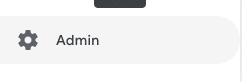
2. Select ‘data deletion requests’
You’ll now be brought to a new screen. You’ll see two columns filled with lots of options. Choose ‘Data Deletion Requests’ from the middle of the screen.
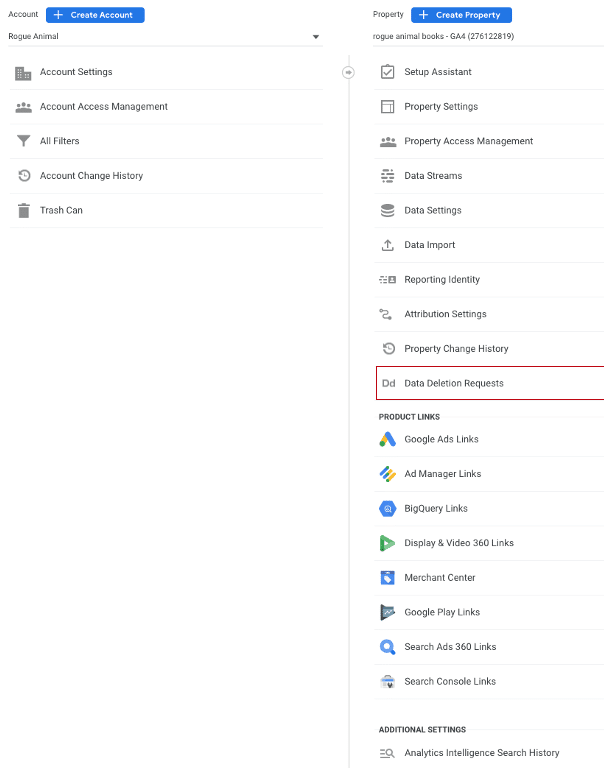
3. Select ‘schedule data deletion request’
You’ll be brought to a new screen showing a table that is probably empty. Each data deletion request you make will be found in this table. Click the ‘Schedule data deletion request’ button in the top right.
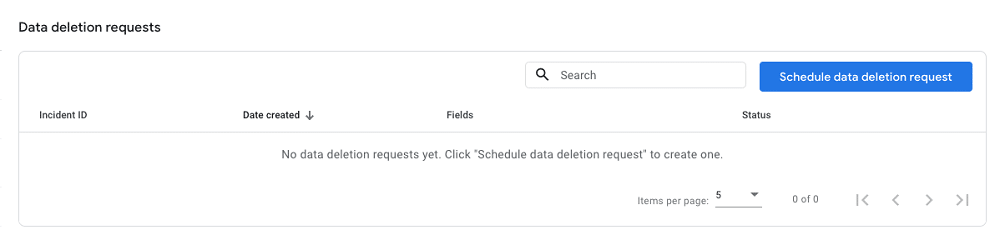
4. Choose what kind of data you would like to delete
From the next screen, you’ll choose the kind of data that you want to delete. You can choose to delete all parameters or individual parameters. In this example, we’ll choose ‘delete selected registered parameters on selected events’. This is one of the most specific options.
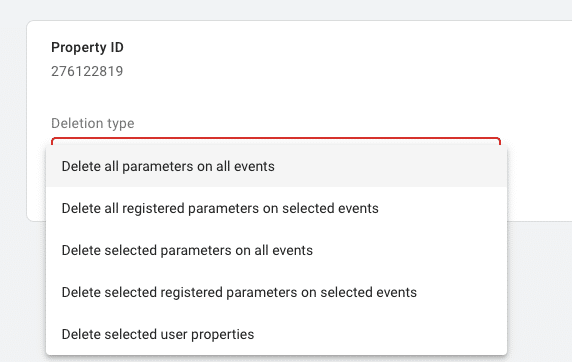
5. Choose which piece of data you want to delete
Now you have to decide which piece of data you want to delete. In the example below, you’ll see a search_term parameter with parameter value containing ‘ghghgh’. You’re not gaining any useful information from this parameter. Let’s look at how you can go about deleting it.
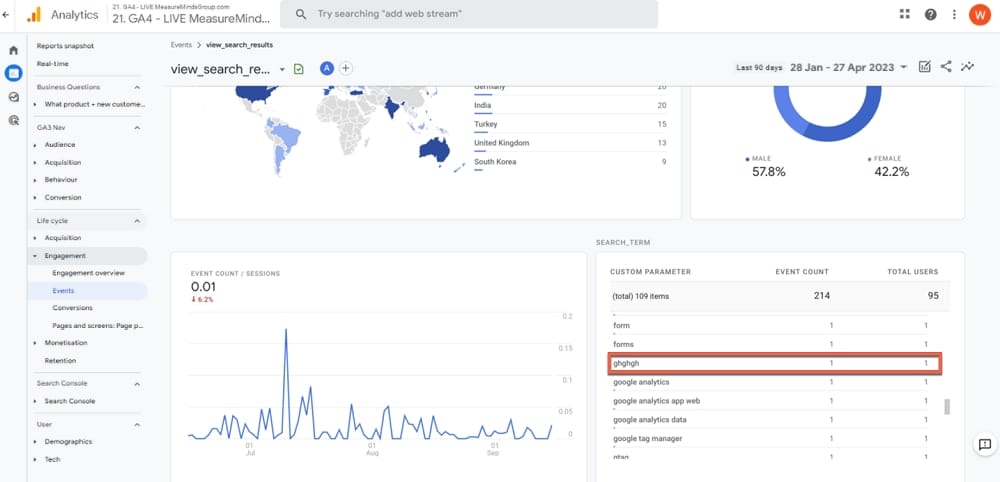
6. Select a date range to delete data from
You now need to choose a start and end date for the data that you want to delete. You also need to choose the events that you want to delete parameters from and the parameter to delete. Above, you’ll see that ‘view_search_results’ and ‘view search terms’ have been entered respectively.
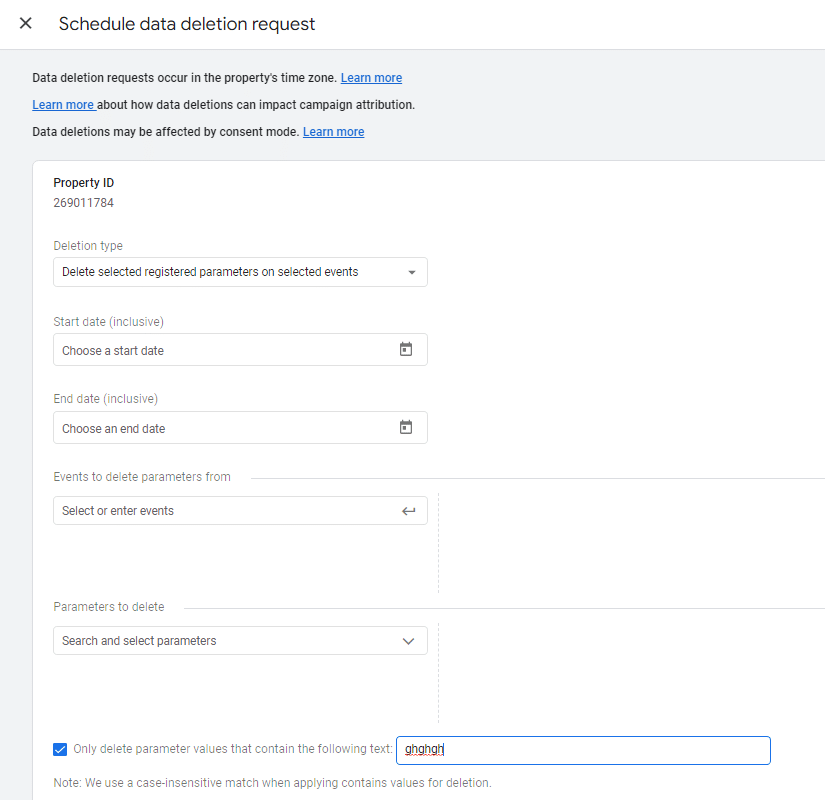
An important note! – Make sure you tick the box at the bottom labelled ‘only delete parameter values that contain the following text:’. Otherwise, you’ll delete all parameters within your chosen event. In the example above, the useless parameter value ‘ghghgh’ has been entered. The entry box is case-sensitive, so make sure you enter the parameter exactly as you see it.
When you’re ready, select the ‘schedule request’ button in the top right of your screen.
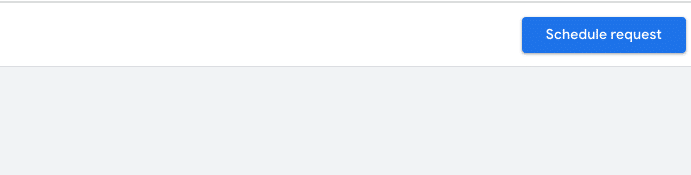
7. Confirm the data deletion request and wait 7 to 63 days.
You’ll now be met with a pop-up showing you the details of your deletion request. Verify that everything is correct. If you’re happy, choose “Confirm data deletion”.
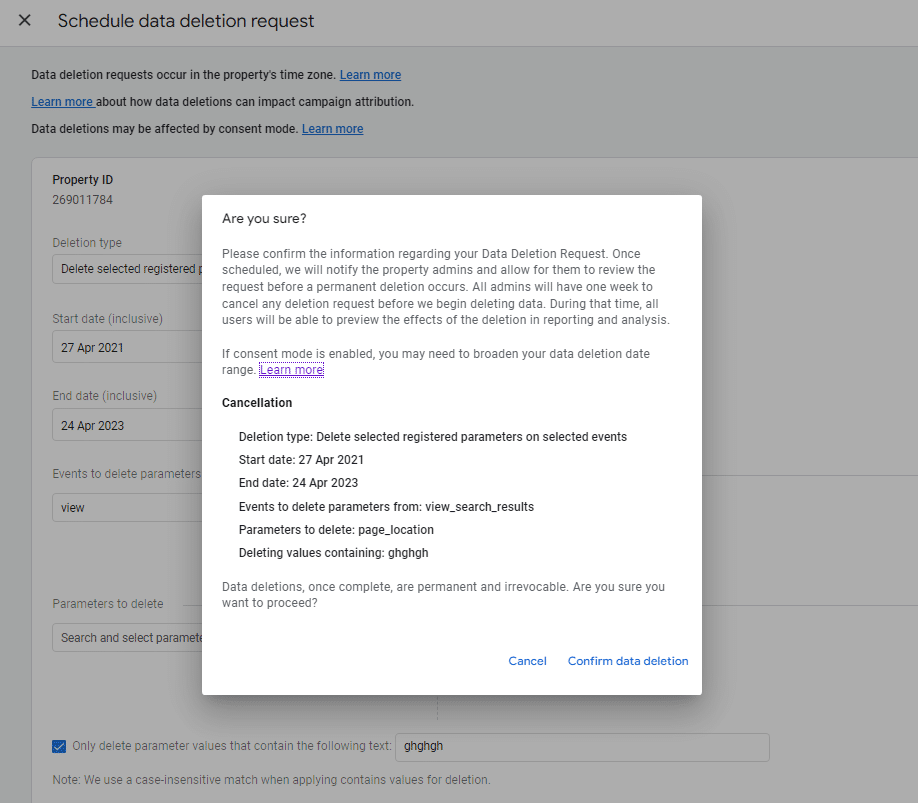
Once you’ve scheduled the request, it will appear in the table shown in step three. And there you have it. Between 7 and 63 days later, your data will be deleted. You still have the option of cancelling the request. You should also know that data must be more than 12 days old before it can be deleted.
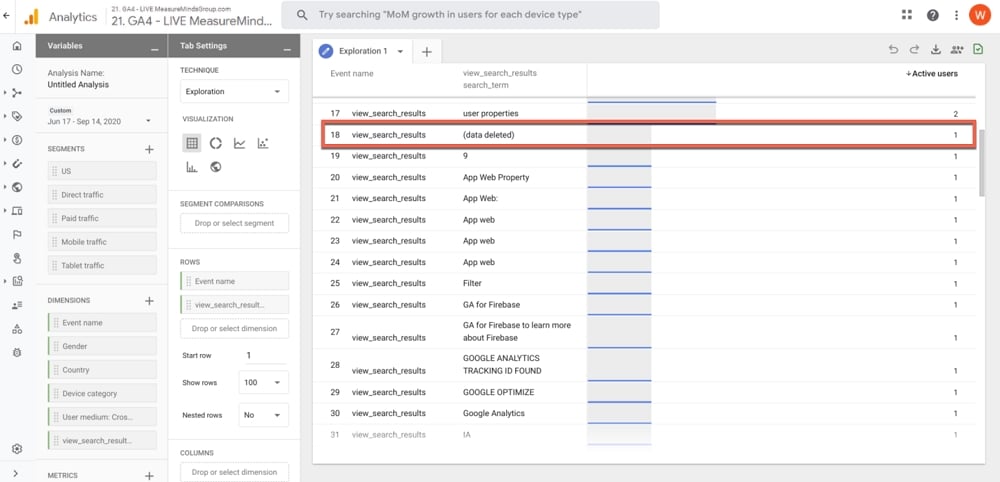
Once the data is gone, it will appear as (data deleted) in your exploration table.
Why you should pay attention to data deletion requests
Customers expect you to be transparent with your data collection. But it’s not just about staying on your customers’ good side. New data are forcing businesses to change how they operate, all around the world.
One example is the EU’s GDPR. This legislation is packed with regulations to control data collection. The law specifies that users have the right to have their personal data erased.
And don’t think that just because your business is based outside the EU, you can avoid GDPR. The law applies to any businesses that collect data from users in the EU. The fine for breaching GDPR law can be up to a whopping €20 million or 4% of global revenue.
It must be noted, however, that the UK has its own, slightly different, version of GDPR.
So, in a nutshell, it’s best to pay attention to data deletion requests and the way you manage your visitors’ personal data.
Personally identifiable information (PII)
You’ll often hear about ‘PII’ in relation to data privacy. PII stands for personally identifiable information. Google collects data through events and user parameters. But GA4 parameters must be compliant with Google’s terms of service. If you’re collecting PII through user or event parameters, you’re violating Google’s terms. Finding and removing PII should be a number one priority for your website.
Other reasons for deleting data
There are reasons for deleting data outside of data deletion requests. We’ll look at some other reasons why you might delete Google Analytics data.
Deleting Unwanted Data
Sometimes you’ll have data that you can do without. GA is filled with information. Useless data is simply a distraction. It’s better to do some housekeeping and make sure your archives are full of the best information.
Unwanted data can crop up often, and sometimes you might not even have noticed. For example, whoever created your GA4 property might have added unnecessary custom parameters.
Deleting Bad Data
What’s worse than useless data? The answer, of course, is bad data. Useless data isn’t doing any harm but can get in the way of good data. But bad data can skew your reports. This can damage your business decision-making.
Other forms of data deletion
In the above example, we’ve looked at one way of deleting data. The ‘Delete selected registered parameters on selected events’ method. But there are actually four other forms of data deletion. But don’t worry, implementing these methods is just as simple.
Here are the four remaining forms of data deletion.
Delete all parameters on all events
This option deletes all event parameters that have been registered or collected automatically across all events. It’s important to note that GA does not delete custom dimensions from internal trusted identifiers, or custom metrics. GA will also not remove reserved values “”, “(not set)”, and “(data deleted)”.
Delete all registered parameters on selected events
Here you choose events where all registered and automatically collected dimensions are wiped.
Delete selected registered parameters on selected events
This option allows you to choose specific dimensions that will be removed from specific events.
Delete selected user properties
The final option allows you to delete specified user properties.
Need help with Google Analytics?
Still uncertain about deleting data? It’s an understandable concern. Or, perhaps you just want to brush up on Google Analytics in general? The good news is that Measure Minds offers comprehensive Google Analytics and Google Tag Manager training.
All training is provided by industry experts who are globally renowned for their mastery of Google Analytics. You don’t even need to make the trip - we are happy to make the journey to come and see you to provide world-class training in-house or virtually.
- GTM Tag Diagnostics: Check the Quality of Your GTM Container - 03/07/2024
- Adobe Launch vs Google Tag Manager: GTM vs DTM - 01/07/2024
- The Future of GA4: Where do we go From Here? - 25/06/2024