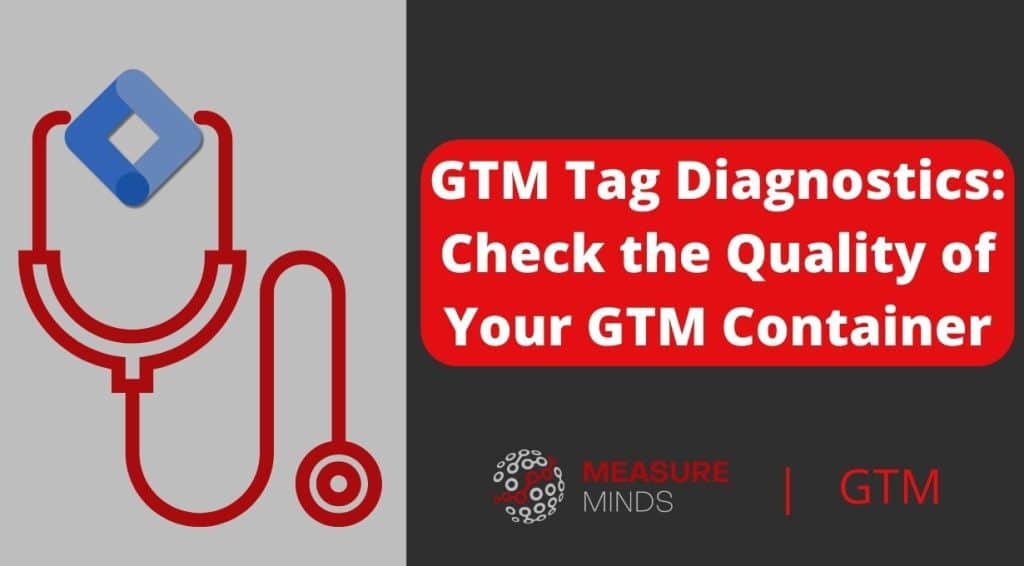
GTM Tag Diagnostics: Check the Quality of Your GTM Container
In your Google Tag Manager (GTM) container, you can check the quality of your container by using a new feature that Google natively deploys. This is called GTM Tag Diagnostics, and they look like this:

What are GTM Tag diagnostics?
GTM Tag Diagnostics were introduced to help GTM users identify improvements for their Google Tag Manager setups. There are 4 levels of severity:
- Excellent – No issues at all.
- Good – No issues, but provided a recommendation to improve tag quality.
- Needs Attention – An issue has been identified.
- Urgent – A critical issue has occurred meaning that you have to fix it to preserve measurement.
Types of diagnostics
1. Missing Conversion Linker – If your site uses Google Ads or Floodlight tags without a conversion linker in GTM.
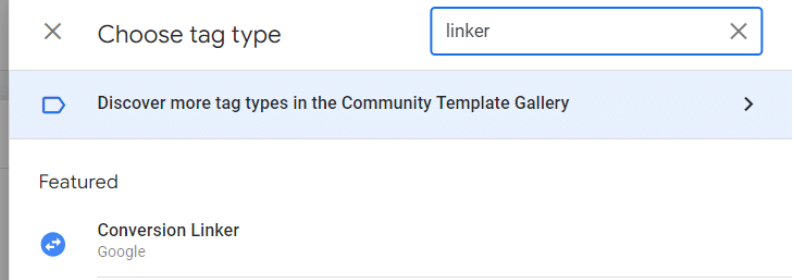
2. Pages Not Tagged – Untagged pages have been found, which could affect measurement.
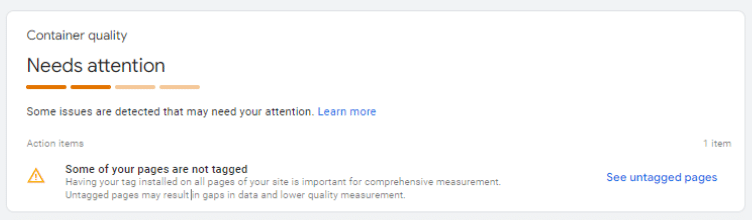
3. Additional Domains Detected – One or more additional domain has been detected that hasn’t been identified in GoogleTag settings.
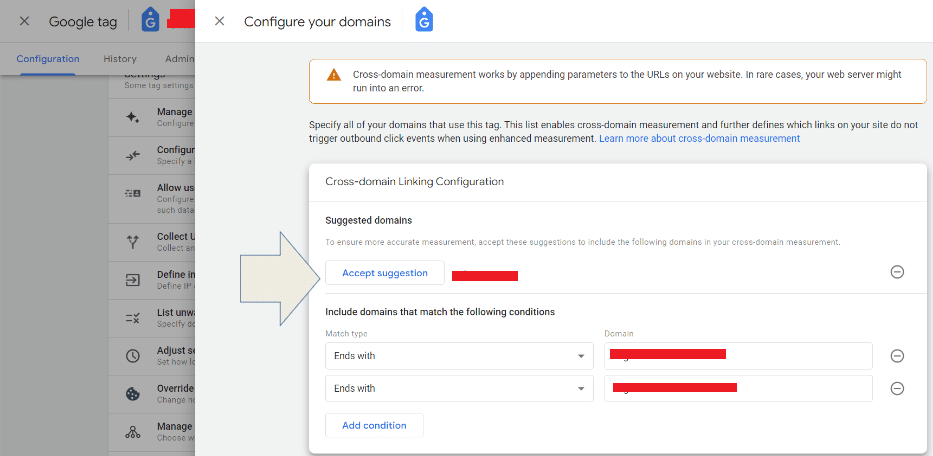
4. Config Command Out of Order – If your gtag event commands are sent before your gtag config commands.
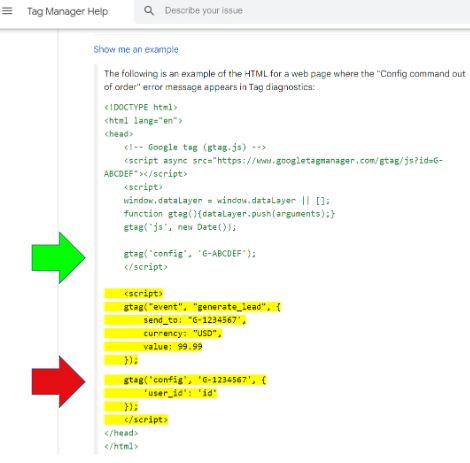
Consent diagnostics
The following diagnostics are being rolled out gradually and may not be available for you just yet. These issues are all related to consent.
- Consent Mode Installation Out of Order – When pages are loading consent mode commands in the wrong order.
- Consent missing for EEA users – When data sent through the Google tag in the European Economic Area (EEA) is not labelled with consent.
- Some pages missing consent for EEA users – When data sent through the Google tag in the EEA has not been labelled with consent on some pages of your website and Google can’t determine whether you have blocked tags on these pages.
- Update your consent settings – When data sent through Google tags in the EEA has not been labelled with consent and Google has determined that you block tags for your entire website.
- Website/App missing EEA consent for ads personalization – When data sent through the Google tag is not labelled with consent for ads personalization. You either have Consent Mode V1 implemented or you’ve implemented Consent Mode v2 but haven’t implemented personalization consent.
- Verify consent mode set up as 0% consent rate detected – You always send a denied signal regardless of geo settings.
- 0% consent rate detected in some regions – You’re always sending denied signals even for non-EEA users, which is not necessary because they are non-EEA and therefore don’t need a consent mode setup designed for EEA users.
Issues with GTM Tag Diagnostics
GTM Tag diagnostics can be helpful. But it does have some issues and, perhaps even worse, it can be annoying.
- False positives on pages not tagged (especially on React/AJAX sites).
- False positives can only be ignored 200 at a time, and you have to reload the page each time!
- Ignore Referral domain checkbox missing.
- 2m to 14m checkbox missing OR 10sec to 30sec engagement time checkbox missing.
- If 5/5, there is no way to hide the warning, and no account level setting to ignore.
- GTM interface not in sync with GTAG interface (not yet insync).
- No new info/data, just existing info resurfaced.
- No API (yet).
- Not as detailed as GTMgrader.AI (free).
- Not as detailed as ScreamingFrog custom crawl or Observepoint crawl.
What should you do?
Firstly fix and remove warnings if you have any.
For the false positive ‘pages not tagged’ issues, remove the warning and change the tag scanner from 100 to 200. Select untagged pages and click ignore. Close the window, re-open the window an repeat until there are 0 untagged pages. Then warning disappears.
Untagged pages often include false positives such as CSS file & PDF files. Also GTM Tag Diagnostics cannot crawl AJAX sites correctly, and thus we have seen clients have both www and non-www double listed. It basically was a bit useless, for us.
Use GTMgrader.ai or ScreamingFrog custom crawl to crawl your dataLayer. Guides to both solutions are shown in Phil Pearce’s slides on this topic.
IMPORTANT
Always click dismiss on the “keep suggesting pages” notification in the crawler settings… because, it will go red again, after going green and it becomes a constant whack-a-mole game! If you accidentally click “keep” you will need to wait 60 days to be able to deactivate suggested pages.
- GTM Tag Diagnostics: Check the Quality of Your GTM Container - 03/07/2024
- Adobe Launch vs Google Tag Manager: GTM vs DTM - 01/07/2024
- The Future of GA4: Where do we go From Here? - 25/06/2024