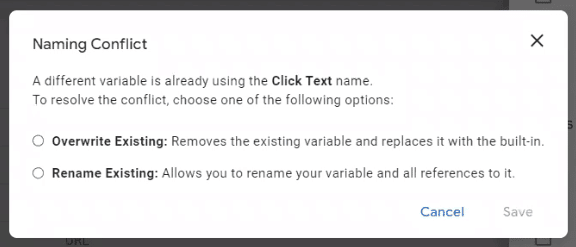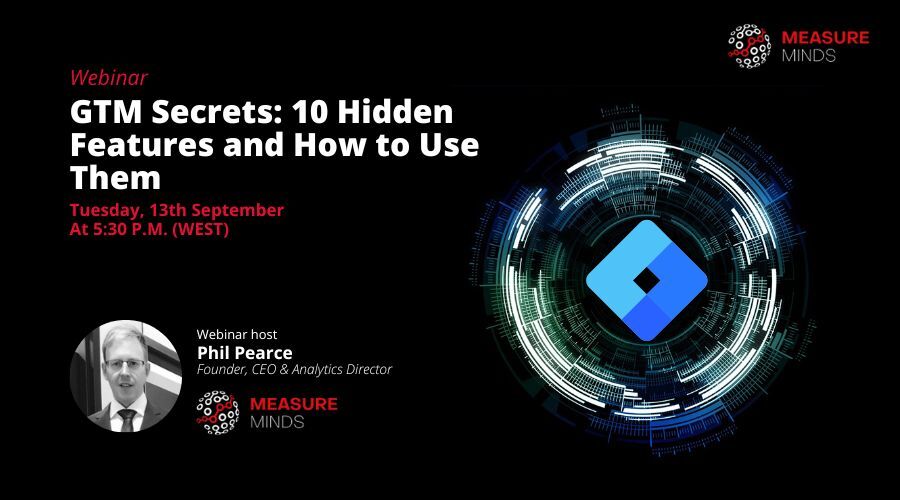
10 Google Tag Manager Features You Should Use in 2024
If you run any type of online business, there’s a good chance that you are using Google Tag Manager (GTM). It’s not hard to see why. The software is a fantastic way of understanding how people use your website. And while you may consider yourself a GTM pro, there may be some useful GTM features that you might not know about.
Today, we’re going to look at some of the hidden GTM features and how you can use them to your benefit, no matter what type of business or website you have.
This article is a write-up on the webinar we gave on 13/09/2022.
Here are the Slides.
You can also watch the video below.
But before you go any further, follow our LinkedIn page and Meetup group to keep informed with all our future events and webinars.
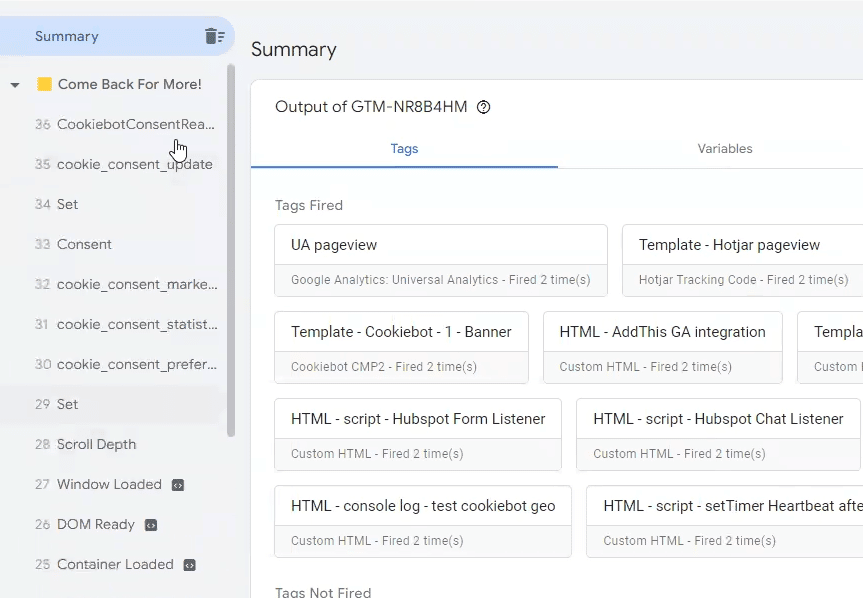
Let’s kick things off with this handy feature found in the GTM preview window. To explain how this works, we’ll look at an example. Let’s imagine that you are trying to debug click listeners. But noise has been created by events that have fired beforehand.
This tool will allow you to clear past historical events and remove any noise. In effect, this creates a reset, allowing you to see only what happens from that point onwards. To activate the tool, just click the small bin icon (shown in the image above).
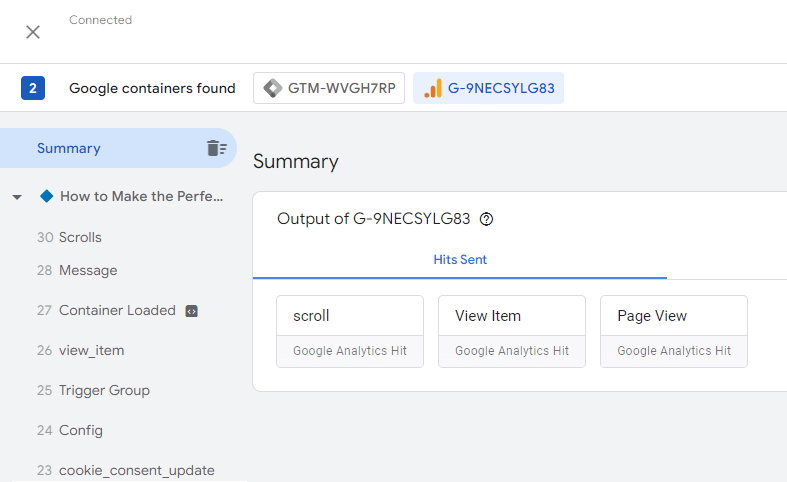
It’s important to note that if you want to clear Google Analytics 4 events, you’ll need to select GA4 separately.
Using the DataSlayer Extension
Sometimes you want to learn a little more from events. For example, you might want to learn more about values (page views, add to cart, etc). In this situation, it’s a good idea to look at DataSlayer, a third-party app.
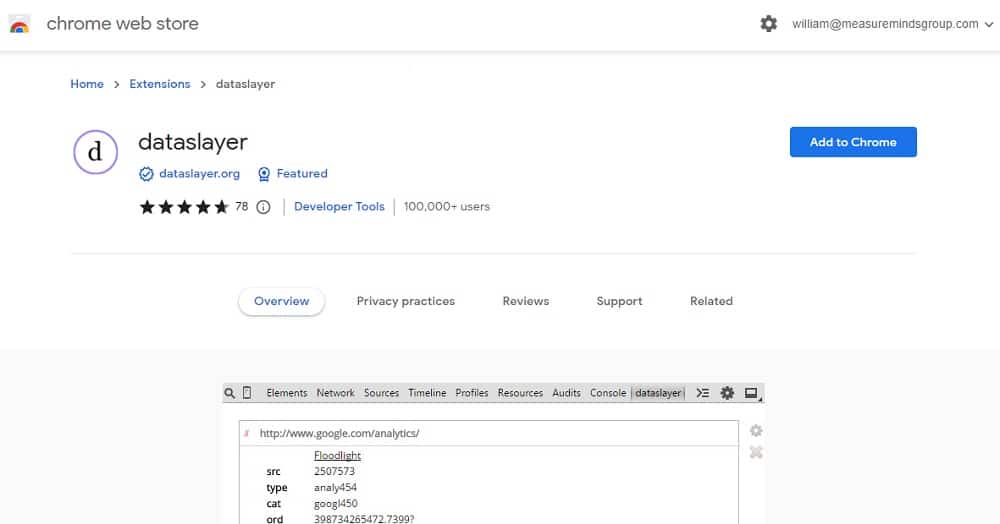
This shows all of the messages that have been pushed to the data layer queue. You’ll also see the values that are getting sent to Google Analytics.
There will be times when you have all your auto events set up within your GTM template library. You will now probably want to import or export a particular template. In the past, you would have had to look to external tools to do this. Happily, this process is now native to Google Tag Manager.
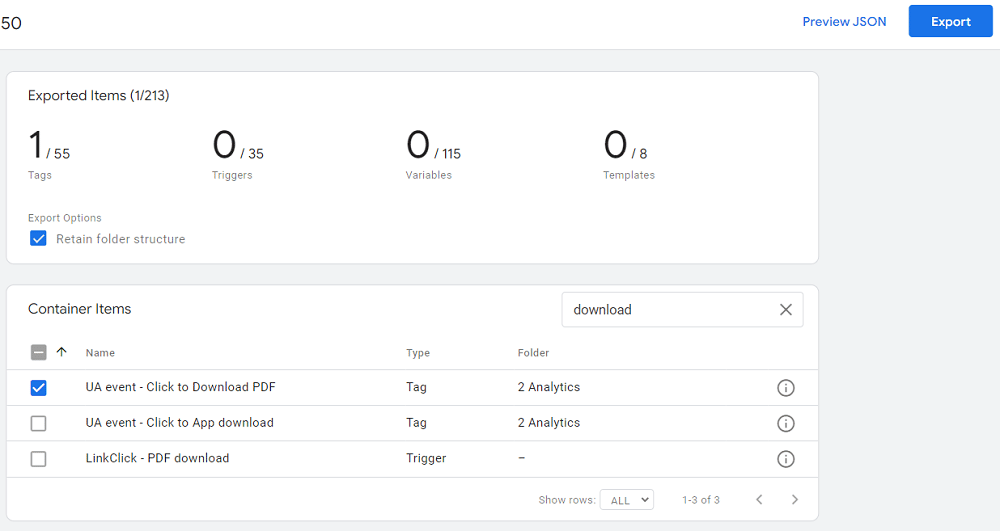
The image above shows how you can export a particular UA event (in this instance a PDF download). Simply go to the export function in GTM and select the event that you want to export. You’ll then be presented with a popup. Click ‘cancel’ and then ‘add all’.
And just like that, GTM will provide you with a JSON export of the configuration that you selected.
3. Remove unused triggers & variables in two steps
You might have already been aware of the export feature. But you’re probably less familiar with how this GTM feature can be used in a creative and interesting way. Imagine that you want to shrink the size of a container and delete unused variables or triggers.
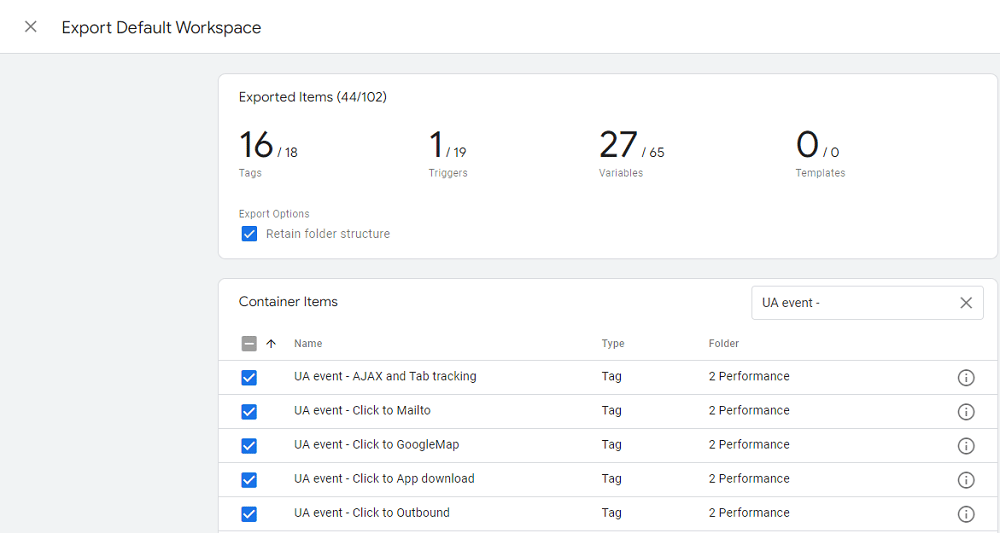
A hidden GTM feature is that you can do this in two clicks. Just head back to the export tab to get started. But this time, instead of selecting an individual tag, choose all the tags within a container. Bear in mind that you only need to select the tags. Variables and triggers will be automatically selected.
From here, follow the following steps:
- Export
- Cancel, then Add All.
- Go to Import
- Select default workspace
- Import using overwrite mode
This offers a quick and easy way of cleaning up your account. An important point to note, though, is that paused tags will not be deleted. You’ll either need to manually delete pause tags or their delete triggers.
Use Our Free Tool
If that isn’t enough, you can use our free GTM cleaner tool. This deletes pause tags as well as merges your GA settings variables. Those are a few of the benefits of using the GTM cleaner tool.
You can find more about this tool here.
4. Bulk add/remove
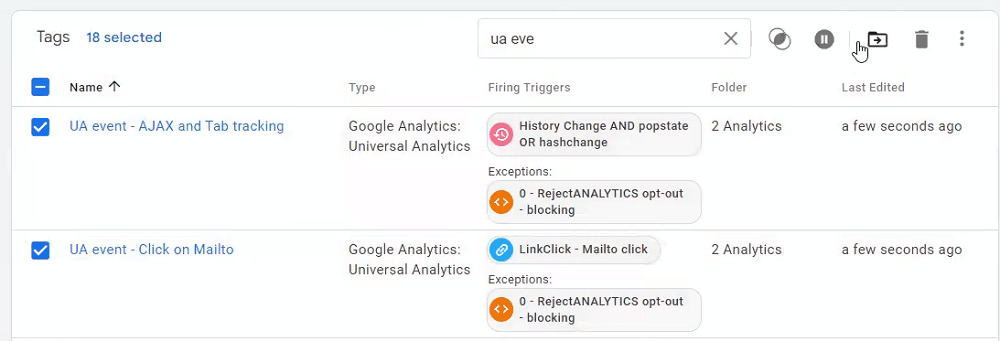
This is a feature that is surprisingly underused. This is a shame, because it’s one of the GTM features that can make your life a lot easier. Essentially, it allows you to alter multiple tags at once. Let’s look at two common use cases.
The first involves moving from blocking rules, for analytics and remarketing, to consent mode. During this process, you need to make two bulk changes. You would need to select each tag and remove the analytics blocking trigger. But with the add/remove feature, you can filter a trigger and remove it in bulk.
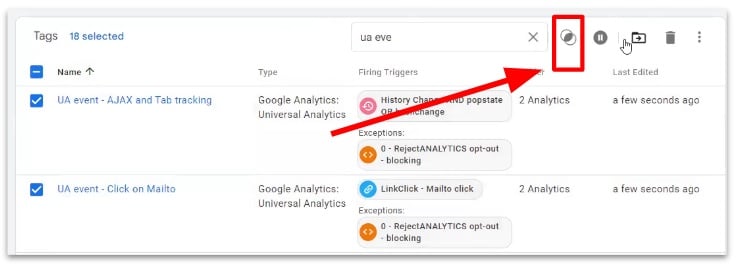
The second use case is also related to the consent mode. You will need to change your ‘all_pages’ trigger to a ‘cookie_consent_update’ instead. Here, you would use the same method as earlier. You would need to create the cookie_consent_update trigger and untick the all_pages trigger.
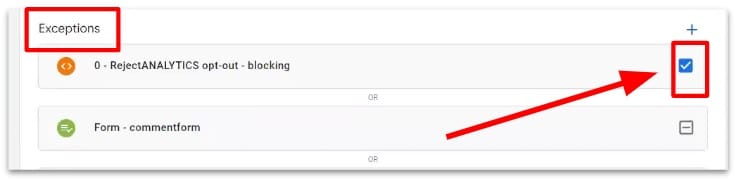
5. Folders for performance/function/targeting
Folders can be an extremely useful GTM feature. They can be used for governance and as a way of managing consent mode. We at MeasureMinds use them for two different purposes.
Firstly, to see an overview of which tags are being classified. One of the problems with consent mode is that to see how tags are grouped, it has to be clicked. Tags also cannot be easily sorted. For example, you can’t sort by analytics tags.
For this reason, we create four types of folders:
- Necessary
- Analytics
- Functional
- Targeting
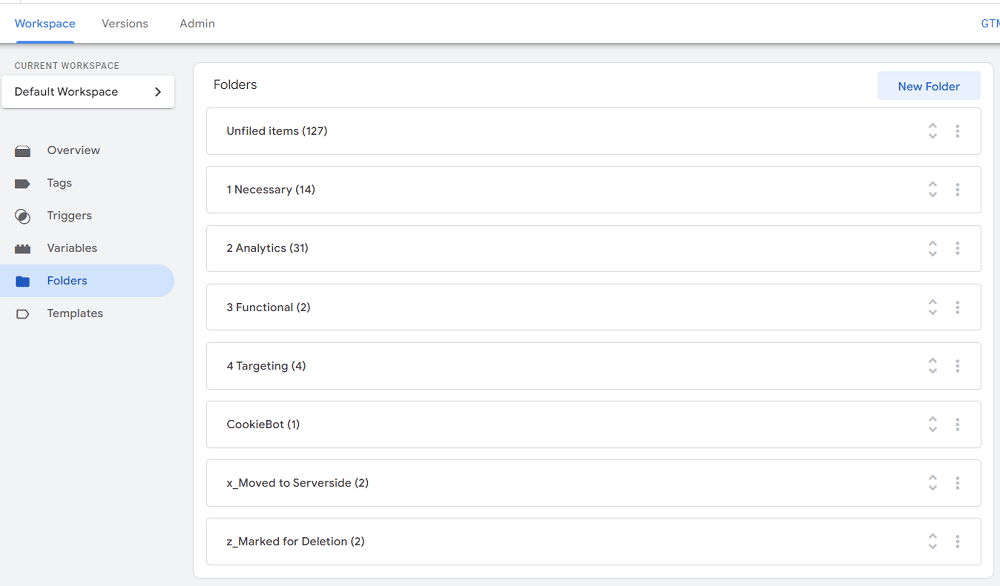
When creating folders, we also add numbers at the beginning of each name (as seen above). This prevents folders from being alphabetically ordered. By creating folders for each classification, we gain quick access to tags.
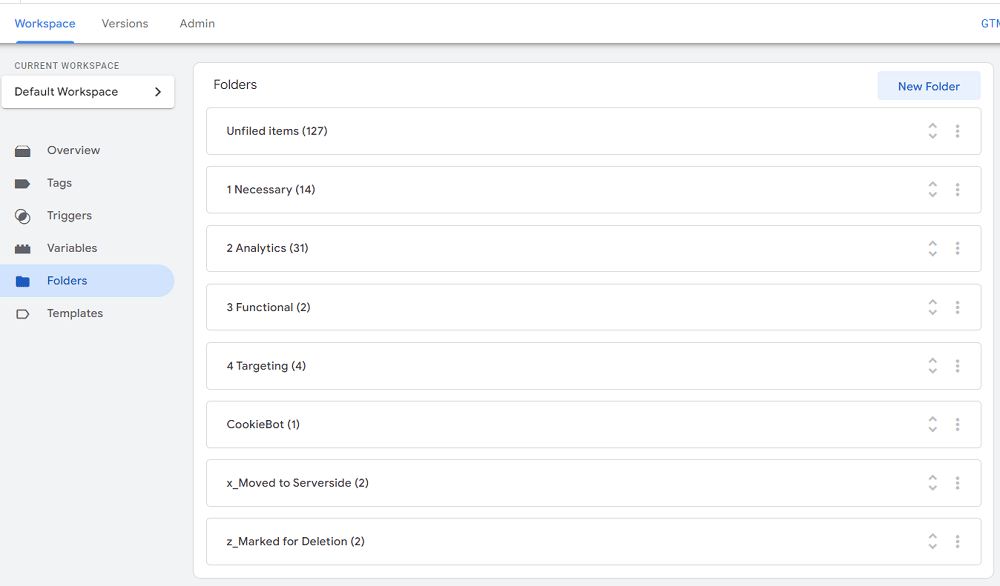
Secondly, we use folders for QA testing. If we have tags that need to be monitored or reviewed, we move them into either a ‘mark for review or ‘mark for delete’ folder. If we are moving tags from the client side to the server side, we use a ‘moved to server-side’ tag.
6. Tag Notes
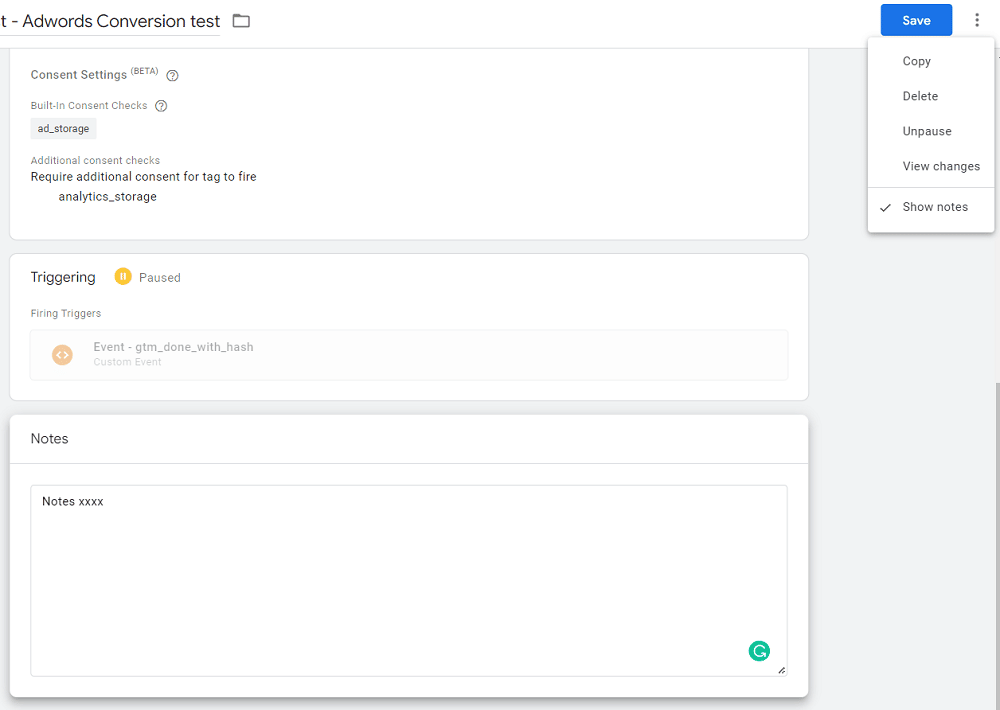
This is yet another one of the more underutilized GTM features. There are three potential use cases for tag notes. Let’s take a look at each.
- You are doing something programmatically with the GTM API. Tag notes can be used to note changes that are outside the version change log.
- You want to link with a task management system such as Jira.
- Listing who requested a change to a tag and the changes involved.
7. Search for “Google Ads accountID” (looks through the whole container)
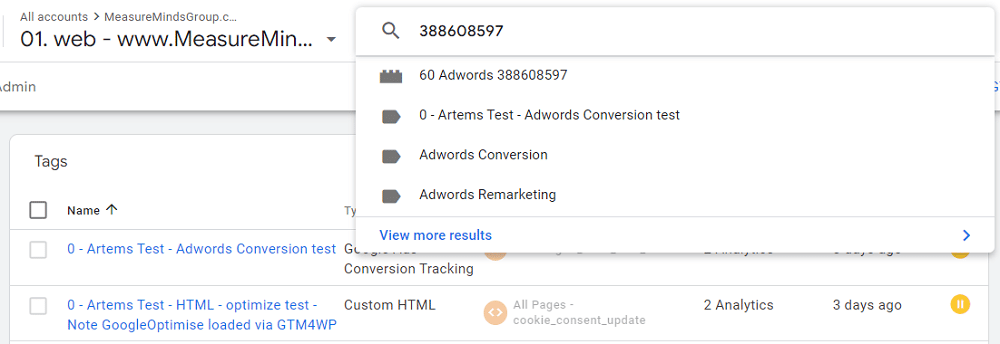
The global search is an invaluable feature within GTM that is vastly underused. It involves using the ‘global search’ option found at the top of your GTM dashboard (shown above). Note: this is different from the table search.
You might use this feature if you encounter a JavaScript error and are trying to find a particular function within GTM. Or, if you’re trying to find out if a tag is being fired from a Hubspot container, or from GTM.
All you’ll need to do is find the ID of a tag and enter it into the global search field. GTM will then run a search of all variables and source code, and show you a list of all areas where a tag is located.
8. Merge variables feature
Have you recently moved from GTM V1 to V2? Or do you have some legacy GTM V1 variables that need removing? If so, this could be one of the GTM features most suitable for you! Instead of having to go through your account and change variables manually, you can alter them all at the same time. It’s fair to say that this feature can save you a lot of headaches.
But how do you go about using it?
- Find the default variable that you want to cluster, and untick it.
- In this scenario, we’ll imagine that the variable is ‘click_URL’. You now need to rename your old variable, in this case, ‘element_URL’, to the exact same name of the default variable.

- You now need to re-tick the default variable.
- This should prompt a new window to appear that says ‘name conflict’. Don’t panic – all you need to do is click the ‘overwrite existing’ option. This will blend the custom variable into the default variable.
It will also change all references of that variable to the new merged variable. So it’s useful for bulk changes and clustering of variables.
9. What line changed in the Code?
Developers will find this feature particularly useful. Let’s imagine that you’ve updated a custom HMTL tag, only to find that an issue has been created. The version change feature allows you to see the individual line of an HTML tag that has changed.
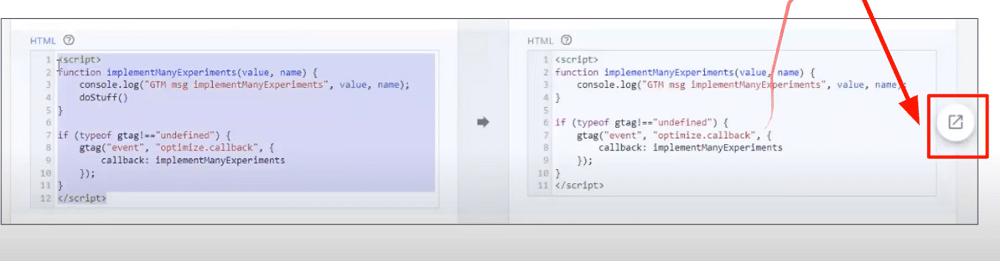
You’ll be presented with two screens, showing before and after a change has been made. But, as you can see from the image above, spotting the difference can be difficult. That’s why it’s a good idea to select the expand button on the right.

As you can see here, changes have been highlighted. This saves you a lot of time getting to the bottom of code-related issues.
10. TagID features & Auto QA
Last but by no means least, is the Tag ID feature. A feature that seems set to become more important for programmatic GTM tools.
This can be useful if you’re trying to standardise a GTM container (such as carrying out bulk migrations from GA3 to GA4) and want to ensure that the associations between different versions of GA still exist. Alternatively, you might use the feature to update tags that have been added programmatically.
It’s important to note that there is a native feature for Tag IDs so when you create a tag, it creates a hidden ID in the background. But IDs are reset whenever you import or export a container.
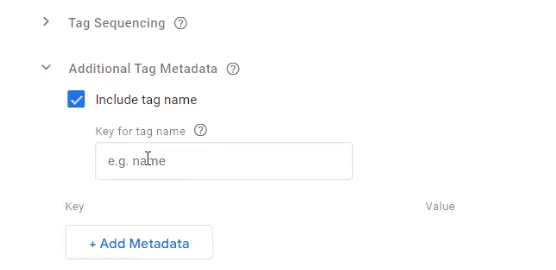
The tag name feature allows you to set a static value for containers, bypassing the resetting issue. This can be extremely useful for the examples mentioned above regarding standardising a GTM container or updating tags that have been added programmatically.
Bonus Feature: Running GTM in… Safe Mode
We couldn’t end the article without mentioning this feature. Did you know that you can run GTM in safe mode? Well, in truth, you can’t, not strictly anyway. Whenever we think of safe mode, we think of Windows safe mode. Whilst there is no safe mode feature in GTM, there is a feature very similar to it.
Why Would You Need a Safe Mode in GTM?
There are several reasons why you might need a safe mode feature in GTM. These include:
- You want to disable a GTM account if you have lost access.
- It’s a better option than removing the gtm.js file. All Google tags will continue to run, only custom HTML is disabled.
- It’s useful in a test environment where you’re trying to carry out root cause analysis.
- To prevent any keystroke logging.
How to Enable Safe Mode in GTM
What we refer to as safe mode is actually called conditional GTM blacklisting. To activate this feature simply add a dataLayer.push value for gtm.blacklist keys in your data layer.
An important point: your Facebook template code or any cookie banners will be blocked by this feature.
Wrapping up
Google Tag Manager is an incredibly practical tool that can unearth amazing data. No matter how advanced your knowledge of GTM gets, there are always hidden GTM features and tricks that you can benefit from – we hope you learned some new ones today.
And if you’re looking for expert advice on how to use this tool, you can use the help of a Google Tag Manager consulting agency such as MeasureMinds Group. Reach out today for a call!
- GTAG within GTM – The what, why and how! - 17/11/2023
- Results of GTMgrader.ai Competition - 17/10/2023
- What does “Review your updated GA4 property” email from Google mean? - 04/08/2023