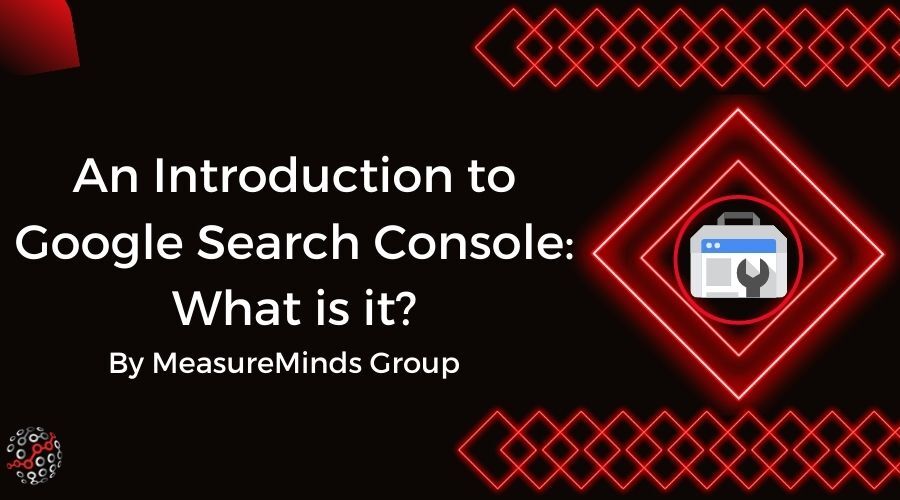
An Introduction to Google Search Console: What is it?
If you own or run a website, or maintain someone else’s, you’ll know how important it is to be able to track site performance. You need to analyze and assess how a site is performing in order to ensure that business goals are being met. Company’s sites are key to getting new leads, reaching a wider audience, and raising revenue.
Google provides several tools designed to make tracking site performance simpler. Two of the main ones are Google Analytics, currently Google Analytics 4, and Google Search Console. An earlier series of posts explored the ins and outs of Analytics. This introduction to Google Search Console is the first of a number of related posts designed to do the same for that tool.
This introduction is designed for beginners to Search Console. It won’t get too much into the technical details of the tool. What it will do, though, is show you what Search Console is, and why you’ll want to use it. It will detail the information you can get from the tool and what that will help you to learn about your site.
What is Google Search Console?
Google Analytics is a platform for recording and analyzing a wide range of site data. It covers how visitors come to your site, what they do there and more. Google Search Console has a narrower focus.
It’s a free service offered by Google to track your site’s presence in Google search results. It’s designed to let you monitor that presence. That then allows you to maintain your content’s search positions or to troubleshoot issues that are preventing your site from ranking as highly as you’d like.
How and where your site ranks on Google is critical to the traffic it will gain. You don’t have to have Google Search Console for your site to rank well. The tool does, however, allow you to do various things which make it easier.
Later in the post, the Search Console dashboard and its sections will be analyzed in more detail. For now, let’s look in brief at some of the actions the tool makes available to you:
- Checking that Google can find, crawl and therefore index your website (if it can’t, you won’t rank for any search terms)
- Troubleshooting and fixing any indexing problems with your site
- Requesting that new content or updated pages on your website are re-indexed
- Viewing informative data on which keywords users search in to find your site
- Finding out all the sites that link to yours
That’s just a selection of the things that Google Search Console makes possible. It should be apparent, even from that simplistic list, how useful the tool can be. What you may be wondering, though, is whether it’s for you.
Who’s Google Search Console For?
Some site tracking or analytics tools are designed with experts in the field in mind. They’re not really aimed at business owners. Business owners are invested in the idea of improving site performance. They don’t, however, have the technical know-how to make improvements themselves.
Google Search Console is not such a tool. It’s designed to be used by everyone. Different users can engage with the tool and its features as much as is desirable and that they’re able. If you have a B2B site, for instance, it may not need as much attention as a customer-facing online store.
A business owner can sign up to Search Console, but barely ever look at it. They’ll still get a benefit, as they will be alerted by email if anything unusual happens with their site. Such alerts include if the site has been hacked or if Google had problems indexing it. They also include a heads-up if the site violates Google’s search quality guidelines.
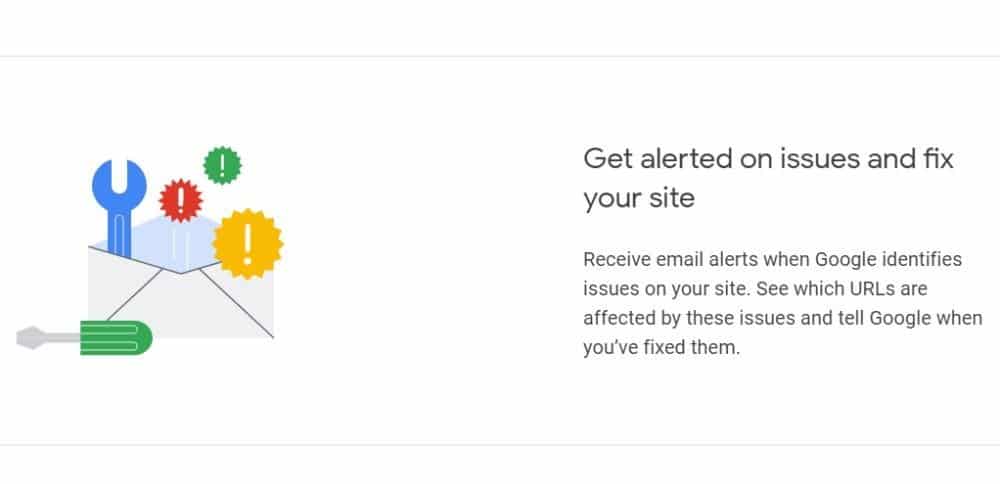
Site administrators or web developers can use Search Console to track more technical details. The tool can help administrators monitor and resolve many issues. Including pages loading incorrectly or other operational problems. Developers can use the tool to solve – or better still, avoid – common issues with the code or markup they’re creating for a site. Such as, if they have any problems with structured data on the site’s pages.
Whatever your role or technical capability, you can benefit from using Search Console. A later post in this series will talk you through how to set up and verify the tool. Below, is the promised comprehensive rundown of the Search Console features. As well as where on its dashboard you can find them.
Google Search Console’s Main Features
Google Search Console has a huge raft of different features. Many site owners will find that they don’t need to use anywhere close to all of them. It pays, though, to have at least a sense of what the tool’s main features and reports are. As well as what they can teach about your site.
Overview Page
The Search Console overview page is what you’ll see first when you head to the tool. Business or site owners with little time might only ever view this part of the tool. It’s where you can quickly and easily check the general health of your site. This page’s interface is designed to make it clear when there are any problems with your site.
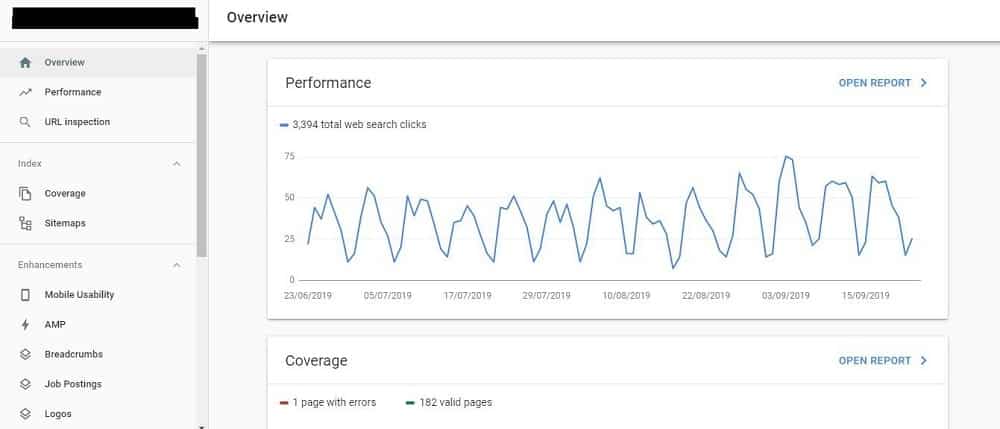
It displays warnings of security issues and any manual actions applied by Google. Manual actions are essentially penalties applied to your site by Google. They occur when your site is doing something in contravention of Google’s rules. Such as buying links, cloaking content or featuring spam or duplicate content.
The overview also shows graphs and summaries of some of the other main data collected by Search Console. That data includes information on total clicks to your site and your indexed pages. What that data is all about will be covered when we get to the relevant Search Console reports below.
Performance Report
The performance report is the first port of call for people more engaged with the search performance of a site. If you’re a more hands-on owner or are in charge of a site’s SEO this report has all the information you could want.
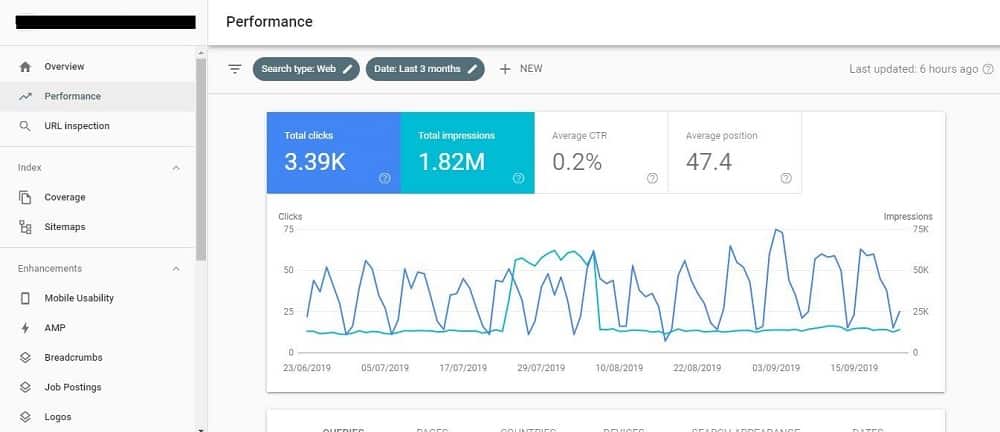
The main insights here regard the actual queries searchers are using to find your site. Those queries are listed and the following metrics displayed for each:
- Clicks – The total number of clicks to your site from each query.
- Impressions – The number of times your site or a URL from it is displayed in Google search results for each query.
- CTR – Click Through Rate (CTR) is the percentage of people who click through to your site, having seen an impression for the query in question.
- Position – The average position within search results which your site or a page from it holds for a query.
The performance report is a one-stop-shop for information on how your site is ranking with Google. Exploring the data it provides can help you ID search queries you rank well for and those that you don’t. That shows how and where you can improve your content marketing and SEO efforts to boost site performance.
Coverage Report
This report is a little more technical. It provides information about all the pages on your site and whether they are or aren’t indexed by Google. For any page to rank in Google search results, it first has to be indexed by the search engine. The report shows errors or warnings produced when Google attempts to index your pages.
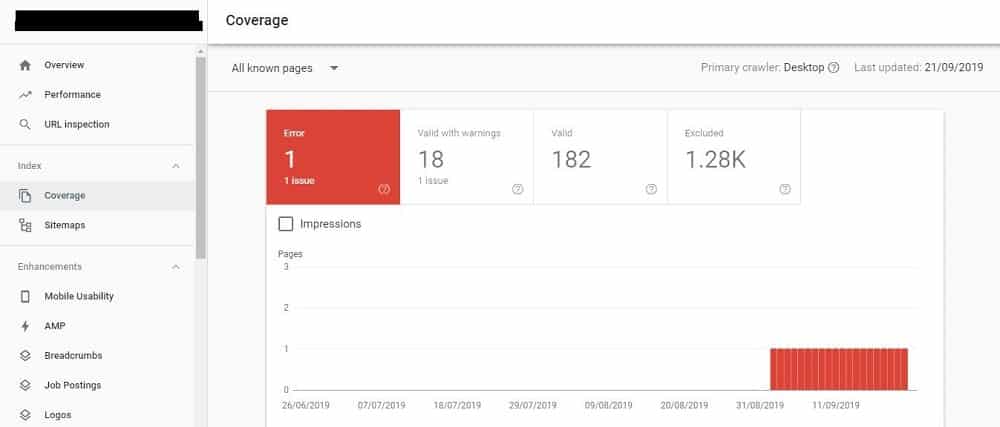
Checking these alerts helps you diagnose problems and solve them in short order. This report is particularly useful when you’re adding new content to your site. It’s the quickest way to check that the new pages are being indexed as they should.
Sitemaps Report
The sitemaps report is great for use in combination with the coverage report. Your sitemap is a plan of how your site’s pages are arranged and linked. In the sitemaps area of Search Console, you can provide Google with the URL of your sitemap.
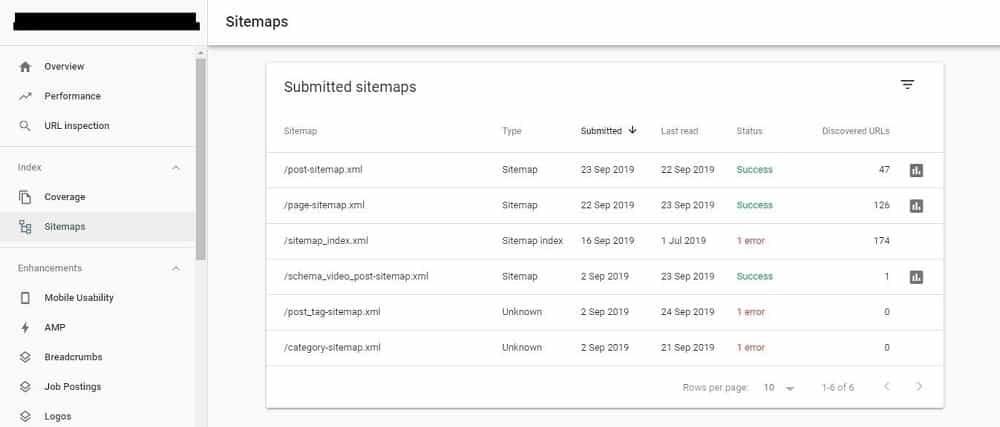
The sitemaps report will then display to you which of the pages within the sitemap are indexed. It will also reveal if and where there have been any errors. That shows you if Google is struggling to find any of your pages. As a result, you can ID and then fix any problems with your site architecture.
Links Report
This area of Search Console offers a myriad of insights into links to and on your website. It tells you which external sites feature links to yours. It also reveals how many links those sites have to yours and what anchor text those links use. This is crucial information to have, as it makes it much easier for you to manage your site’s link profile. That, in turn, is something that Google accounts for when ranking your site.
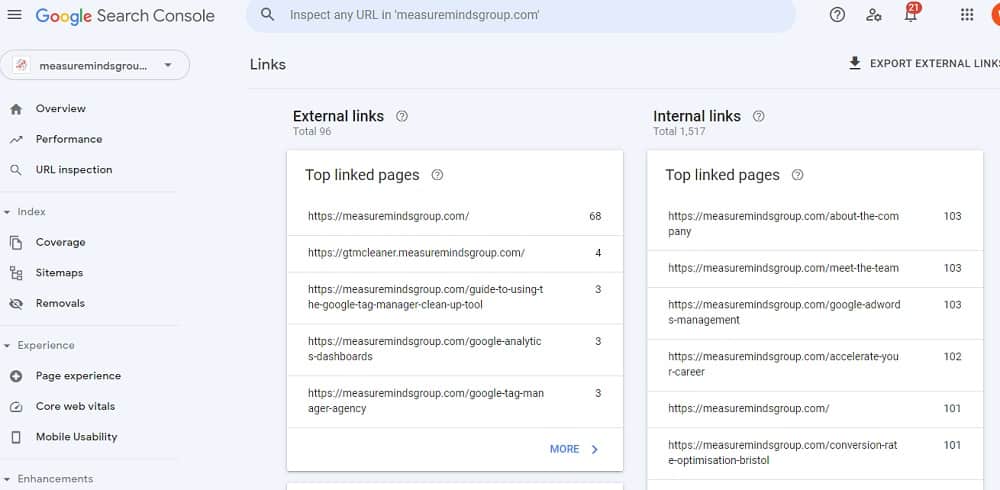
The internal links area of the report gives you similar insights into links between your own pages. That ensures that your most important pages are linked to as much as possible. This is vital so that they get as much traffic as possible. It also helps show Google which of your pages are the most important.
Conclusion
The above are just a few examples of Google Search Console’s most useful reports. The tool can also offer plenty of further insights. You’ll discover those as you delve a little deeper into its interface. From those main features alone, it should be clear that Search Console can help any type of business. It’s tailored to make it quick and easy to access vital insights which help you tweak and improve a site in any niche.
Alerts and warnings show you immediately when your site has serious issues. In-depth reports of all kinds, meanwhile, help you gather further crucial information. Whether about keywords to target or changes to site structure, they’re actionable insights. The kind which give you a way forward when you’re looking to boost site performance. That’s exactly the sort of information you need to distill from the vast volume of data available to you in this era of ever-increasing connectivity.
- How to Blend GA4 & UA Data Using BigQuery & Looker Studio - 12/07/2024
- How to do a Google Analytics 4 Audit & Mistakes to Avoid - 10/07/2024
- How to Backup & Visualize GA3 Data for Free - 27/06/2024