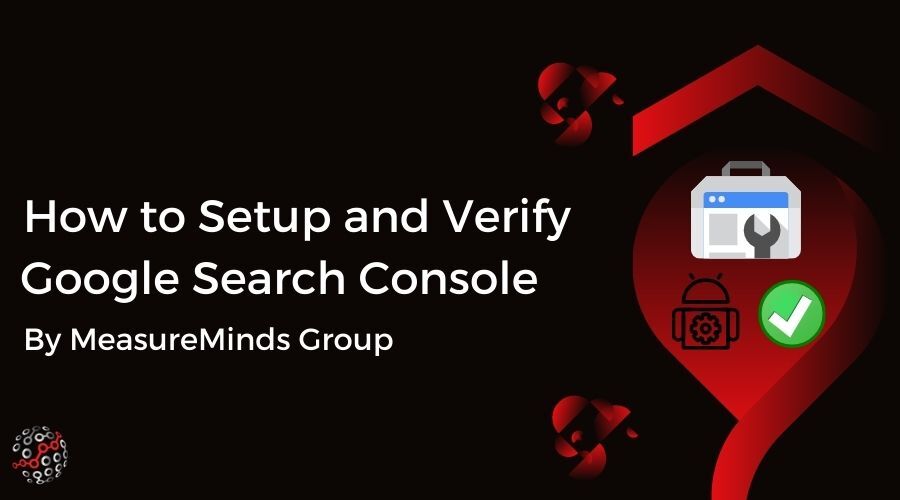
How to Set Up and Verify Google Search Console
Google Search Console is a useful tool for site owners, admins or webmasters. Provided for free by Google, the tool makes it quick and simple to track a site’s standing with the search engine. You can monitor any site’s presence in the Google search results. Not to mention more easily solve any issues preventing the site from ranking as highly as it might. So you definitely want to know how to set up Google Search Console.
An earlier post in this series got to grips with the main Search Console features and reports. They offer a whole host of useful information. You can get insights on everything from Google manual actions to the search queries your site ranks for. The breadth of data offered makes it a tool that can benefit sites and firms across all niches.
If you’re a beginner to Google Search Console, you’re probably wondering how to harness its benefits. That’s what will be explained here. Read on to find out how to set up Google Search Console and to verify the site you wish to use it with. To help you get the most from the tool, the latter part of the post will also show how you can use it with Google Analytics.
Earlier posts in the Google Search Console series:
Setting Up Google Search Console
If you’re interested in using Search Console, you will likely already have a Google account. It’s what you’ll use for Gmail, Google Drive, Google Analytics, and the like. If you don’t, you’ll need to set one up before starting with Search Console. Once you have, you can head to the Google Search Console site to start the setup process for the tool.
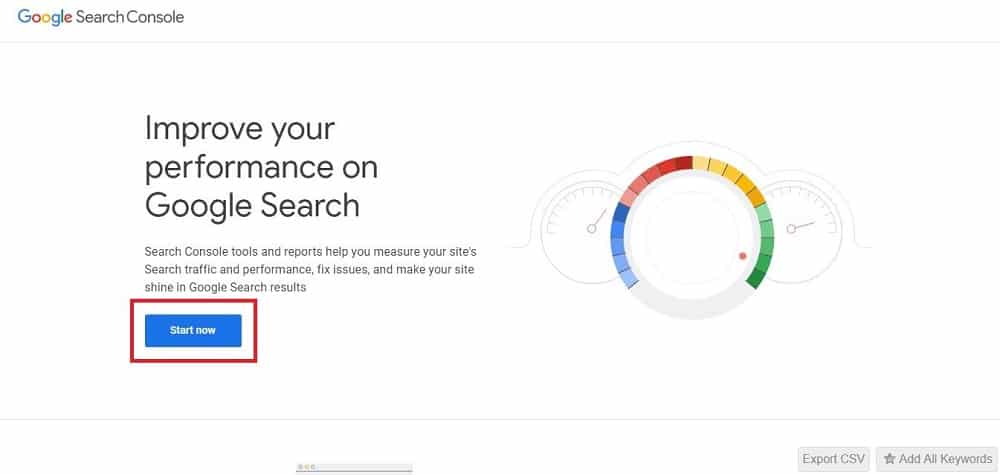
From the above page, clicking ‘Start Now’ begins the setup process. It will take you to a page where you need to add a website property. That means telling Google the site or URL which you want Search Console to track the performance of.
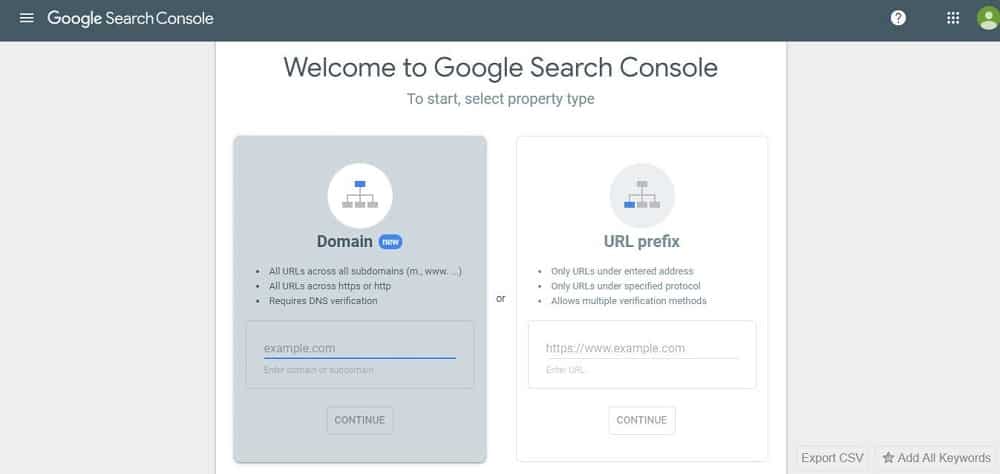
There are two different types of property which Google Search Console supports. You can choose to add either a Domain Property or a URL Prefix Property. The differences between the types of property are stark, but fairly simple.
Domain Properties
A domain level property is one which covers all sub-domains. That means URLs which begin with ‘m.’, ‘www.’, and all others. These properties also include multiple protocols. For instance, such a property would encompass HTTP, HTTPS and HTTP/2 protocols.
URL Prefix Properties
These properties only cover the exact URL which you input. With the specified prefixes. That means if you enter http://www.example.co.uk into the required field, only that exact URL will be tracked. Variants like https://www.example.co.uk or http://example.co.uk won’t be.
You should select the property type that best suits your circumstances. If you don’t need multiple protocols or sub-domains to be covered, URL Prefix might be best for you. That’s because choosing that property type gives you more verification options. Verification of your website property, after all, is the next step.
Verifying Your Website Property
Once you’ve told Google which site you want Search Console to track, you have to verify that you are the owner of the site. This is important, as the tool isn’t for performing competitor research into rival businesses or ecommerce platforms. It’s for getting a better grasp on your own website’s performance.
You can either verify your site immediately or pause the setup process and verify later. Either way, Search Console won’t start collecting data for your site until you verify it. If you’re setting up a Domain Property, there’s only one verification method available to you.
That is to add a DNS record in your domain name provider. Google will give you a specific DNS record which you need to add to your domain provider’s records. Once you’ve added the record, head back to Search Console and click ‘Verify’ for the chosen property. Verification should be completed immediately.
When adding a URL Prefix Property, you have lots of further verification options. They include uploading a special HTML file to URL or adding a certain <meta> tag to the HTML of the specified page.
Google runs down the full selection of verification options here. They also troubleshoot any issues you may encounter. Whichever verification method you opt for, the process to follow is explained step-by-step. It should, therefore, be quite straightforward.
One of the verification methods is to use your Google Analytics tracking code for the URL. Search Console and Analytics are a pair of tools that it makes sense to use in combination. Let’s take a moment, then, to look at how you can use Search Console and Analytics together.
How to Set Up Google Search Console With Google Analytics
You can link your Search Console data to your Google Analytics account for the same property. The only proviso is that you have administrator privileges for both accounts. The procedure for linking the two accounts is then pretty simple:
- Head to the ‘Admin’ area of your Analytics account. Choose the property which you want to link with Search Console
- Choose ‘Property Settings’ from the ‘Property Column’
- Scroll down to find ‘Search Console Settings’. You should see the URL which you’ve verified in Search Console
- Under ‘Search Console’, choose the reporting view(s) in which you want to see your Search Console data
- Click ‘Save’ and your integration is complete
Search Console reports will then be available to view amongst your other Analytics reports:
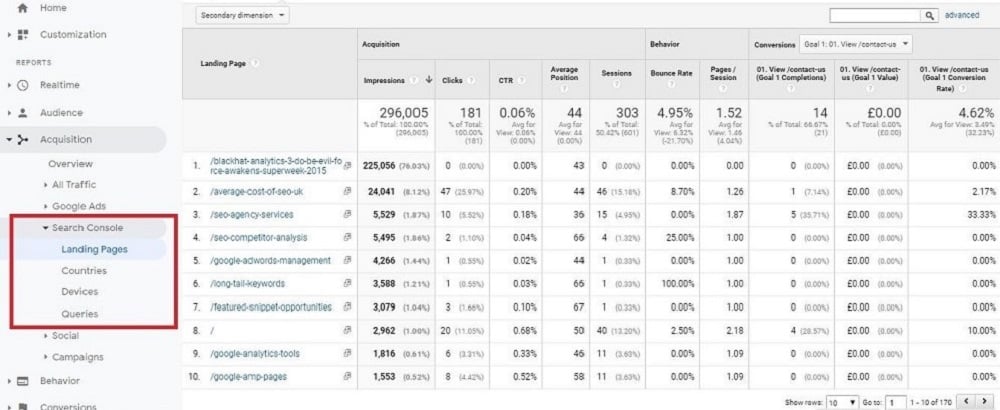
Having that data available alongside your principal Analytics data can be really helpful. It lets you compare and square up pre-click search data with your post-click data. For instance, you can see how the impressions a page gets on Google correlates with its bounce rate and other metrics.
Search Console reports within Analytics are a little different to others. They include one dimension and four metrics specific to Google search data for your site. The dimension is named ‘Queries’, and details the exact terms which return results for your pages when searched for on Google.
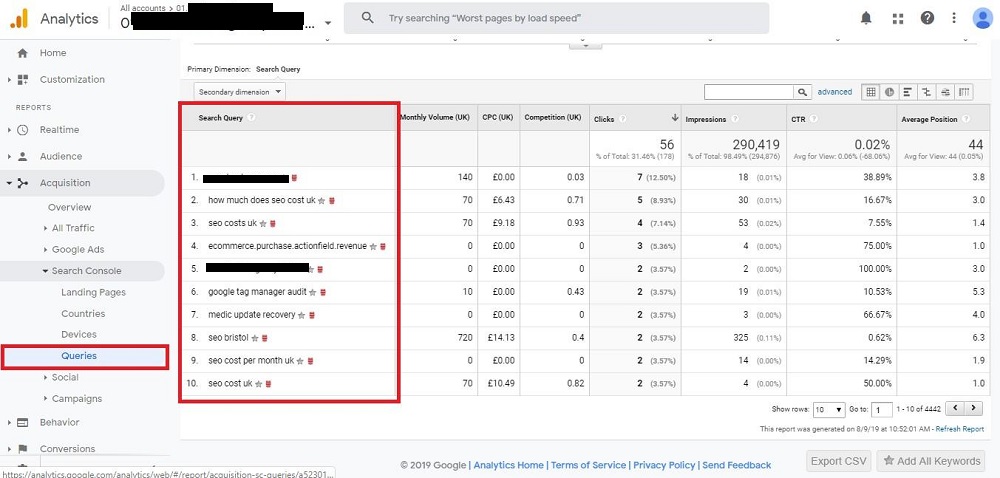
The four Google search specific metrics are as follows:
Impressions
How many times one of your pages is displayed organically on a Google search results page.
Clicks
The number of times searchers click on one of your URLs from a Google search result page.
Average Position
The average SERP ranking of your page or pages for the query or queries listed.
CTR
Percentage of searchers who click through to your page or pages, having seen an impression on Google.
Integrating Search Console data with Analytics adds an extra layer to your site performance tracking. It gives you the ability to derive more insights to act upon. For instance, you can more easily judge the quality of your pages and content.
You can see if a page is performing well in terms of impressions and clicks. If it’s not then doing well in terms of user engagement – if it has a high bounce rate or low conversion rate – you know that the issue lays with the page’s content. It’s possible that it’s not relevant or interesting enough to users. Or it might not be easy enough for users to engage further with your site after visiting the page.
Conclusion
Tracking every aspect of your site’s performance can be a complex undertaking. You need, after all, to assess everything from your visibility in searches to the customer experience that your pages deliver. Fortunately, there are a range of different tools readily available to make things much easier.
Google Search Console is a prime example. It should be a go-to for anyone who wants to monitor a site’s search presence. Fortunately, you should now know how to set up Google Search Console really easily.
All you have to do is to tell Google the URL you wish to track, and verify that you own it. From there, you will have access to a whole host of Google search data. Just as easily, too, you can link Search Console to your Analytics. That broadens the scope of what you can track through that tool. As a result, making your site performance tracking more comprehensive.
- How to Blend GA4 & UA Data Using BigQuery & Looker Studio - 12/07/2024
- How to do a Google Analytics 4 Audit & Mistakes to Avoid - 10/07/2024
- How to Backup & Visualize GA3 Data for Free - 27/06/2024