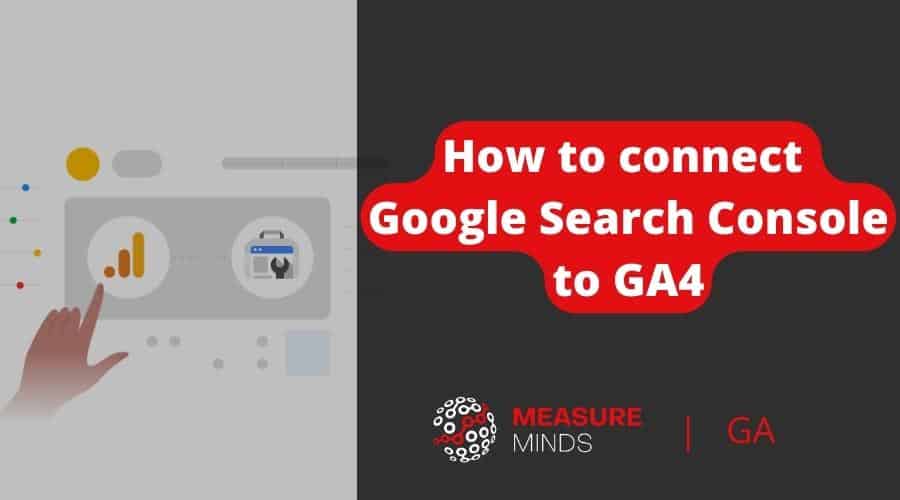
How to connect Google Search Console to GA4
Linking Google Search Console (GSC) to Google Analytics 4 (GA4) allows you to see GSC data within the Google Analytics interface – unifying your data.
Google Search Console data gives you different ways to analyse your organic traffic which are especially helpful for SEO professionals. So it’s well worth connecting them.
This guide assumes that you have already set up a Google Analytics 4 property and have set up Google Search Console.
Connecting Google Search Console to GA4 using the GA4 interface
Connecting Google Search Console to Google Analytics 4 is a straightforward process that can be accomplished in two ways. The first method involves linking the two platforms from within the Google Analytics 4 interface. The second option is to link them using the Google Search Console UI.
In this article, we’ll focus on the first method and provide you with step-by-step instructions to connect Google Search Console to GA4 using the GA4 interface.
Important note: please ensure that you are a verified owner of the domain you’re trying to link in Google Search Console. You also need to have editor access to the GA4 property you’re trying to link too.
To get started, navigate to your Google Analytics 4 property and click “Admin” in the bottom left corner of the screen.

In the Property column, under “Product Links”, click “Search Console Links”.
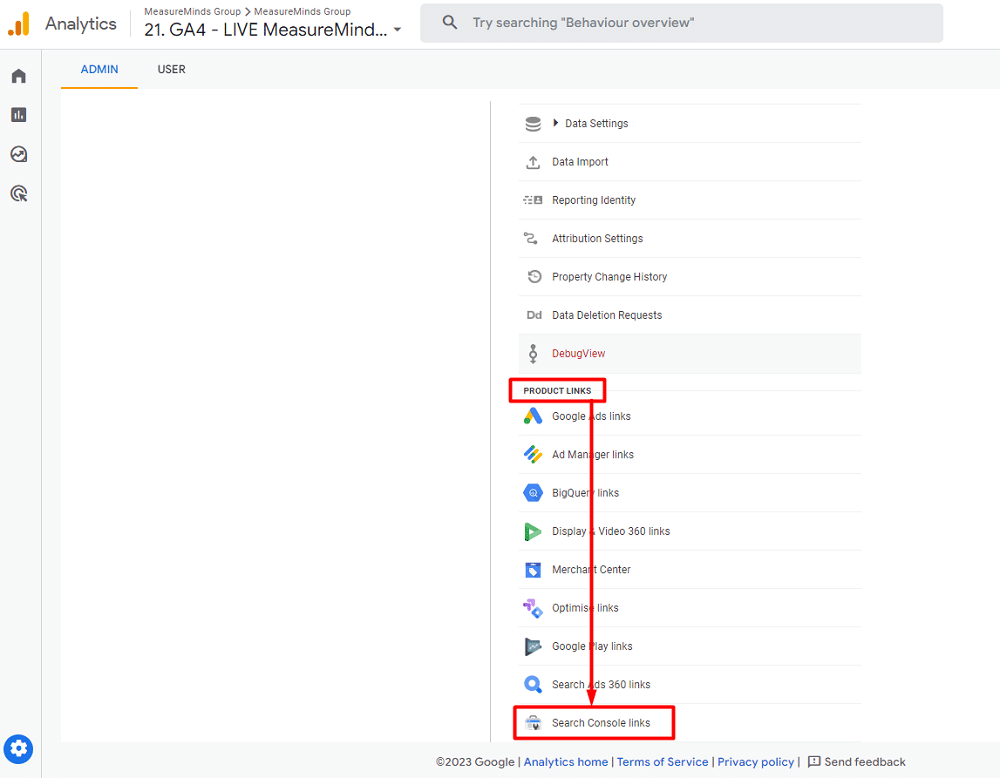
To initiate the link, navigate to the top right corner of the link table and click on the Link button.
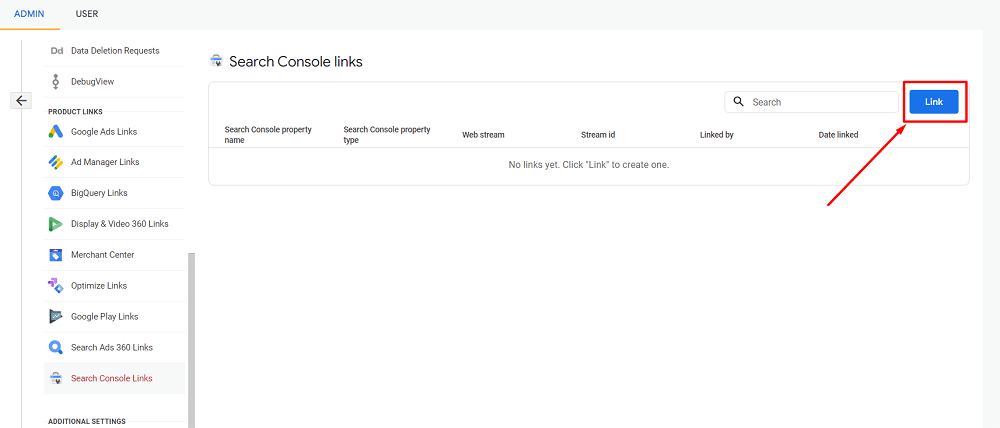
If you are a verified owner for one or more Search Console properties, click ‘Choose accounts’.
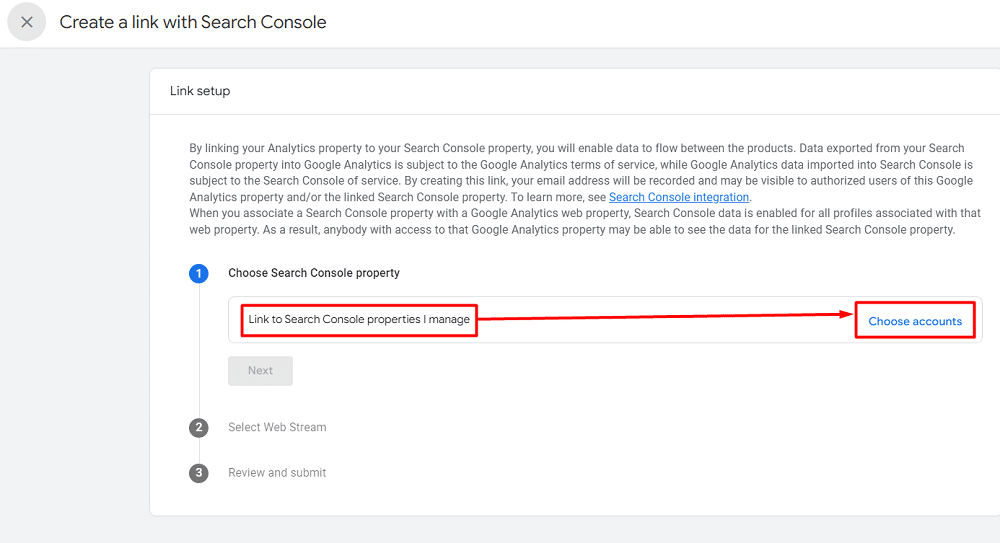
Now, Select the account you want to link your property to. Then click “Confirm”. Please note that you can only establish a connection between a single Google Search Console (GSC) property and one Google Analytics 4 (GA4) property or web stream exclusively.
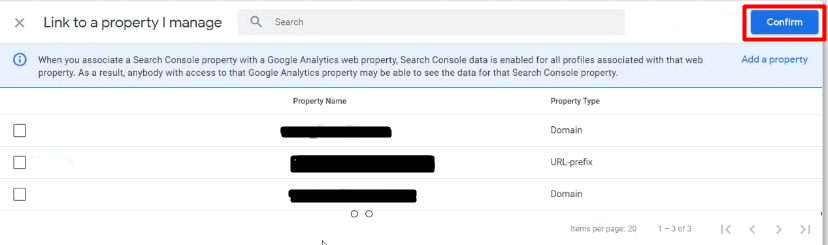
Choose a web stream that you wish to associate with the Search Console property. By clicking on the “Select” option, you can proceed to select your preferred stream.
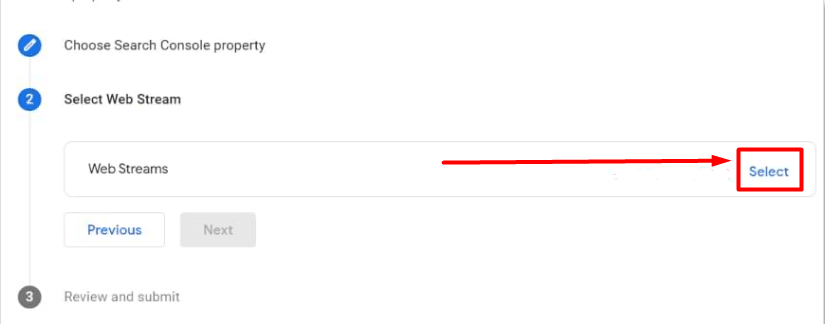
Click Next, then review and submit your configuration settings.
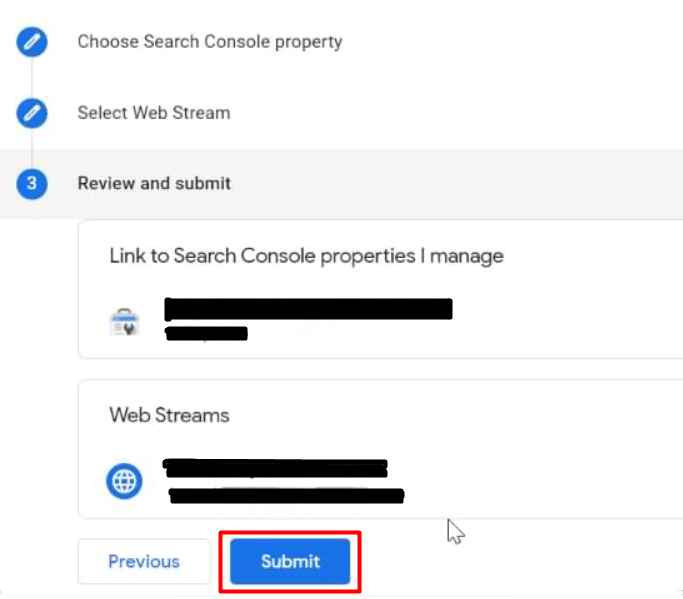
After you have successfully connected your GSC and GA properties, you will see a message that says “Search Console data is now linked to this property”.
It can take up to 24 hours for Google Analytics to start showing data from Google Search Console. Once the data starts flowing, you should see it in your reports within a few hours.
What data is imported into GA4 from Google Search Console
Let’s delve into the key data points that become accessible once this linkage is established.
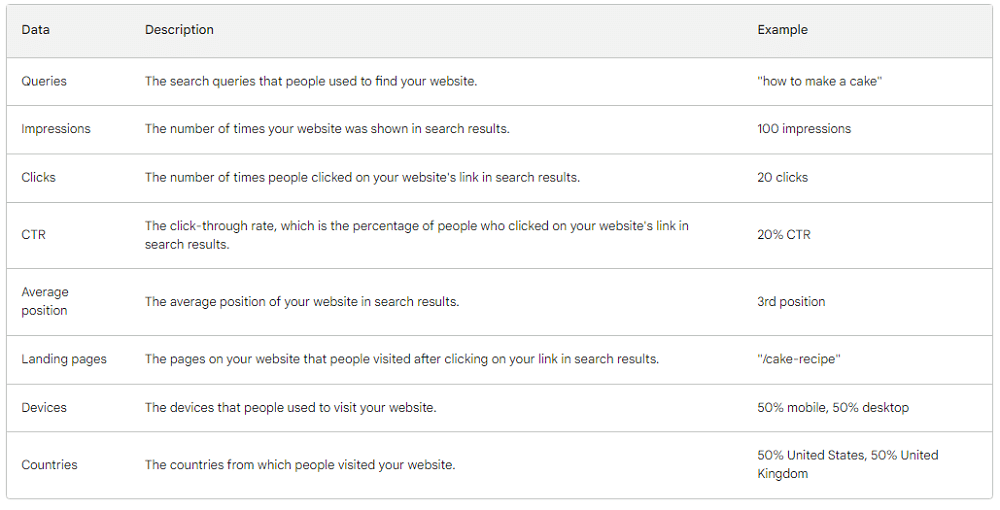
Queries
The search queries that people used to find your website are valuable pieces of information.
This data can help you to understand what people are searching for when they are looking for information and this can help you tailor your existing content and keyword mapping.
Impressions
The number of times your website was shown in search results is another important piece of data. This data can help you to understand how visible your website is in search results.
Clicks
Clicks are the best indicator of how well a page is performing in organic search. Monitoring differences here can help you in lots of different ways.
For example, you can identify which pages are losing clicks and might need a refresh.
CTR
The click-through rate represents the percentage of individuals who clicked on your website’s link when it appeared in search results. This metric provides insights into the effectiveness of your search listings and their ability to attract clicks.
Average position
The average position of your website in search results is a measure of how well your website is ranking for the search queries that people are using. This metric helps you understand where your website typically ranks and provides a benchmark for evaluating the success of your SEO efforts.
Landing pages
The pages on your website that people visited after clicking on your link in search results are valuable pieces of information.
This data can help you to understand which pages on your website are most popular and which pages need improvement. You can use this information to improve your website’s content and make it more user-friendly.
Devices
This data can help you to understand how people are accessing your website and which devices you need to optimize your website for. You can use this information to improve your website’s design and make it more accessible to people who are using different devices.
Countries
This data can help you to understand where your website is most popular and where you need to focus your marketing efforts. This provides valuable insights into your website’s global reach and audience distribution.
Where to find Google Search Console data in GA4
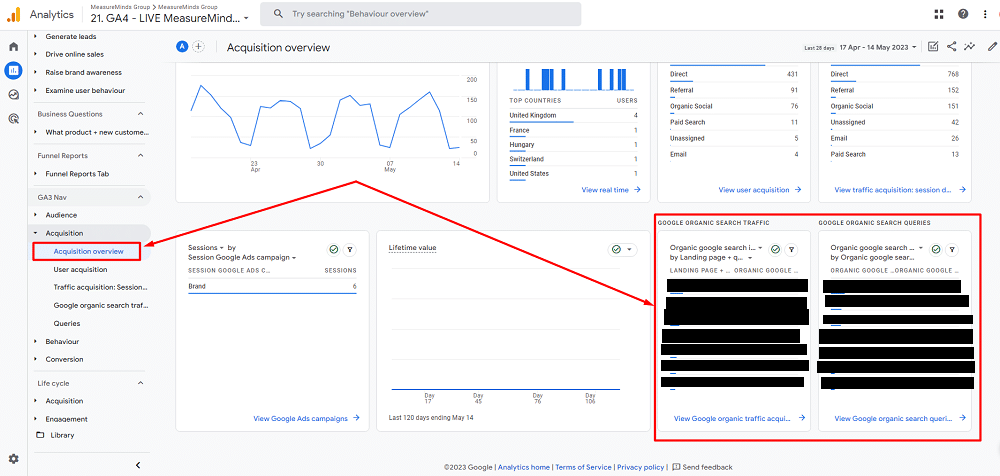
Once your properties are linked, you’ll be able to find your GSC data in GA4 under the “Reports > Acquisition > Acquisition overview” tab. Here, you’ll find two additional tiles:
- Google Organic Search Traffic: This tile shows you the total number of impressions, clicks, and CTR for your website’s organic search traffic.
- Google Organic Search Queries: This tile shows you the top search queries that people are using to find your website.
To see more detailed reports, you will need to click the link at the bottom of each tile.
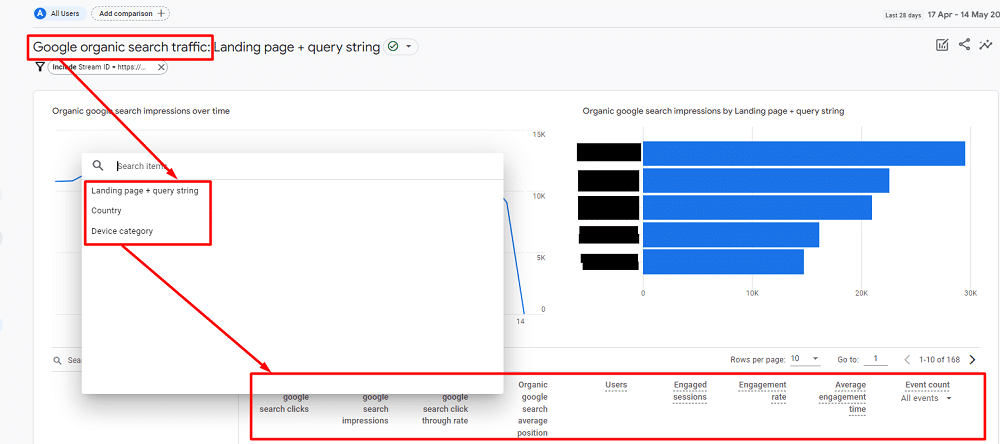
The Google organic search traffic report
This report shows you how people are finding your website through search engines. It includes the following dimensions:
- Landing page + query string: This dimension shows you the landing page that people are visiting after clicking on your website’s link in search results. It also shows you the search query that they used to find your website.
- Country: This dimension shows you the country from which people are visiting your website from search results.
- Device category: This dimension shows you the device that people are using to visit your website from search results.
The report also includes the following metrics:
- Organic Google search clicks: This metric shows you the number of times people clicked on your website’s link in search results.
- Organic Google search impressions: The number of times your website’s link was shown in search results.
- Organic Google search click-through rate: The percentage of people who clicked on your website’s link after seeing it in search results.
- Organic Google search average position: The average position of your website’s link in search results.
- Users: The number of people who visited your website from search results.
- Engaged sessions: The number of sessions that last longer than 10 seconds, has a conversion event, or has at least 2 pageviews or screenviews.
- Engagement rate: The percentage of sessions that were engaged on your website.
- Average engagement time: The average amount of time that people spent on your website after visiting from search results.
- Event count: The number of events that people triggered on your website after visiting from search results.
- Conversions: The number of conversions that people completed on your website after visiting from search results.
- Ad revenue: The amount of revenue that you generated from ads on your website after people visited from search results.
The Google organic search queries report
This report allows you to delve into the search queries that are leading users to your site.
You will find the following dimensions:
- Organic google search query
- Country
- Device category
And metrics:
- Clicks
- Impressions
- Click-through rate
- Average position
You can also add Google Search Console reports to the sidebar of the GA4 interface for quick and easy access. To do this, follow the following steps:
Within GA4, navigate to Reports > Library.
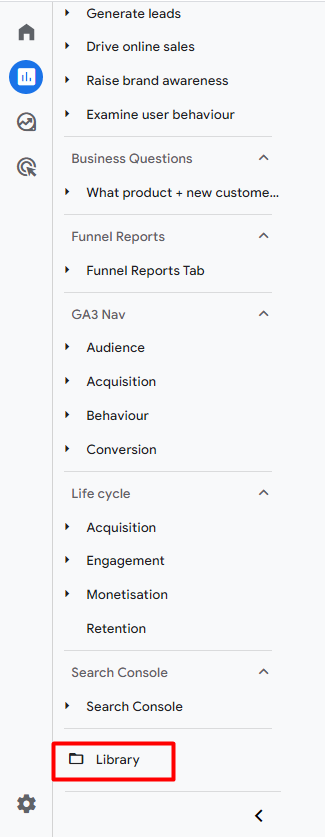
Step 2: Find the Search Console widget
In the library, search for a new widget “Search Console”. It will be shown as Unpublished. Click the 3 dots next to it and press Publish.

Following that, you will notice a new section called “Search Console” appearing in the sidebar. This addition allows for quick and easy access in the future.
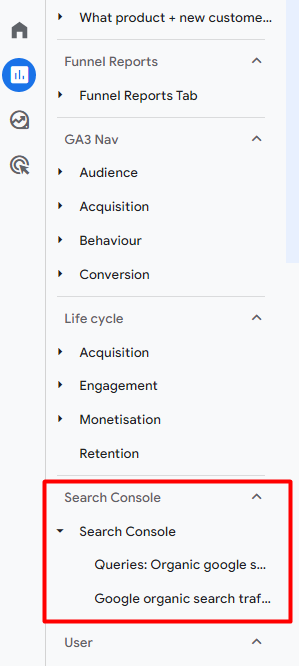
Things to consider
There are some limitations to consider when connecting the two platforms.
Limitations
You can only link one GSC property to one GA4 property. This means that if you have multiple websites or domains, you will need to create separate GA4 properties for each one.
Another limitation is that not all GSC data is available in GA4. For example, you will not be able to see crawl errors or website usability issues in GA4.
Things to keep in mind
When connecting GSC to GA4, there are a few things to keep in mind.
First, you will need to make sure that your GSC property is verified. You can do this by following the instructions in Google’s documentation.
Second, you will need to make sure that your GA4 property is set up correctly. This includes enabling the “Web Data” stream and setting up a data retention period.
Finally, you will need to wait for the data to sync between the two platforms. This can take a few days or even weeks, depending on the amount of data you have.
What are the advantages of connecting Google Search Console to Google Analytics 4
GSC can tell you how people are finding your website through Google search, while GA4 can tell you how they are interacting with your website once they arrive.
By connecting the two tools, you can get a more complete view of your website traffic and user behaviour.
The key advantage here is that you can analyse two different sets and types of data in one interface.
If you’re not already using both GSC and GA4, I encourage you to connect them. It’s a quick and easy process that can provide you with valuable insights into your website’s performance.
- How to Blend GA4 & UA Data Using BigQuery & Looker Studio - 12/07/2024
- How to do a Google Analytics 4 Audit & Mistakes to Avoid - 10/07/2024
- How to Backup & Visualize GA3 Data for Free - 27/06/2024
Wow! What a great and useful article. Thanks!