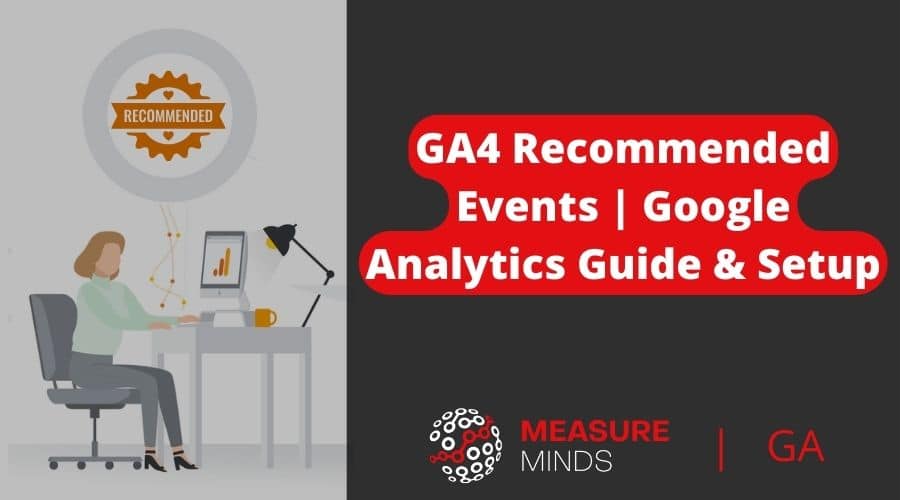
GA4 Recommended Events | Google Analytics Guide & Setup
As you probably know by now, everything in Google Analytics 4 (GA4) is an event. In this guide, we’re going to be looking at one specific type of event: recommended events.
We’ll provide a list of GA4 recommended events. We will also look at some examples that show how they can help you.
A brief introduction to event tracking in Google Analytics 4
After GA4 implementation, you’ll find four different types of Google Analytics 4 events. These are: recommended events, automatically tracked events, enhanced measurement, and custom events.
Recommended events are, well, recommended by Google. Both enhanced measurement and automatic events can collect data without too much involvement from the user.
As the name suggests, automatic events are triggered by default, whereas enhanced measurement must be enabled.
Unsurprisingly, custom events are made to the user’s own design. Before creating any custom events, make sure they aren’t already covered by one of the other categories.
As we’re focusing on recommended events in this article, let’s look at them in more detail.
What are GA4 recommended events?
Recommended events are events that Google views as important for large groups of users. It’s important to point out that just because an event is recommended, doesn’t mean you should use it.
Different events apply to different industries. Some events are recommended for eCommerce, whilst others apply to gaming. It’s important to consider the relevance of a recommended event before implementing it.
Why use recommended events?
This is a valid question. After all, like custom events, recommended events need to be implemented by the user. Why use one over the other?
To understand your events, Google uses machine-learning-powered algorithms. These are highly advanced but they also aren’t perfect. For GA to recognize a certain instruction for an event, you need to use specific language.
Using recommended events provides an easy way of getting key information.
List of Google Analytics 4 recommended events
There are a lot of recommended Google Analytics 4 Events. Take some time to look through the list below. Think about whether any of the following events can be implemented within your GA4.
- add_payment_info (when a user submits their payment information).
- Parameters: coupon, currency, items, payment_type, value.
- add_shipping_info (when a user submits their shipping information).
- Parameters: coupon, currency, items, shipping_tier, value.
- add_to_cart (when a user adds items to a cart).
- Parameters: currency, items, value.
- add_to_wishlist (when a user adds items to a wishlist).
- Parameters: currency, items, value.
- begin_checkout (when a user begins the checkout).
- Parameters: coupon, currency, items, value.
- earn_virtual_currency (when a user has earned virtual currency (coins, gems, tokens, etc.)).
- Parameters: virtual_currency_name, value.
- generate_lead (when a user submits a form or request for information).
- Parameters: value, currency.
- join_group (when a user joins a group).
- Parameters: group_id.
- level_end (when a user completes a level in the game).
- Parameters: level_name, success.
- level_start (when a user starts a new level in the game).
- Parameters: level_name.
- level_up (when a player levels up in the game).
- Parameters: character, level.
- login (when a user logs in).
- Parameters: method.
- post_score (when a player posts his or her score).
- Parameters: level, character, score.
- purchase (when items are purchased by a user).
- Parameters: affiliation, coupon, currency, items, transaction_id, shipping, tax, value.
- refund (when a refund is issued).
- Parameters: affiliation, coupon, currency, items, transaction_id, shipping, tax, value.
- remove_from_cart (when a user removes items from a cart).
- Parameters: currency, items, value.
- search (when a user searches your content).
- Parameters: search_term.
- select_content (when a user has selected content).
- Parameters: content_type, item_id.
- select_item (when an item is selected from a list).
- Parameters: items, item_list_name, item_list_id.
- select_promotion (when a user selects a promotion).
- Parameters: items, promotion_id, promotion_name, creative_name, creative_slot, location_id.
- share (when a user has shared content).
- Parameters: content_type, item_id.
- sign_up (when a user has signed up).
- Parameters: method.
- spend_virtual_currency (when a user has spent virtual currency (coins, gems, tokens, etc.)).
- Parameters: item_name, virtual_currency_name, value.
- tutorial_begin (when a user begins a tutorial).
- No parameters.
- tutorial_complete (When a user completes a tutorial).
- No parameters.
- unlock_achievement (when a player unlocks an achievement).
- Parameters: achievement_id.
- view_cart (when a user views their cart).
- Parameters: currency, items, value.
- view_item (when a user views an item).
- Parameters: currency, items, value.
- view_item_list (when a user sees a list of items/offerings).
- Parameters: items, item_list_name, item_list_id.
- view_promotion (when a promotion is shown to a user).
- Parameters: items, promotion_id, promotion_name, creative_name, creative_slot, location_id.
How to use recommended events in GA4 (examples)
Hopefully, you now have a stronger idea of which recommended events to use. But how should you go about implementing them? Our step-by-step guide will help you to stay on the right path.
First things first, we need to decide which event to track. We’re looking to track how users make use of the search functionality on our website.
As you can see from the image below, there is a recommended ‘search’ event listed. Make sure you always check Google’s list before implementation.
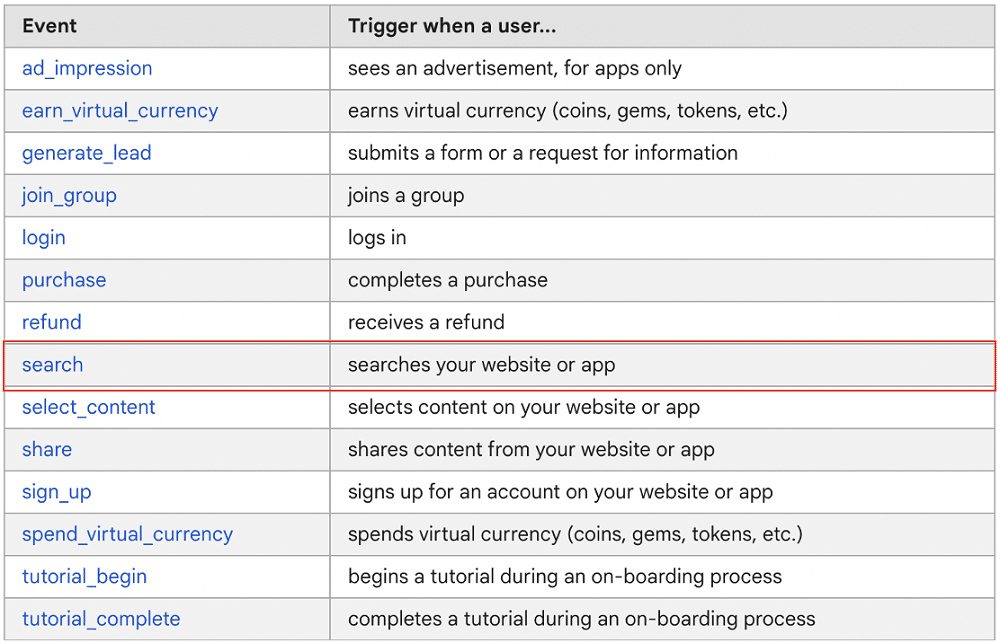
By clicking the search event we can get a little more information about implementation. We can see that before we can add our search event, we should add a ‘search_term’ parameter.

It’s worth pointing out that we don’t have to follow this step. We can set up a recommended event without a parameter. But it isn’t recommended that you do so. Parameters provide extra context and ensure you’re getting more insightful data.
To learn more about setting up parameters, follow this link.
Implementing a recommended event
Let’s say that we want to send generate_lead event when people submit newsletter signup form.
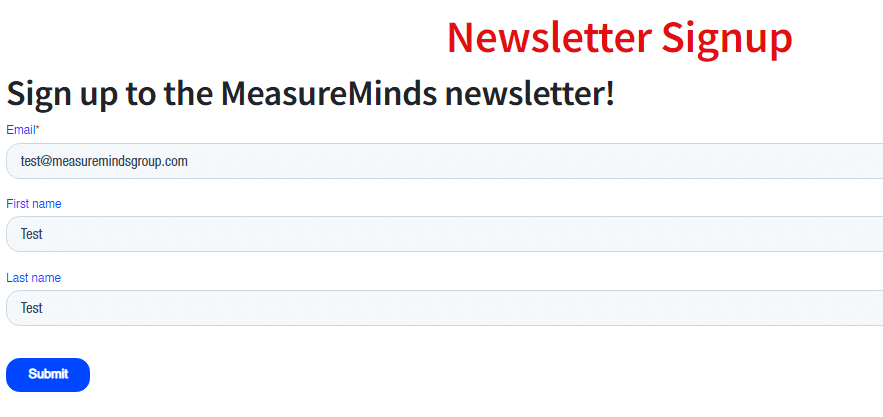
We can use GTM preview to identify a trigger for our event.
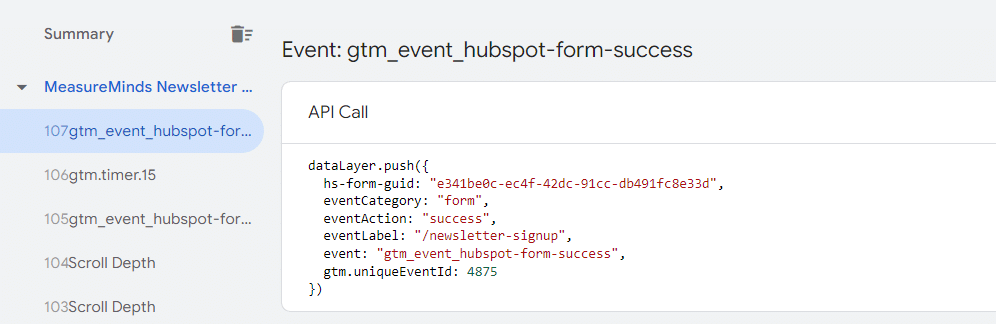
Now, we need to add a new GTM tag. From our toolbar, we should select ‘Tags’ and then ‘New’ from the following window.
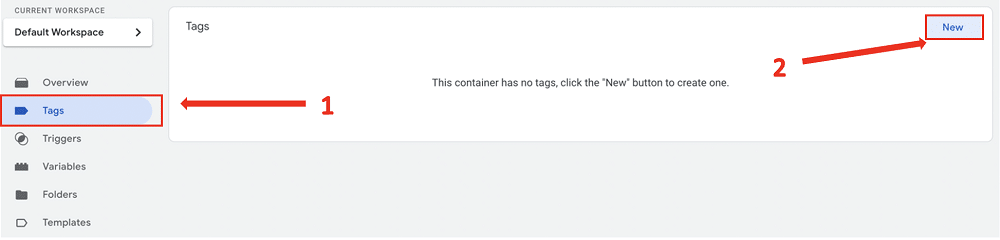
Next, we should choose ‘Tag Configuration’ and ‘GA4 event’.
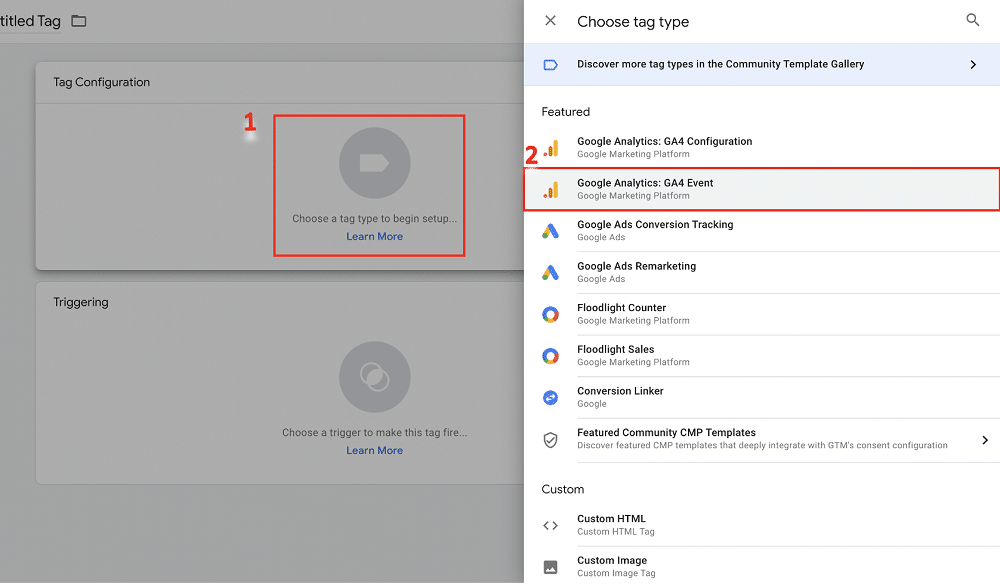
This brings up a page for building a new tag. Firstly, add your GA4 configuration tag. Then, under ‘Event Name’, type ‘generate_lead’. Remember, it’s vital that you get the name of your event exactly as Google has listed it.
Next, click ‘Parameter’ and ‘Add Row’. Here we’ll enter Google’s recommended parameters ‘currency’ and ‘value’.
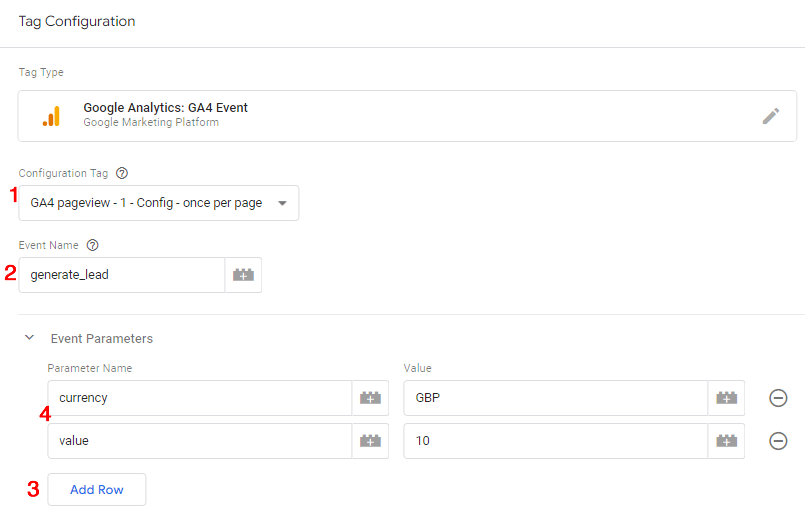
Now, we have to configure our trigger. To do that, scroll down and click ‘Triggering’.
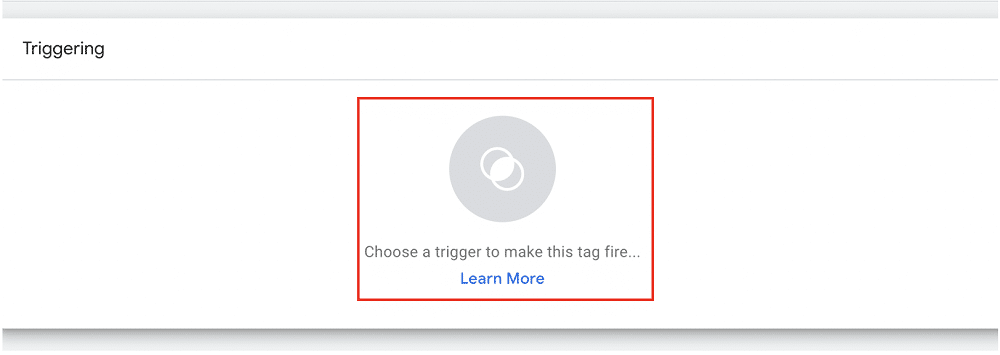
We need to create a custom event trigger. We can do so by clicking the plus button in the top right.
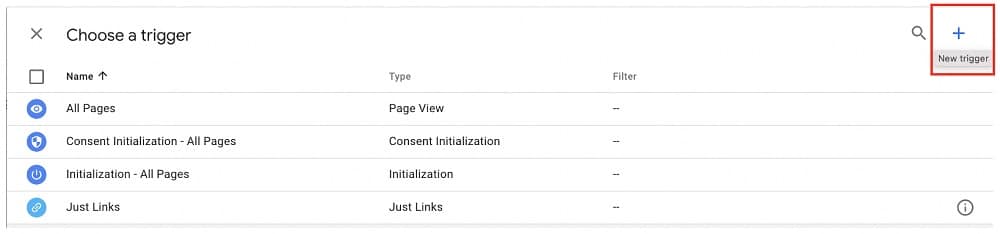
After that, we need to select “Custom event” as a trigger type and enter the name of the event which we found using GTM preview.
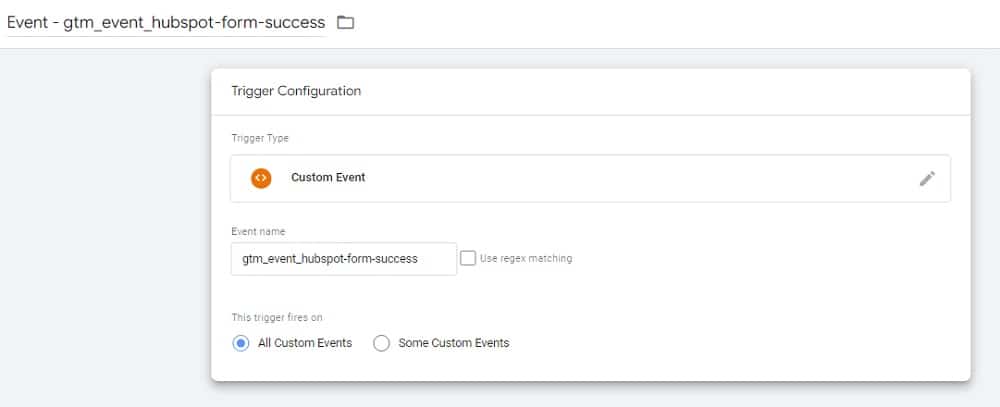
Now, all we need to do is name our trigger. You can choose any name you’d like here, but it’s best to go with an option that’s easily identifiable.
When you’re happy, click ‘Save’.
How to test and debug events in Google Analytics 4
So, our recommended event is set up. But we still need to make sure that it’s actually working as it should be.
To test our tag, we need to use the GTM tag assistant. To access this tool, just click ‘Preview’ at the top right of your screen.
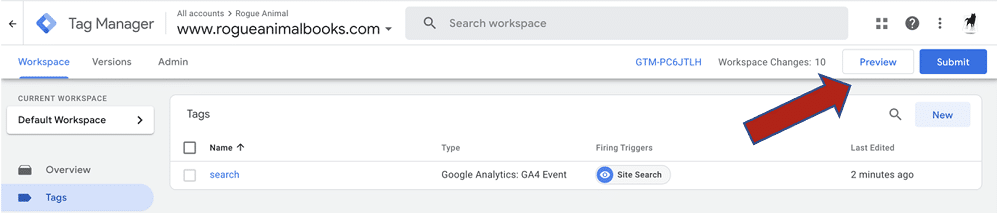
Next, you’ll be asked to copy and paste your website’s URL. Once you’ve done that, you can hit ‘Connect’.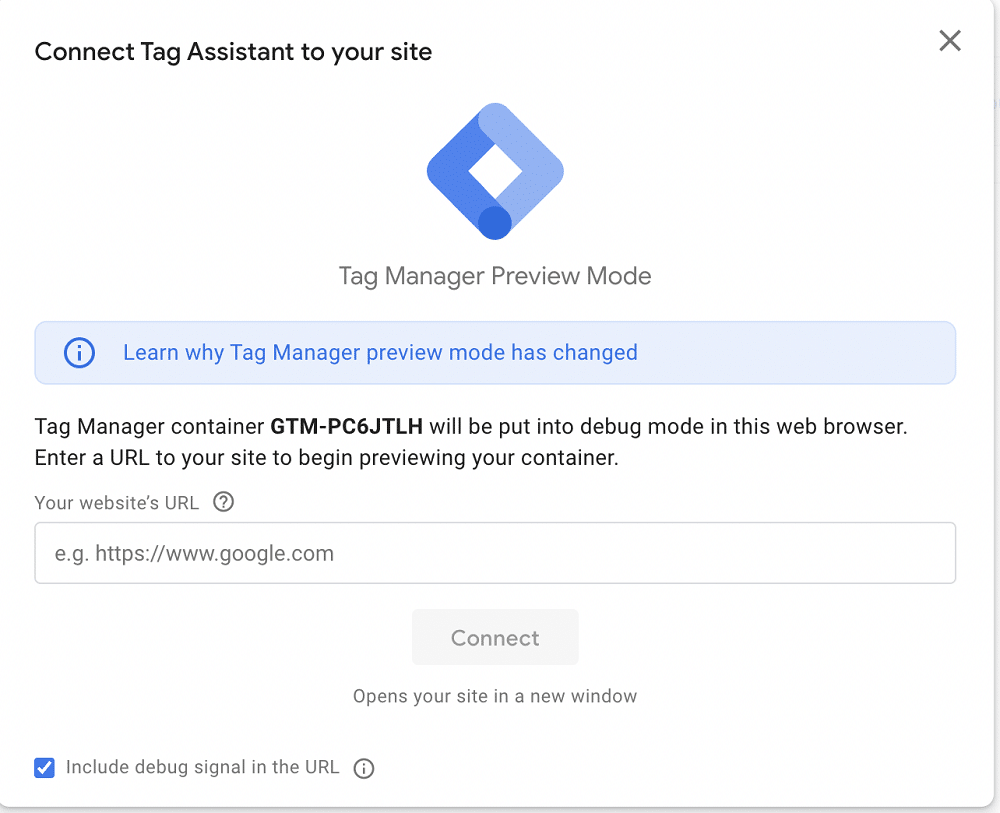
This will open a window onto your website. Navigate to your site’s search functionality, and enter a query. Now, go back to the tab in GTM. Your event will appear in the ‘Tags fired’ section.
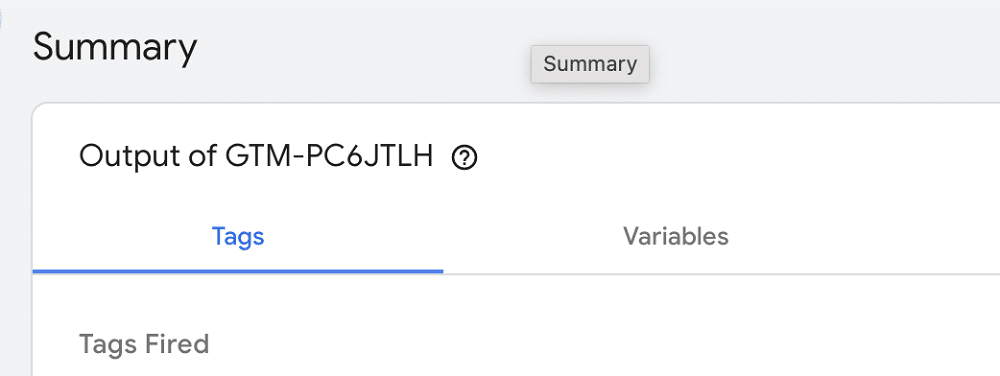
If you see your event, great! You’ve set up your tag correctly. But there’s one more step to test. You need to make sure that the data has also reached GA4. To do that, we need to use a tool called Debugview.
To do so you need to open GA4 and go to the ‘Admin’ from the toolbar on the left of your screen.
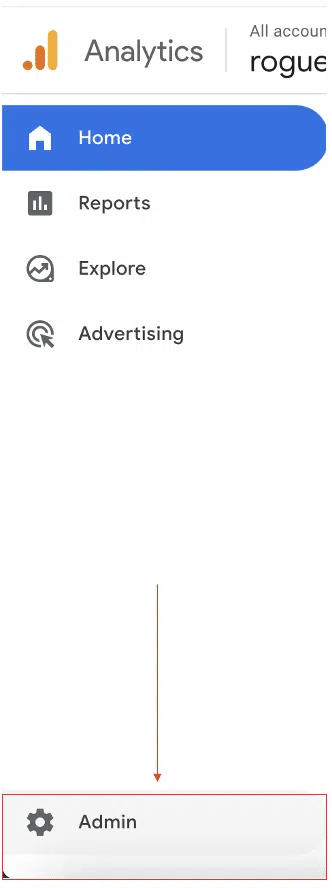
Next, find DebugView from the second column.
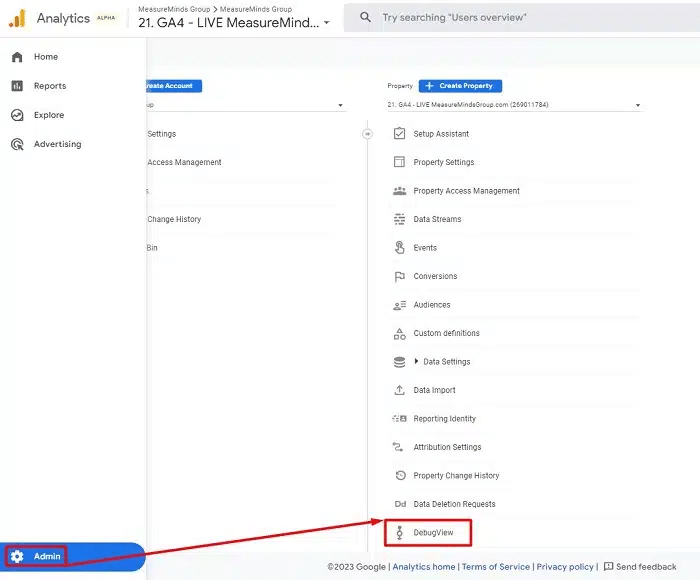
You’ll now see a list of all recent events on your website. If you see the search event appear on the timeline your event is set up correctly.
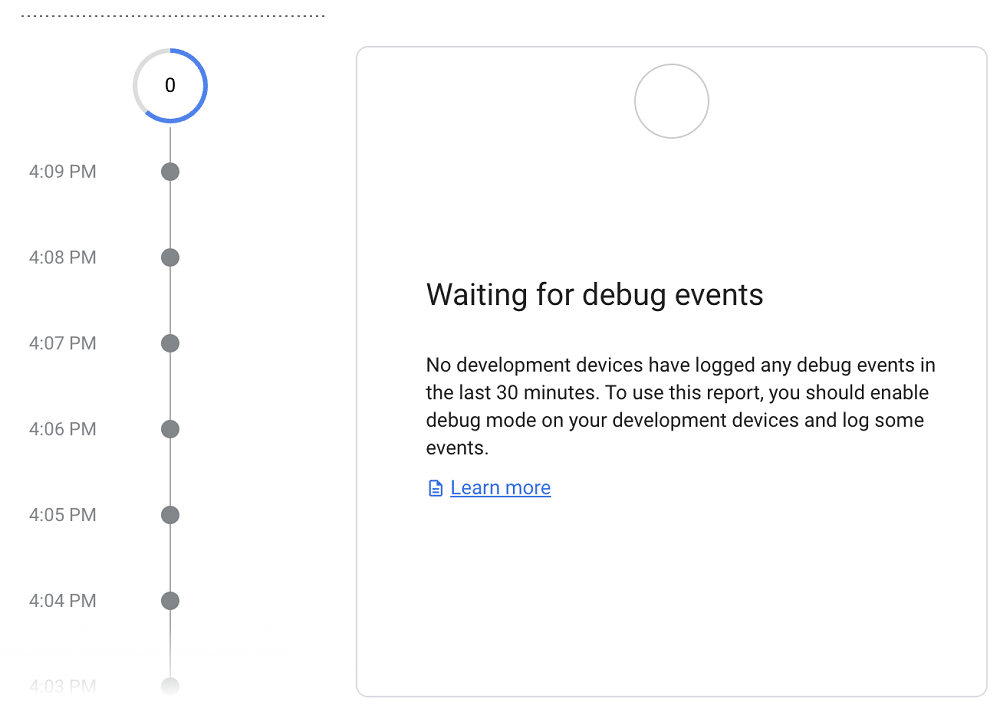
And there you have it! You’ve successfully set up GA4 event tracking for a recommended event.
Publishing your recommended event
With your GA4 recommended event properly set up and working, it’s time to publish it.
Head back into GTM, return to tags, and click ‘Submit’.

You now need to assign a version name to your tag. If you’d like, you can also add a description for extra context. When you’re satisfied, hit ‘Publish’.
GA4 Recommended Events FAQ
Can I send extra parameters alongside recommended events?
Yes, you can always add extra parameters to a recommended event. This may be a good idea, as you’ll get extra contextual information.
Can a recommended event be a conversion?
Any events within GA4 can be classed as GA4 conversion events.
Is a recommended parameter available in my reports?
The simplest way to find the answer to this question is by looking directly at your GA4 reports. You should spot your parameter in the dimensions and metrics sections. Alternatively, you could use the GA4 spy and see if your parameter is on the dimensions and metrics cheat sheet.
How are recommended events different to custom events?
The process of making recommended events is the same as for custom events. The only difference is that with custom events, you choose your own names and parameters.
When should you use recommended events?
Whenever you want to set up an event in GA4, always check recommended events first. A lot of the time, you might find that there is a recommended event that can meet your needs. Make sure you also check automatic tracking and GA4 enhanced events to ensure an event isn’t covered there.
How should I know which events to use?
An easy way to find out which events might apply to you is to look at the event’s report. This can offer a list of suggestions based on the data you already collect.
You can find these suggestions by looking at the top of the events table. By clicking the ‘Show All’ option you can get a full list of recommended events.
What are the different types of recommended events
In GA4, there are three categories of recommended events. These are as follows:
- For all properties – As the name suggests, these events are recommended for all commercial businesses using GA4.
- For online sales – These events are recommended for all businesses that sell products or services through their websites. Google describes these events as ‘useful for retail, e-commerce, education, real estate, and travel’.
- For games – If your property is a game, you’ll find these events particularly handy.
Can I migrate events from UA to GA4?
Using the GA4 RegEx event creation feature, you can migrate your UA events to GA4.
Summary
GA4 is a fantastic tool, but like any analytics software, it’s only as useful as the data it provides. Recommended events is a great way of ensuring you’re getting all the data you need. But remember, recommended events aren’t collected automatically. You still need to implement them yourself.
Hopefully, you’ll have a better idea of how you can add recommended events yourself.
Once you’ve gotten used to adding these events, you can start to configure custom events. After all the process is the same (just make sure you check your custom event isn’t already covered by another event).
- How to Blend GA4 & UA Data Using BigQuery & Looker Studio - 12/07/2024
- How to do a Google Analytics 4 Audit & Mistakes to Avoid - 10/07/2024
- How to Backup & Visualize GA3 Data for Free - 27/06/2024