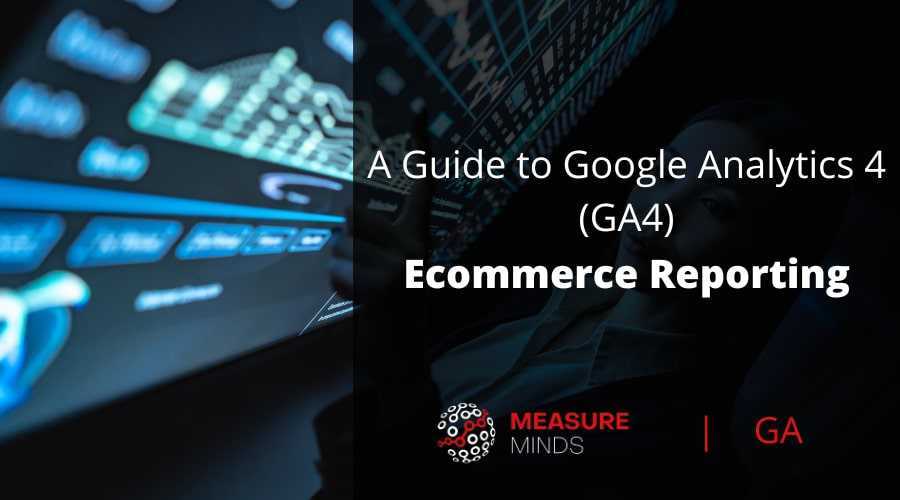
A Guide to Google Analytics 4 (GA4) Ecommerce Reporting
One of the many things you can use Google Analytics for is eCommerce reporting. It can provide detailed information about how your customers are buying products, the kind of items they’re purchasing, how they behave on your website, when they leave and why. In short, it’s a gold mine of data.
The latest version, GA4, is packed with updates, including new features built just for eCommerce reporting. If you want to make the most of new eCommerce features, read on.
This is our write-up on a webinar that we did on Tuesday the 12th of July 2022. We usually put free webinars on every first Tuesday of the month and you can keep up-to-date with these through our Meetup group. We also post these events on LinkedIn so follow our page there too!
All of our webinars are recorded, below is the recording for A Guide to Ecommerce Reporting in Google Analytics 4. Subscribe to our YouTube channel and don’t miss the others. Here are the Slides too. Please note: we gave some bonus tips!
A Guide to Google Analytics 4 (GA4) Ecommerce Reporting Webinar
How Do You Activate eCommerce Reporting?
Before you can start receiving reports, you need to activate eCommerce reporting. Handily, there are three ways that you can do this. Let’s look at each option.
1. Using gtag
Are you using gtag? If you’re wondering what this is, the answer is probably ‘no’ and you can skip to the next option. But if you’re still curious, Gtag is essentially a basic version of Google Tag Manager and allows you to send event data to GA. If your site is using an eCommerce data layer within gtag, you can link universal analytics (the old version of GA) with GA4.
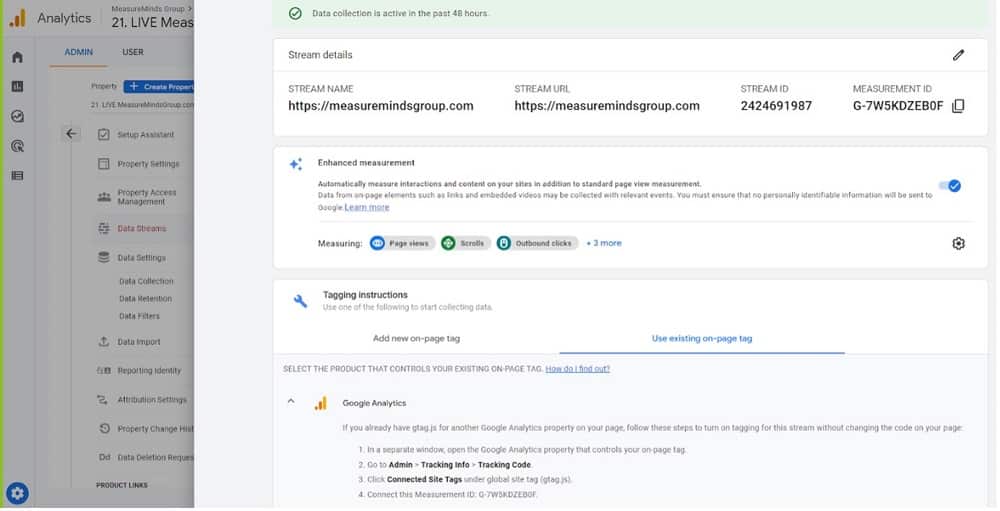
With this method, you won’t need to add any additional data layers. Instead, information can be piggybacked using gtag.
Using This Method
Within GA4, head to data streams. From here, you’ll need to create a new web stream and then go to settings.
The default option will be to ‘Add New on Page Tag’. Assuming that you already have a gtag code on your site, you can toggle over to the ‘Use Existing on Page Tag’ option. You will now be able to link the GA3 data stream with GA4.
2. Adding a GTM Variable
Of course, there’s a good chance that you’re not using gtag, and using GTM instead. If so, another option is to use a GA3 enhanced eCommerce data layer. This will then need to be mapped over to GA4. This is arguably the simplest and most recommended method of activating eCommerce reporting.
Using This Method
If you’re using WooCommerce for your website, there’s a fantastic extension that you can make use of. With a tick of the box, this will create your WooCommerce data layer for you.
If you’re using Magento instead, you can use Anowave to create a robust GA3 data layer. This can then be mapped over to GA4.
3. Adding New Inline Code
If you’re operating a new CMS and you don’t have a GA3 data layer available, you have two options. The first is to set up a new data layer within GA4 and you won’t need to worry about mapping with this route. The second option is to tag with both a GA4 and GA3 data layer. With this option, you can pick whichever layer you want – they’ll both work.
Using This Method
Unfortunately, of the three different options, this is easily the most awkward. This is because you’ll need to create a new GA4 data layer. If you do find yourself in this position, it’s advisable to create both a GA3 and GA4 data layer, rather than using gtag.
Google Recommended Events
If you’re unsure where to start, Google has provided a handy list of recommended events. You’ll notice that some of these events didn’t exist within GA3. New additions found in GA4 eCommerce are:
add_to_wishlist
begin_checkout
add_shipping_info
Add_payment_info
While not conclucisve, these are great starting points for any ecommerce store owner.
GA4 Ecommerce Recommendations
1. Declare Your Currencies
For your eCommerce reporting to work properly, you’ll need to declare the currencies you’re using. This might sound obvious, but it’s an issue that many people are encountering. For example, in GA3 if you only sold to one market (e.g. the UK) you didn’t need to declare your currency. But in GA4, it’s required that you set a currency for accurate reporting.
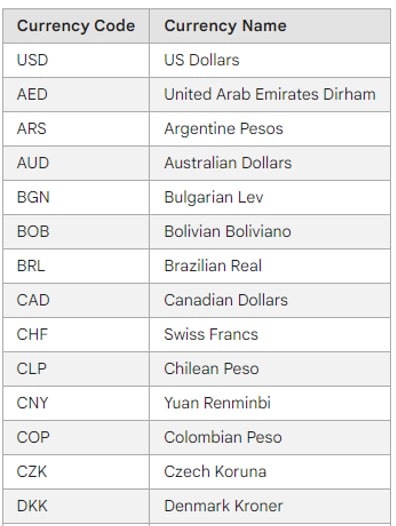
2. Enable Debug Mode
You’ll no doubt want to check that your eCommerce data layer is working properly. For that, you’ll want to use the new GA4 live debug mode. This allows you to see events in real-time and troubleshoot issues more easily. Of course, to receive this information, you first need to make sure that you’ve enabled debug mode.
3. Review Custom Dimension Metric Limits
Custom dimensions in GA4 have expanded. Google have treated us to an extra 5 custom dimensions (now called dimensions) to play with, as well as 5 new custom metrics.
An Important Warning: Don’t ever set the user ID as a custom definition. If you do this and have more than 500 unique users, a large chunk of your reports will be converted and classed as ‘other’.
4. Create a GA4 Demo Account to See Demo Data
You can gain access to a GA4 account to gain demo data. This is a great way of playing around with reports and getting a better understanding of new features in GA4 without ruining anything for your ecommerce store.
5. Compare GA3 Vs GA4 Data
If you’re migrating from GA3 eCommerce to GA4, one of the first things you’ll want to do is compare transaction data. To pull in the GA3 data layer, you can use a plugin for Google Sheets.
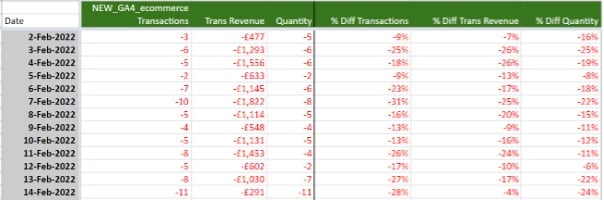
Key Differences Between GA3 and GA4 Ecommerce
By now, you’re probably asking ‘how is this different from GA3?’. Luckily, there are lots of reasons why GA4 eCommerce reporting is a step up from its predecessor. Here are 5 reasons why you should make the upgrade.
1. New Predictive Insights for eCommerce
Wouldn’t it be useful if you could predict how your customers were going to behave? Well, with this feature, you can! Outcomes are assigned a percentile – giving fantastic insights into purchase, churn, and revenue probability. If you combine this with your own forecasting data, you can get a clearer picture of how your store is likely to perform.
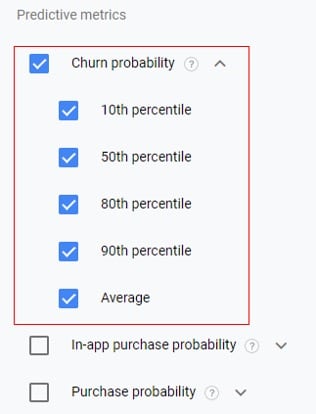
2. Custom Funnels for eCommerce Journey
When using GA3, you couldn’t build a series of events into a funnel. The only way of doing this was using the GA360 paid service. Luckily, that’s now all changed, and this feature is available for free in GA4. These kinds of insights are always useful. For example, if you know where people are falling off the purchase funnel, you can begin to make improvements.
3. Merchant Center Integration*
There’s a good chance that your business is using Google Merchant Center (GMC) to post your inventory on Google. There are a couple of reasons why you should integrate with GA4 ecommerce reporting. Firstly, you can gain access to your conversion data within your GMC reports. Secondly, you can see your product listings within GA4. It’s a handy trick that you won’t want to miss.
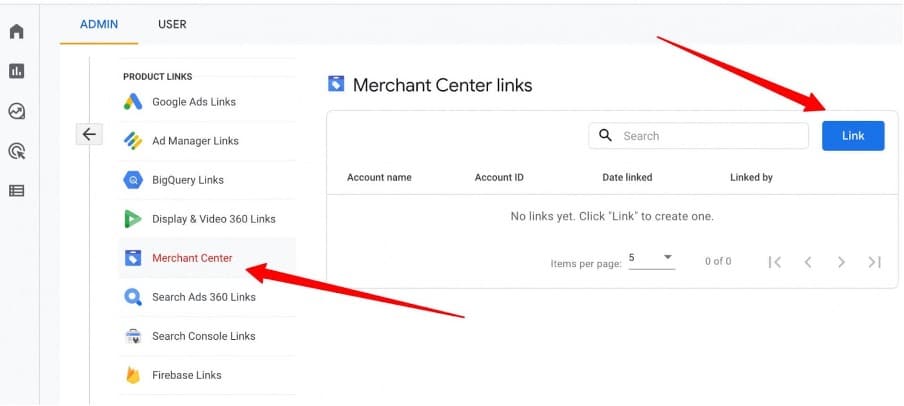
Note: Annoyingly, there is no field for calculated metrics in GA4. This can be a useful feature if you’re dealing with a European site and want to measure the gross value of sales by removing VAT. Happily, this feature is still available in Google Data Studio and BigQuery.
*Connecting with the Merchant Center can be fiddly. If you get stuck, you should turn on auto-tagging on Merchant Center. Bizarrely, this is the only way to link between Merchant Center and GA4.
4. Revenue App Blended with Website Revenue
Head to ‘monetization’ on your GA4 property. There, you’ll find useful information about purchases made on your mobile apps – reports will tell you about both in-app and eCommerce purchases. This might seem similar to the information you would have received in GA3. But there is a key difference: you’re now gaining information about conversions that are specific to your mobile app.
5. 5 more Custom Dimensions and Metrics
GA4 eCommerce has lots of built-in dimensions and metrics, but these alone won’t meet your needs. Custom dimensions and metrics will help you to meet these requirements. Here are just a few examples of custom dimensions:
- is_newsletter_subscriber
- page_brand
- is_newsletter_subscriber
- custom_sales_region
- generic_sales_region
- has_contacted
- Customer_type
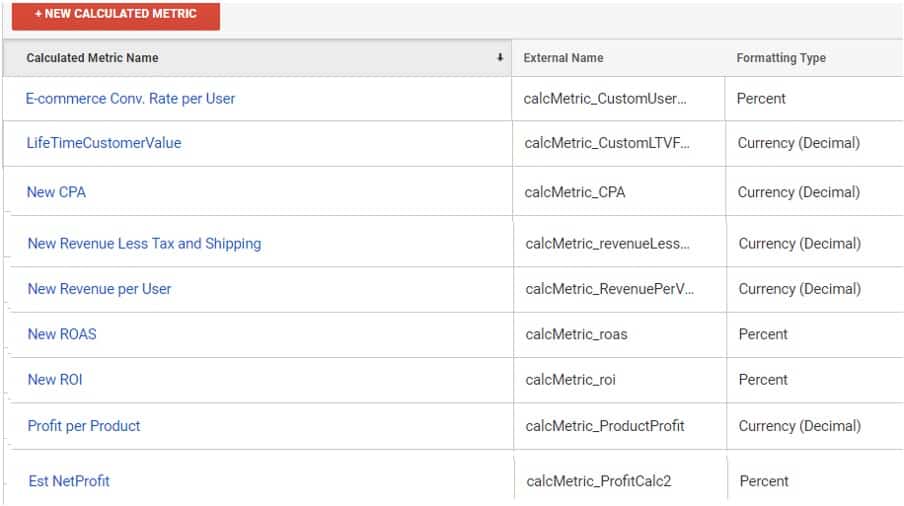
Above, you’ll find some examples of custom metrics.
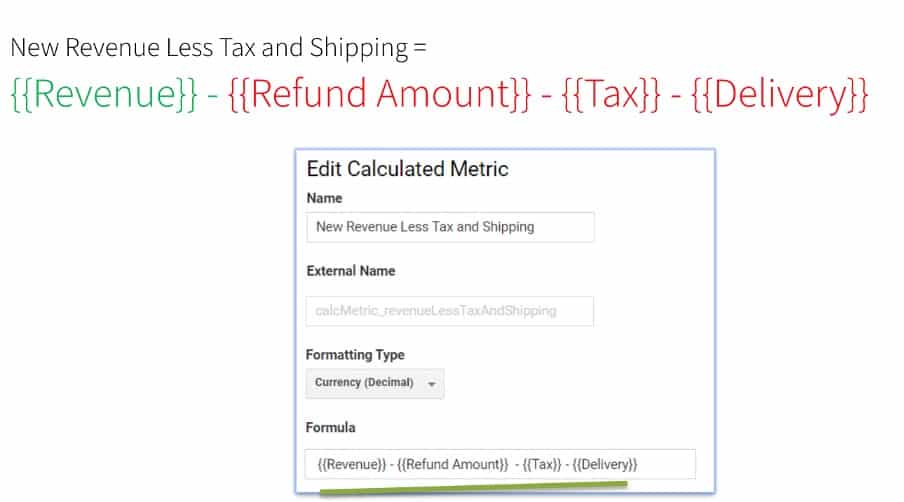
6. Consent Mode Upscales Revenue for Opt-out Users
Consent mode is a feature that helps regulate the data you collected about users, based on their chosen consent. It’s a useful step towards being compliant with legislation such as GDPR. But if a user chooses not to give consent, how do you gather information about them? Luckily, a key feature of consent mode in GA4 is that it helps to bridge the gap by upscaling data.
Features Missing From GA4
Sadly, it’s not all good news. Here are some features missing from GA4 that you might miss.
- Product level custom dimensions
- Unable to import historic transactions (only update existing transactions)
- Enhanced Ecommerce reports
- No Shopify native GA4 integration
- Some Examples of eCommerce Reports
Finding Your Best Selling Products
If you’re running an online business, you’ll want to know which products are performing the best. You can find this information easily within GA4 eCommerce reporting. Just head to Reports > Monetisation > E-commerce purchases. From here, you’ll get a list of all your products in order of popularity.
Note: the toolbar is customizable. So if you prefer the GA3 navigation layout, you can replicate it within GA4. This is particularly handy when introducing new staff to the latest version of GA.
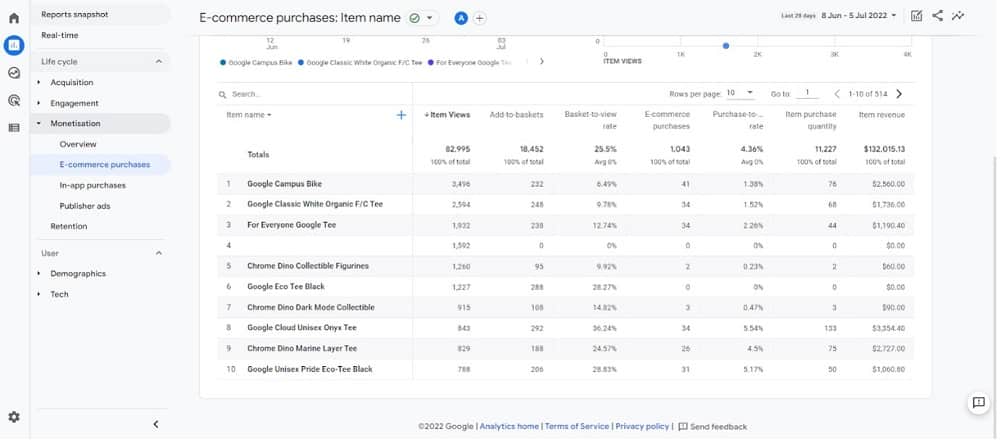
How to Find Which Channels Make You the Most Money
It’s always useful to know which channels are bringing in the most cash. This information can be found easily within GA4. Just choose Reports > Acquisition > Traffic Acquisition. As with the previous report, you’ll find a list of channels in order of popularity. With this information, you’ll be able to allocate funds more wisely towards high-earning sources.
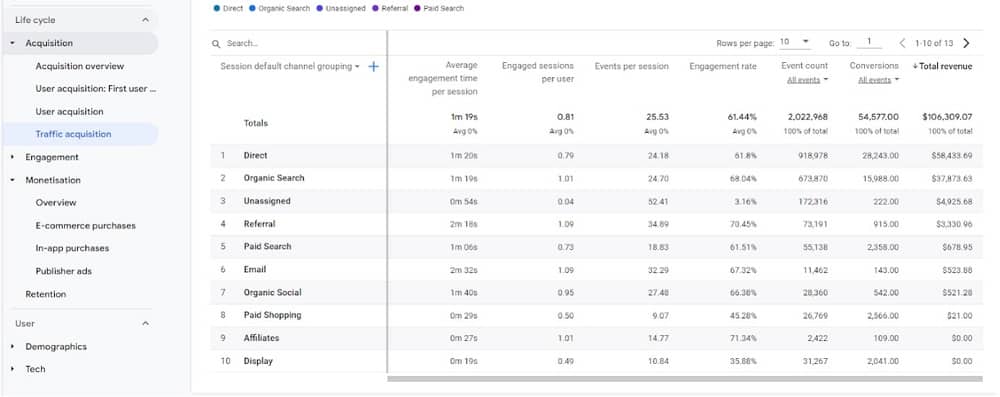
How to Find Which Campaigns Make You the Most Money
It’s always a good idea to keep track of your marketing success. The easiest way to find a path forward is by looking at the campaigns that made the most money. To do this, go to Acquisition > Traffic Acquisition. You’ll now need to change the dimension in the drop-down menu. Change the option from Session default channel grouping to Session campaign.
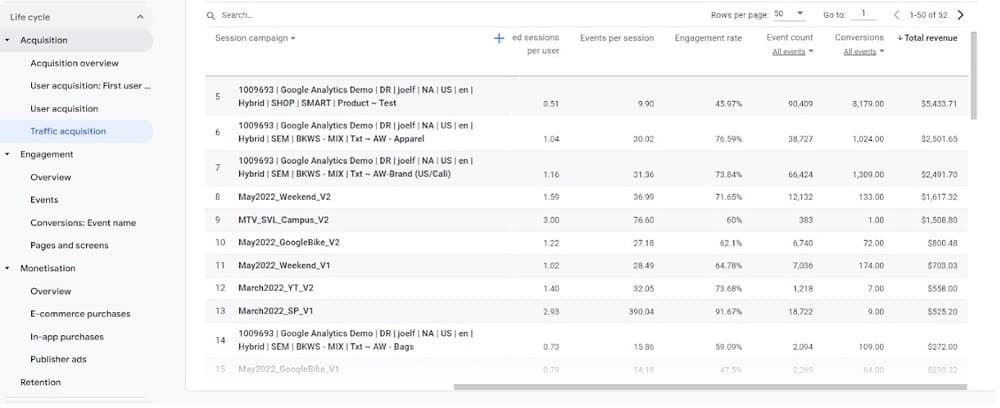
How to Find Which Pages Make You the Most Money
If you want your eCommerce site to succeed, you need to look at the most successful pages, and model the rest of the site around them. To find this information go to Engagement > Pages and screens. Again, you’ll need to change the dimension in the drop-down. Change the option from page title to page path.
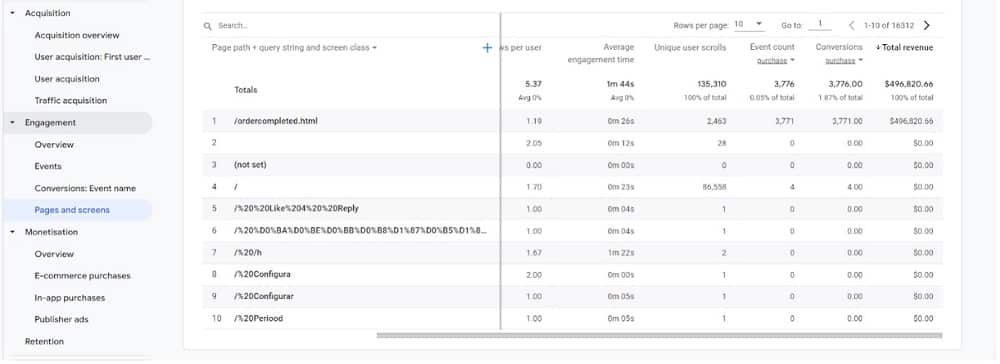
How to Find the Source of Traffic and Transactions (Referral Traffic Too)
You’ll want to find out where traffic is coming from. This information can be useful if you want to know whether a backlink or website is performing well and referring traffic. To this, you’ll need to head to ‘explorations’. You’ll get different options and functionalities for customizing your report.
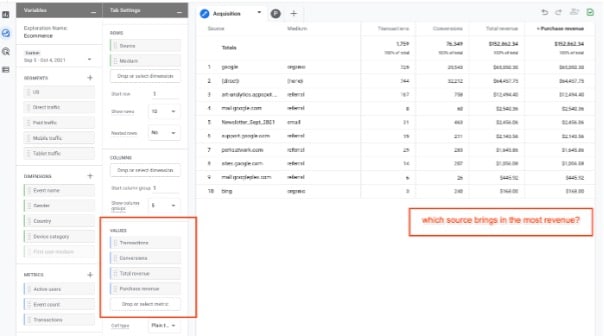
How to Find Abandonment Rate at Each Step of the Funnel
Learning the abandonment rate of your customers is a key part of GA4 eCommerce reporting. Why are customers abandoning their carts, and how can you reduce the number of abandonments?
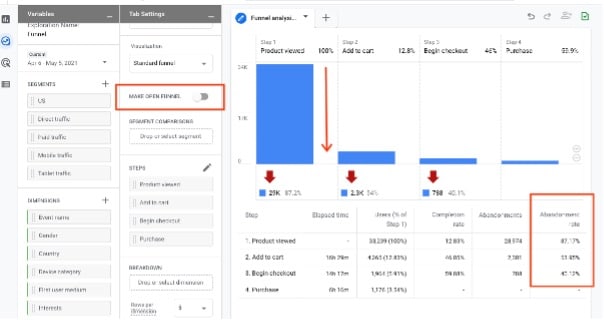
To find the answer to this question, you’ll need to create an explorer report. In GA4, you’ll also be able to make use of sequencing. This will help you to ensure that a user doesn’t go backwards in a funnel flow.
Other New Features That You Can Use for GA4 Ecommerce
New Standard Reports
GA4 introduces a new set of standard reports aimed at simplifying reporting. In GA3, the suite of reports was Audience, Acquisitions, Behavior, and Conversions. In GA4, you can easily navigate to reports on Users, Demographics, Behavior, and Technology. Not only that, but you’ll be able to view all Events data, including Conversions.
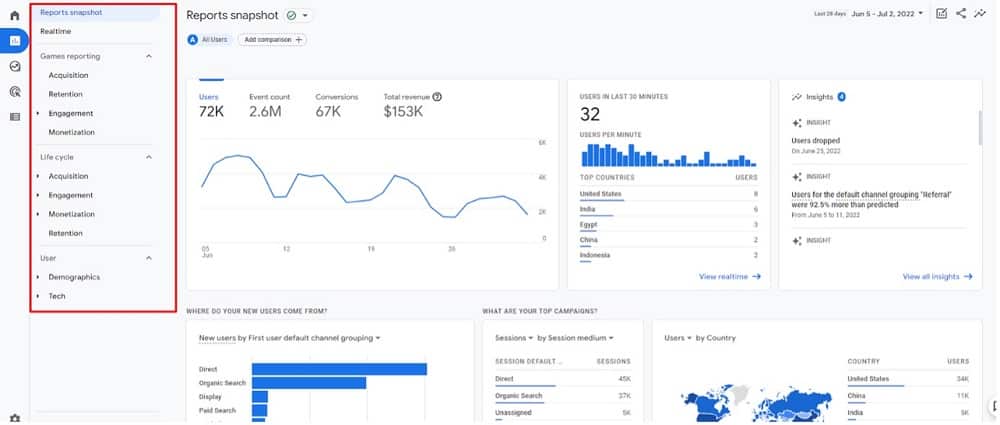
New Real-time Reports
Real-time reports have been expanded to show more parameters and data than before. This includes custom segment comparisons showing side-by-side real-time performance. You can also gain a snapshot of events performed by users in chronological order.
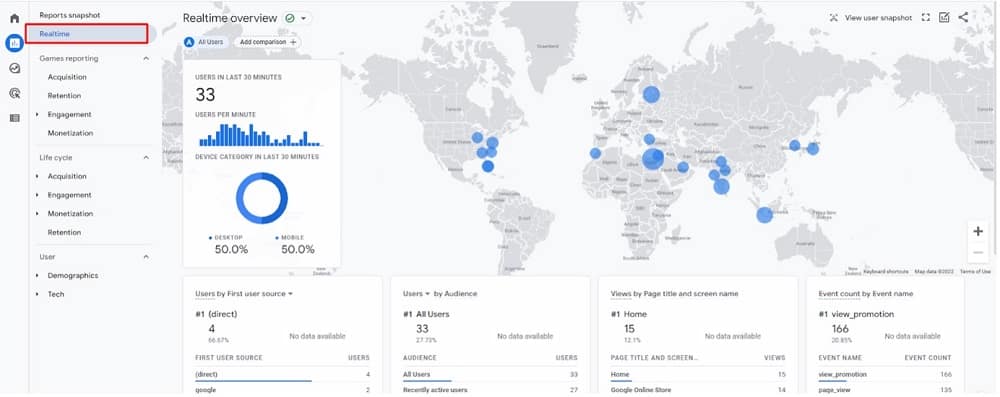
Trended Funnels
This option allows you to track your funnels using a graph. This enables you to watch as the trajectory changes over time. Amazingly, this feature isn’t available in GA360, which is a paid option.
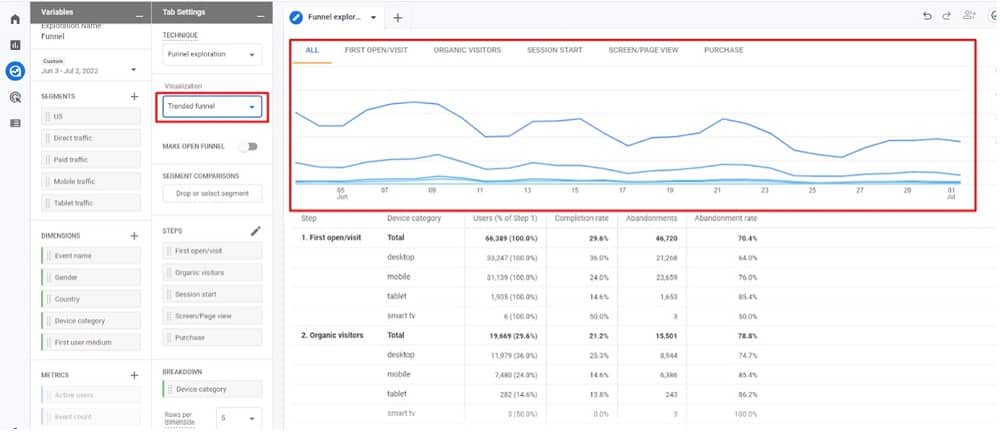
Open vs Closed Funnels
In GA4, you can now create open or closed funnels. An open funnel allows entrance at any stage of the process. A closed funnel only allows entrance at stage one.
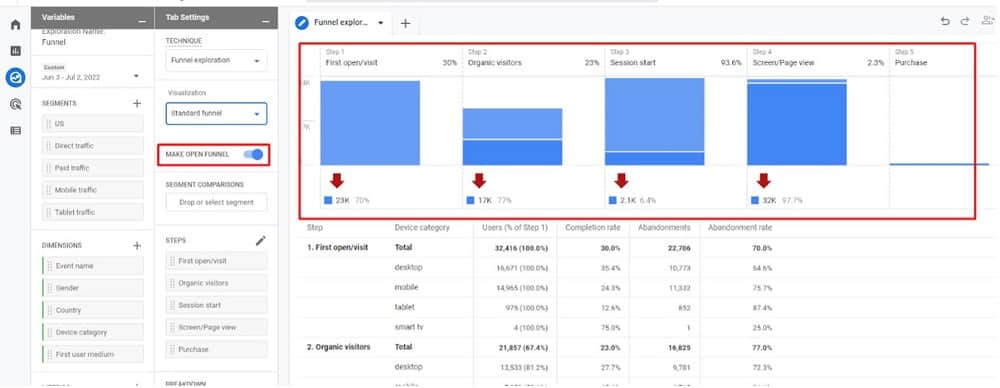
New Audience Builder
One of the best features in GA has been that you can now create an audience on the fly. Once you have an audience, you can create a report and learn more about your audience. In GA4, Google has expanded on this feature. This includes event scoping, as well as time-based sequences.
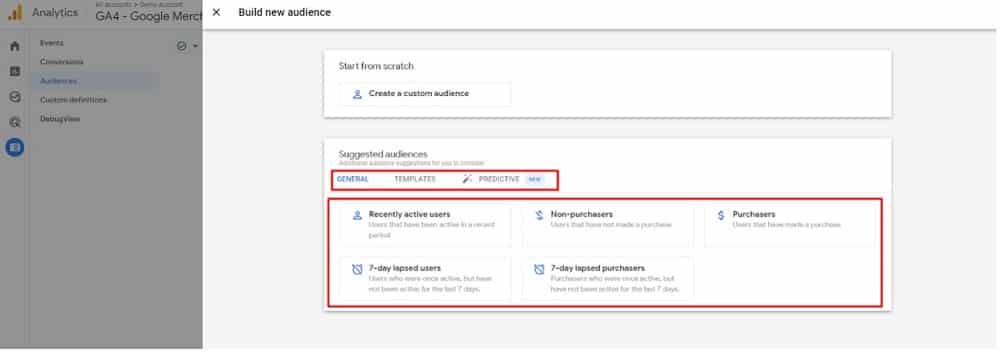
New Ecommerce Predictive Audiences
In GA3, you had to push each audience and segment individually into Google Ads. Unsurprisingly, people were less than fond of this time-consuming exercise. Luckily, GA4 eCommerce has done away with this. Every audience is now imported into AdWords by default, allowing for a much quicker process.
Need Help Migrating from GA3 to GA4?
Google Analytics 4 is a fantastic tool, packed with new features to improve your data collection. But migrating from GA3 to GA4 can be a big task, especially if you’re not familiar with data analytics. Unfortunately, you are running out of time to make the switch. Google has announced that in 2023, it will be discontinuing support for GA3.
So, what should you do? Well, Measure Minds can help to make migration hassle-free. We’ve created templates that can help speed up the process. We also have some data studio reports that can help with the analysis of GA4 data.
Are you using a service like AdWords? We can help to transfer your goals to GA4. Check out our migration calculator for help!
- GTM Tag Diagnostics: Check the Quality of Your GTM Container - 03/07/2024
- Adobe Launch vs Google Tag Manager: GTM vs DTM - 01/07/2024
- The Future of GA4: Where do we go From Here? - 25/06/2024
Thanks Phil, great article. Using GA4, how do you get a report on ad spend by item or product name? For each product, I want to know what the Search or PMax cost was to get conversions for the product. The monetization reports don’t deliver that result and the custom reports don’t seem to allow you to pivot by product against ad costs.
Sorry if I caused any confusion, Jason. I replied to the wrong comment on the backend of our website. I believe this may answer your question:
Try adding utm_creative_format={product_id} into the GoogleAds account level url template and then GroupBy… Cost and CreativeFormat in GA4 explorer.
{lpurl}?utm_id={gclid}&utm_medium=cpc&utm_source=google&utm_campaign=utm_content={adgroupid}&utm_term={ifsearch:{keyword}}{ifcontent:{placement}}&utm_marketing_tactic={campaignid}&utm_creative_format={product_id}&utm_source_platform=g_{creative}_{keyword}_{matchtype}
https://support.google.com/google-ads/answer/6305348?hl=en-GB#zippy=%2Cshopping-campaigns-only