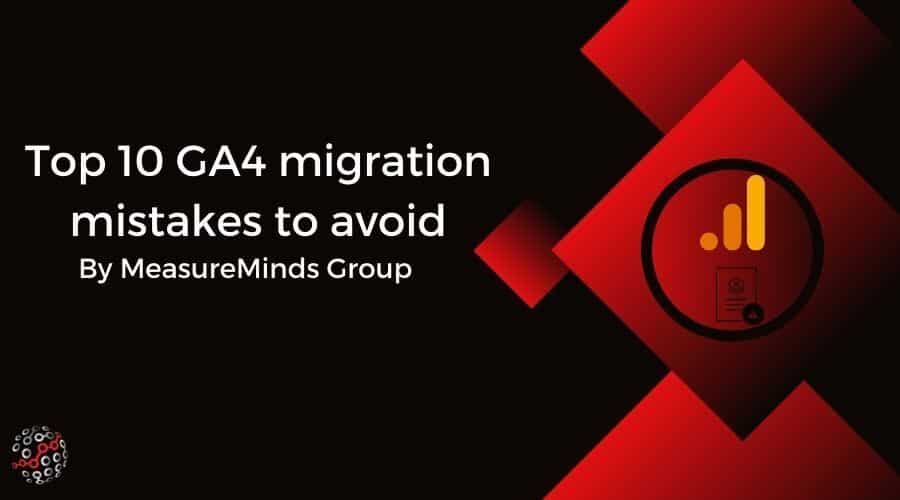
Top 10 Google Analytics 4 Migration Mistakes to Avoid | GA4 Guide
As we all know, Google Analytics 4 (GA4) will be replacing Universal Analytics (UA or GA3). Google has said that it will stop processing UA hits on the 1st of July 2023. GA360 Universal Analytics properties will stop processing new hits on the 1st of October 2023. So as people start to migrate to GA4, naturally, they will start to encounter GA4 problems. And that’s why in this article, and the webinar we gave on the 6th of April, we want to discuss the top 10 GA4 migration mistakes to avoid!
Here’s a recording of the webinar if that’s easier for you:
Also here is a link to the slides: Google Slides.
Before we get started, we used an Avengers theme in our webinar and presentation. As a Marvel fan, I definitely want to continue that theme in our article too. But be warned! If you haven’t seen the final 2 Avengers films or the New Spiderman… Spoiler Alert!
About the migration from Universal Analytics to Google Analytics 4
As we mentioned, GA4 will be replacing GA3. But it’s not a new thing for Google Analytics to ‘upgrade’. Before Universal Analytics, there was Classic Google Analytics (GA2). And before that, there was Urchin Analytics (GA1).
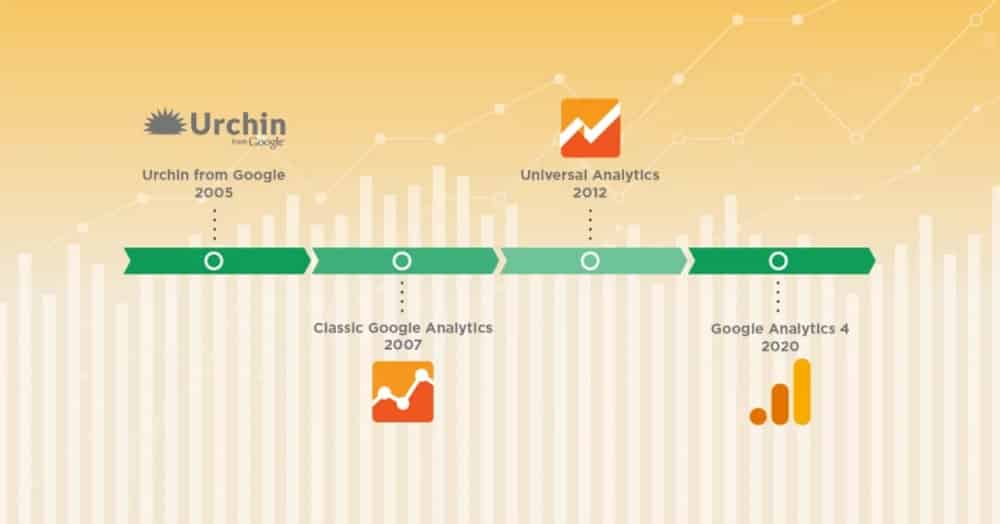
You’ll also be able to see from that Google Analytics timeline, GA4 isn’t strictly ‘new’ either. Google Analytics 4 was introduced in October 2020. That’s almost 2 years ago from when this article was written. So we’ve known that Universal Analytics was coming to an end for a while. But it’s had a long run. Since 2012 actually.
Coincidentally:
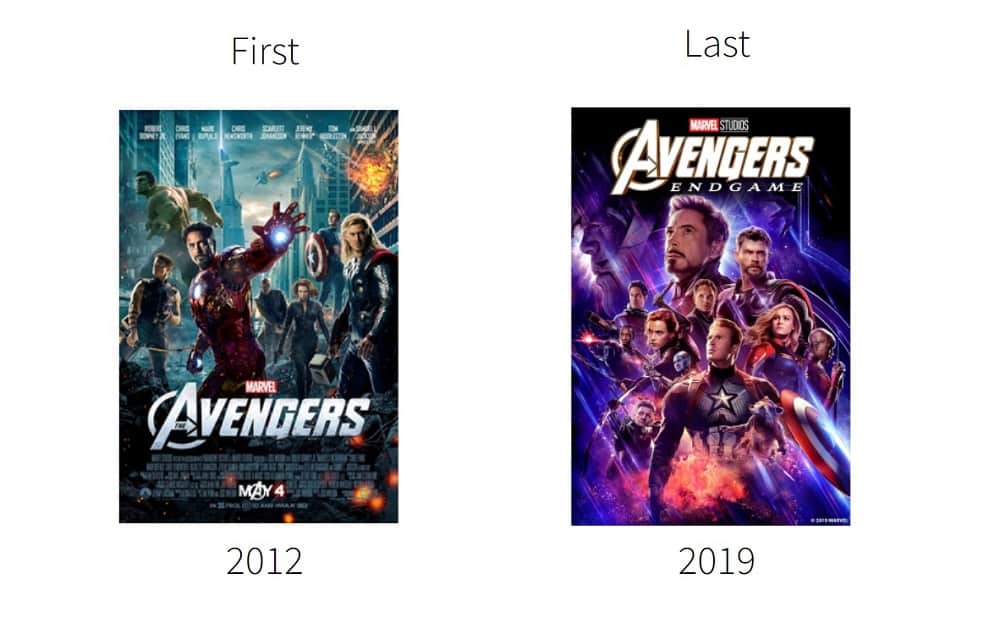
And yes, that also sadly means that our beloved hero is about to die…

But we do have a new tool for a new generation. And that new tool has a lot of new features that GA3 just doesn’t have such as:
- BigQuery integration for standard users rather than just GA360 users
- Better machine learning
- Better privacy
And many more.
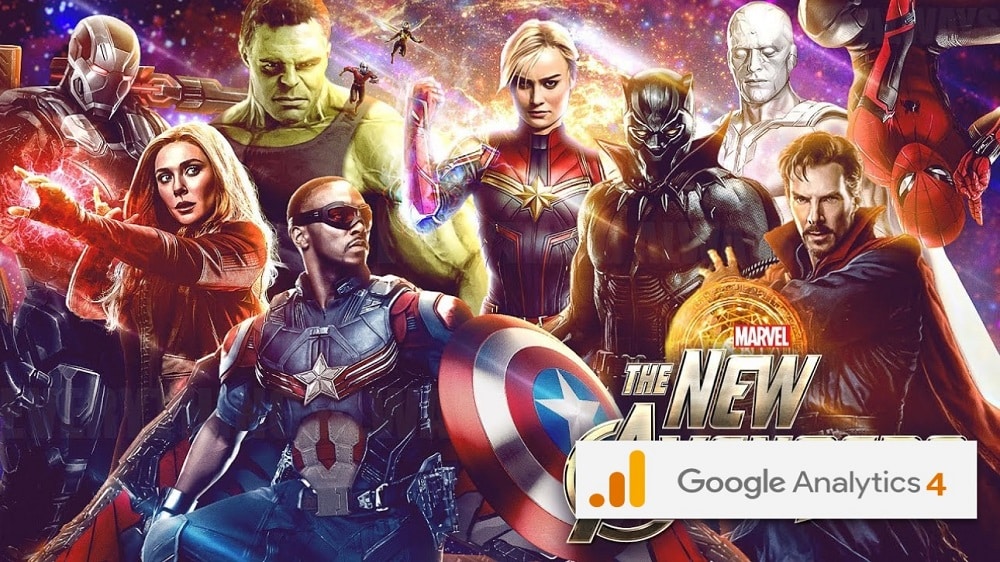
As you may already know, GA4 doesn’t have the most user-friendly interface. And during the migration, people are bound to make mistakes due to this. These are things to look out for when setting up GA4. The villains to the superhero. The ‘bad guys’.

So let’s take a look at the top 10 GA4 problems to avoid during a migration. That way you can stop the bad guys before they cause you upset later down the line.
1. Using the analytics.js event piggybacking (aka GAspy.js)
There is a button in GA4 that converts your GA3 events into GA4 events. See below.
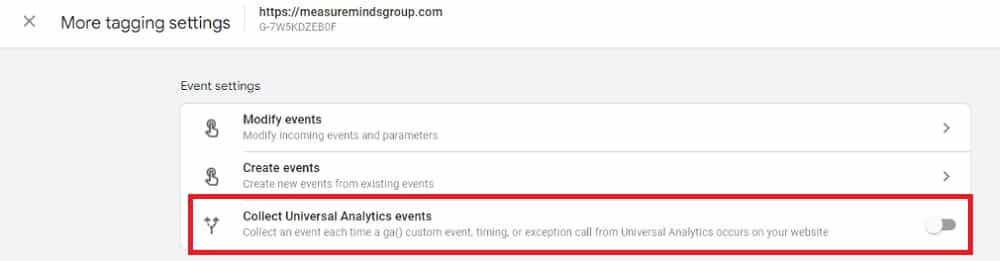
Sounds great, doesn’t it? Google does all the work for you, nice and easy. Not quite.
GAspy was a way of converting analytics, javascript and GA classic from local scope ‘ga.push’ values into globally scoped ‘dataLayer.push’ values. That worked by piggybacking existing inline GA code and converting them into global objects. This was really handy when you didn’t have the ability to edit inline code. This is similar to what this button does.
However, this relies on ga.js and analytics.js. And Google, themselves, have said that ga.js, analytics.js and potentially urchin.js are all going to stop working next year when they stop processing new hits. So this solution may stop working. Google themselves even suggest not doing this!
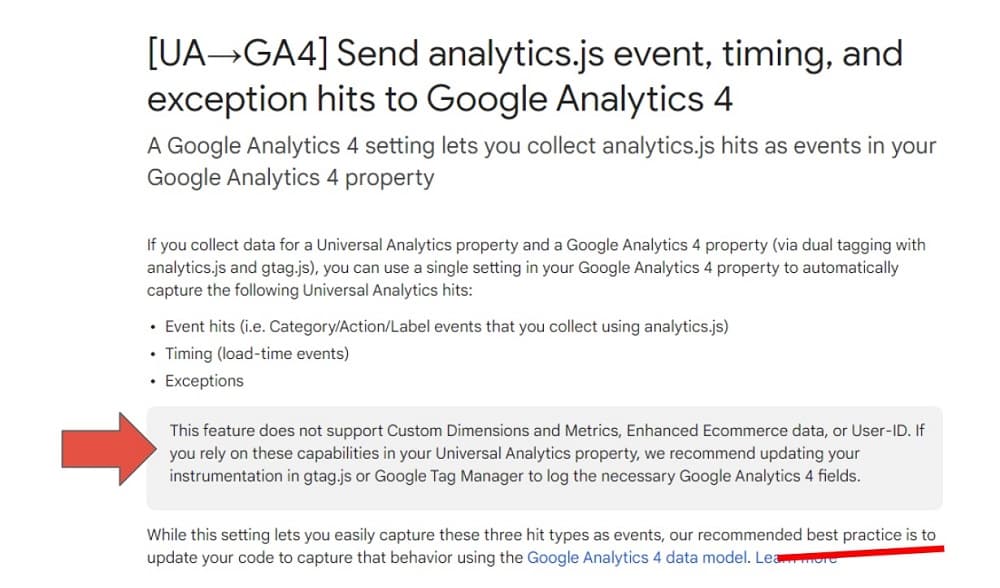
We know a lot of people are going to use that button. So this is definitely a bit of a “gotcha”!
Solution
Instead, fix that inline code and upgrade to dataLayer.push. It’s best to migrate properly now to save yourself the headache in 2023.
2. Not splitting DEV and LIVE
In GA3 you were able to split DEV and LIVE traffic. This would be useful when testing things out in your GA and GTM setup. For example, you wouldn’t want to start testing transactions and goals and for that data to skew your real data. Because if that was the case your ‘test conversions’ would be imported into Google Ads which can affect your bidding!
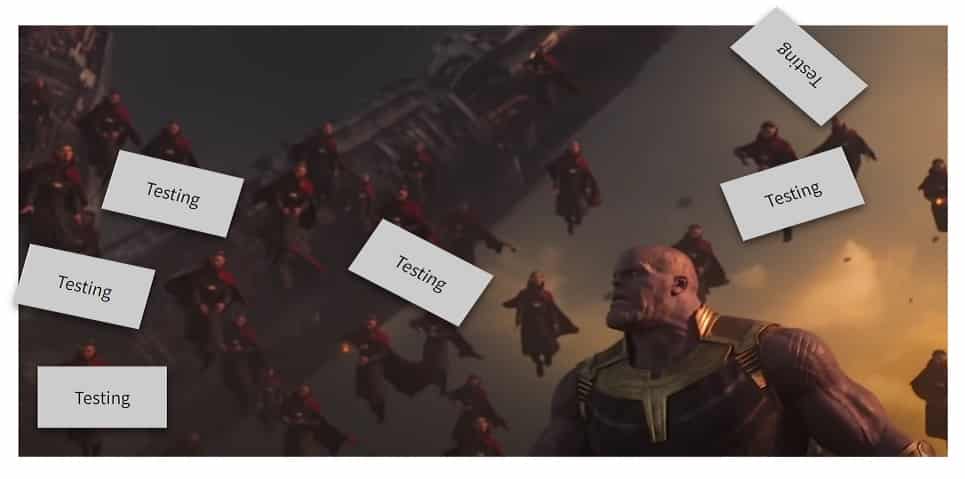
So there was an option in GA3 to apply a filter that would exclude hostname and thereby exclude development traffic. However, GA4 doesn’t have that option! In fact, GA4 (or at least the free version) doesn’t have the option to apply any data filters.
Solution
It is possible, however, to get around this problem by adding a ‘client-side switch’. You can create a DEV GA4 property and a LIVE GA4 property. Then it’s possible to create a lookup table that splits the two IDs. This means that any test data is not going to affect live data.
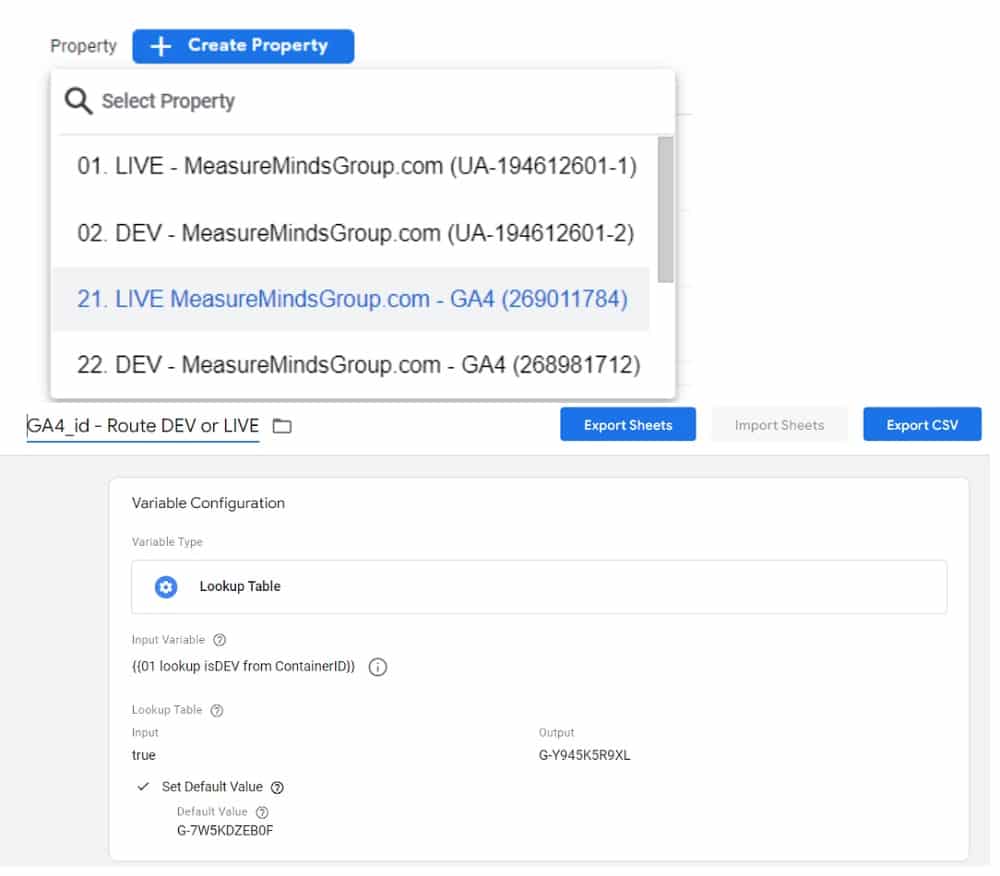
3. Forgetting to add exclude referrals
The third of the GA4 problems relates to exclude referrals. Exclude referrals are used when users are redirected out of the site for a short period of time, but you don’t want their session to end as a result of that. For example, if your website is an e-commerce site, you don’t want the user’s session to end when they get sent through a payment portal like Paypal.
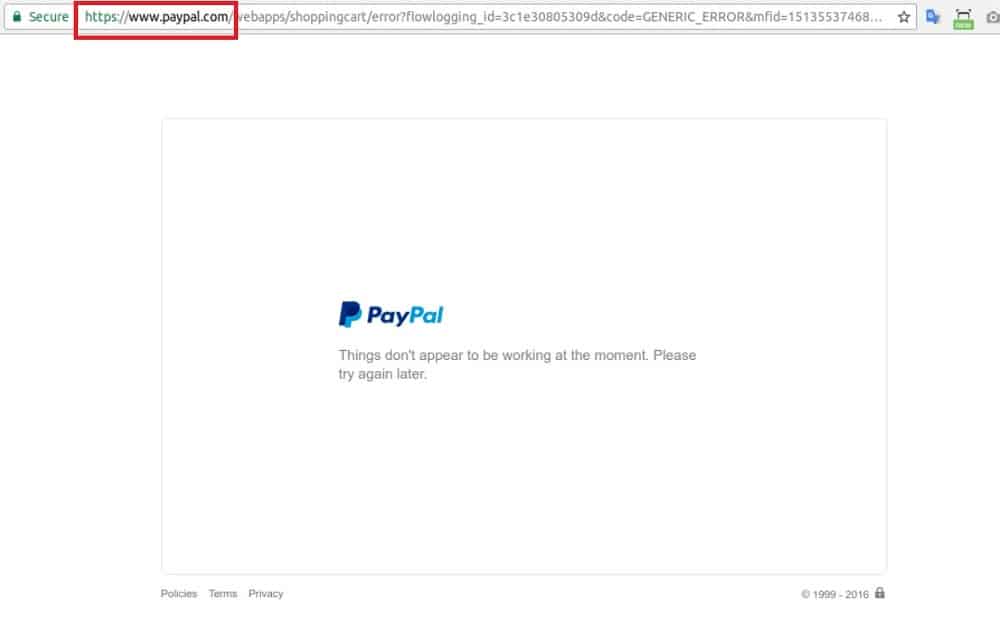
So in order to keep that session going and to not have loads of referral traffic coming from paypal.com, you can exclude that URL or domain. The problem is that GA4 doesn’t migrate your exclude referrals from GA3 so you need to set them up again! Again, this is a bit of a ‘gotcha!’ but definitely worth double-checking.
Solution
Make sure to migrate your exclude referrals. Google have a good guide on how to do this. Ultimately, the reason that this is important is that you want to attribute where your conversions are coming from properly. If GA is reporting that everything is being attributed to paypal.com, that’s not really painting the full and true picture.
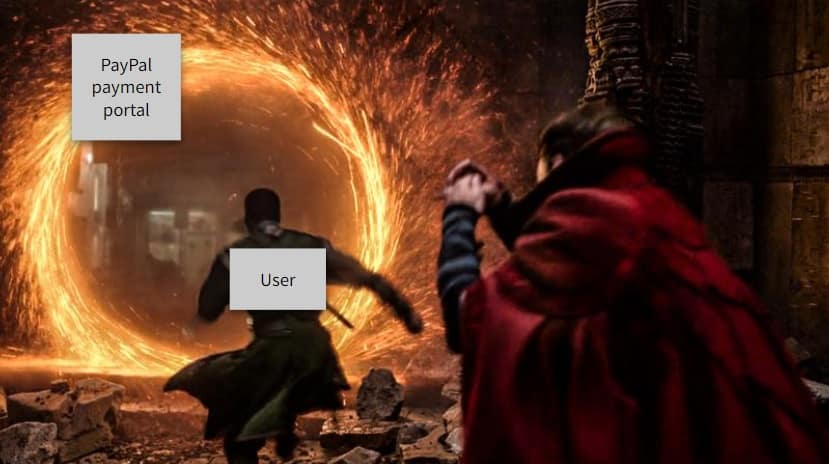
You can find the option to do this under admin > data streams > web > additional setting > tagging settings > List unwanted referrals. You need to add your own domain name in that list as well as:
- payment portals
- surveying tools (Survey Monkey)
- Sometimes LiveChat tools as well
4. Forgetting to change data retentions from 2 months to 14 months
For whatever reason, Google decided to set the default data retention to 2 months instead of 14 months. This means that after a short while, you lose your data! This can be especially frustrating if you’re trying to make a year on year comparison (very common!).
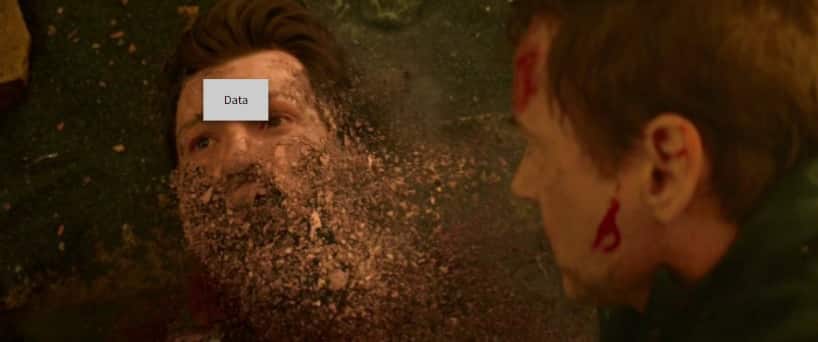
Solution
If you want to be able to make long-term comparison with your GA4 account (you definitely do) then you need to change the data retention from 2 months to 14 months. You can do this under Admin > data settings > data retention (Google Guide).
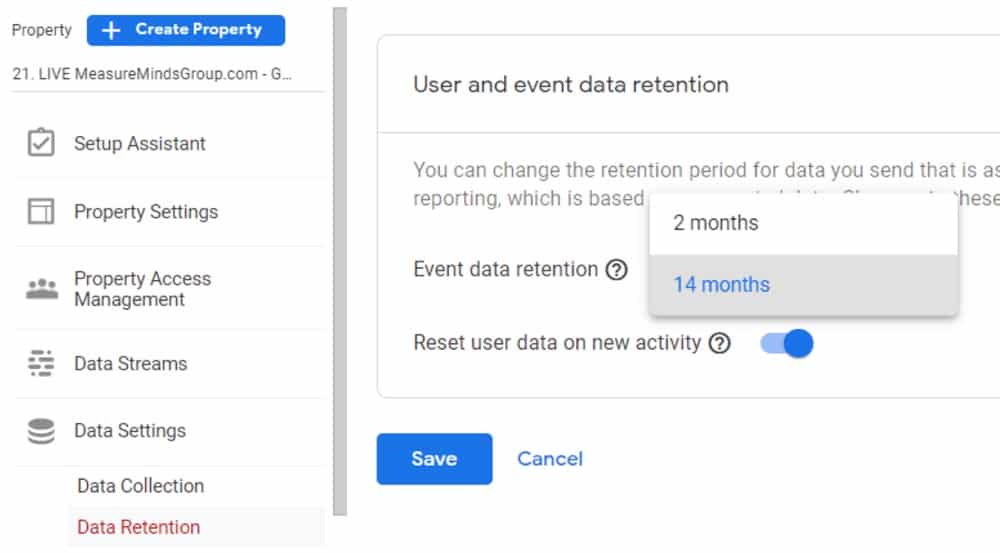
5. Forgetting to change engaged sessions timer from 10 seconds to 30 seconds (for new GA4 accounts only)
This is a little bit controversial and thus we only suggest that you do this on brand new GA4 accounts. But for those of you that used GA3, you will be familiar with bounce rate. You may also be familiar with adding a ‘heartbeat’ in order to keep a session alive which then improves bounce rate.
GA4 now uses a different metric which is pretty much the same… engagement.
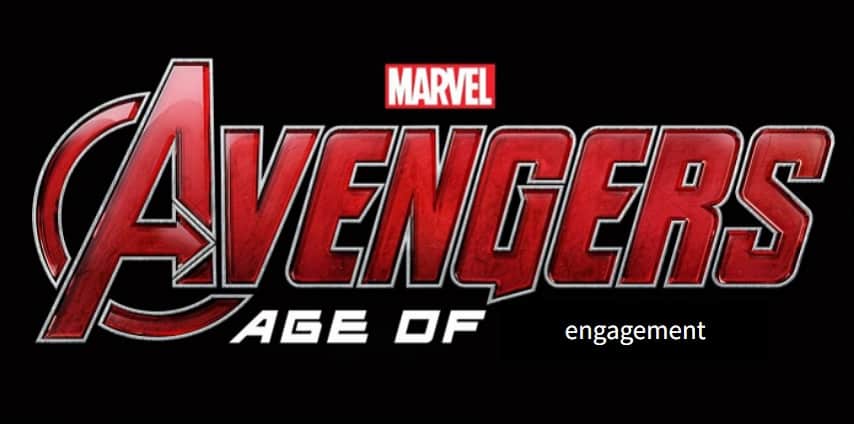
However, the only problem is that Google have defaulted the time it takes for a session to become an ‘engaged session’ to 10 seconds. And this can make your engagement look worse than it actually is.
Solution
Manually change from 10 seconds to 30 seconds. Please note: this is generally better, but it does depend on your site and the engagement users usually have. You can change the session timer under admin > Data Streams > Additional Settings > More Tagging Settings > Adjust timer for engaged sessions.
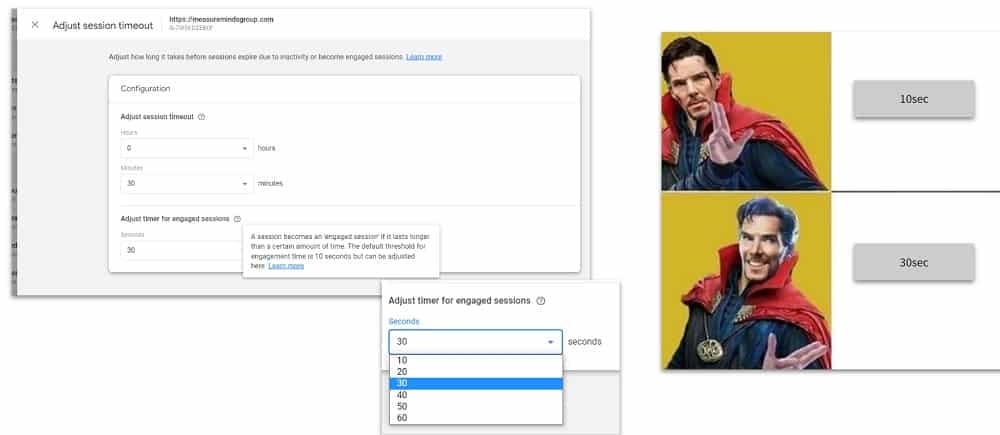
Only do this for new GA4 accounts though. If you’ve already got the timer set to 10 seconds, then we recommend not changing it.
6. Missing key dimensions for user_id, page_path, optmize_variation, event_category, event_action, event_label, event_value
The following dimensions are not listed in GA4:
- user_id
- page_path
- optmize_variation
- event_category
- event_action
- event_label
- event_value
What makes this a GA4 migration mistake is that this means you will be missing out on some key pieces of data. Furthermore, you can’t go back and change this for data that has already been processed, so you need to do it as soon as possible. However, Google is adding some of these missing dimensions currently. But you should double-check to see if any of these are missing.
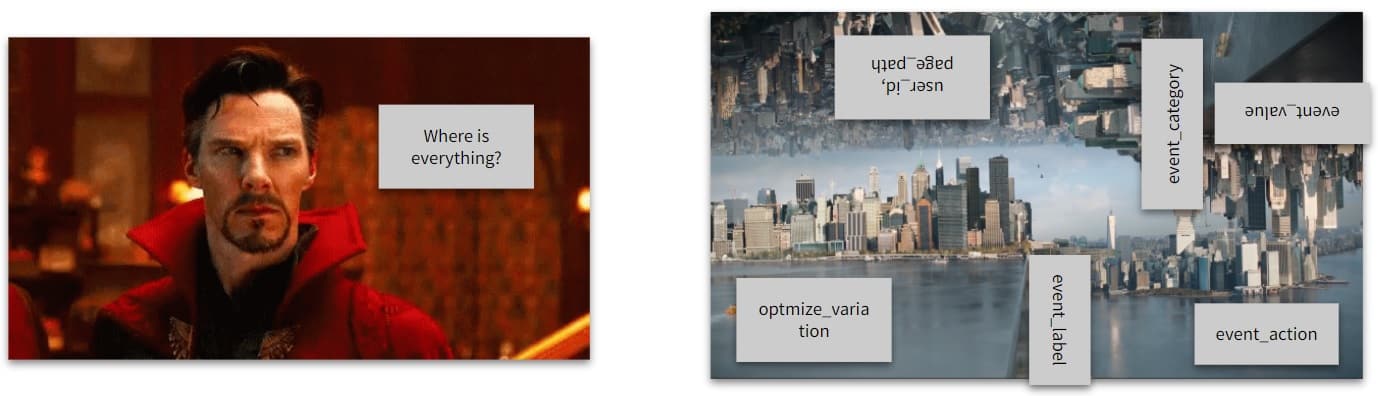
Solution
Add these custom dimensions to the GA4 interface. This is really important for when you migrate events over from GA3 to GA4. Also, if you’re wanting that data to be pulled into BigQuery, then you definitely need to enable those dimensions.
7. Forgetting to link GoogleAds, BigQuery, GSC, Merchant Center & Google Optimize
This is an easy one, but we thought it important to give you that all-important sanity check. Because sometimes these things can be forgotten. GA4 doesn’t connect automatically with other Google products. This can cause issues with your Google Ads and remarketing campaigns as CPA campaigns start underbidding and remarketing audiences will stop adding new users.
Also, there are plenty of tools to be used with Google Analytics 4, including BigQuery (which used to be only available to GA360 users). So you should definitely get them set up and connected.
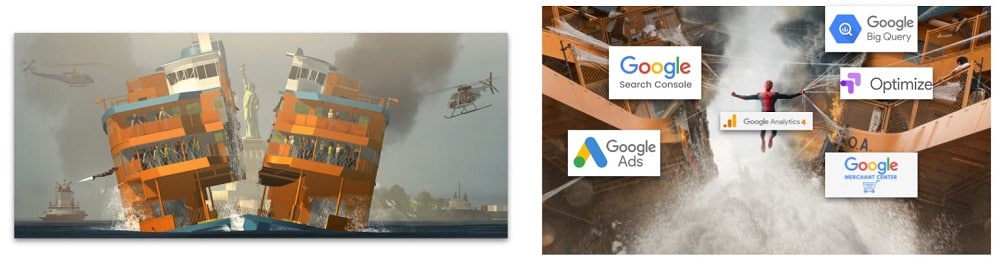
Solution
Link GA4 with other Google platforms immediately!
8. Forgetting to copy your remarketing audience from GA3
The eighth GA4 migration mistake is forgetting to copy your remarketing audience from GA3. GA4 doesn’t do this automatically for you and this means that you will lose your remarketing audience if you don’t copy it. Also, demographic data doesn’t get enabled by default in GA4. You have to go in and tick the box to enable Google Analytics signals in GA4 to then get access to demographic data.
Solution
Make sure to migrate your remarketing audiences manually! Here’s your gentle reminder, not make it happen!
9. Forgetting to add a backup payment for Google Cloud
This GA4 problem will only occur if you are using GA4 with GTM Server-Side, BigQuery or another paid Google service. Whilst GA4 is free, BigQuery hosting and GTM Server-Side container hosting does cost a (very small) fee. This does mean that if you haven’t got a proper billing entity set up, you risk losing your data.
We actually saw this happen with somebody’s GA4 account because they hadn’t set up a backup payment. When the first payment method failed due to an authentication request, there was no backup payment method to pay the bill. Thus Google stopped processing new data. That’s a big problem!
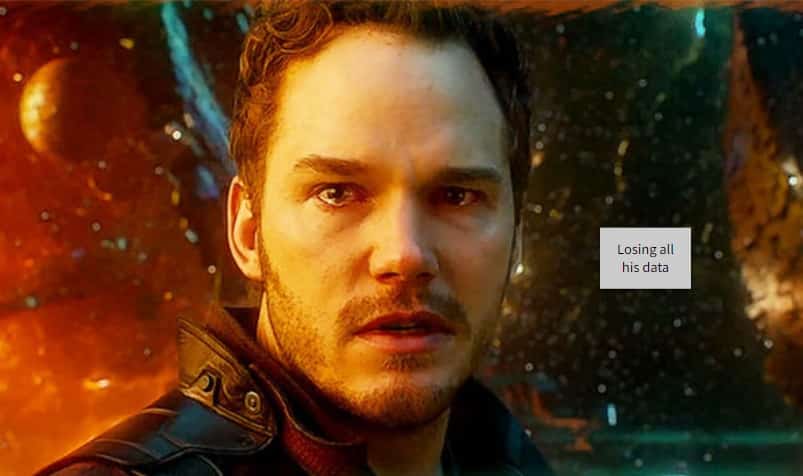
Solution
You obviously don’t want to be in a situation where your GA4 account stops processing data. So we recommend setting up a direct debit as your primary payment method and a credit card as your backup payment method. That way if your direct debit is declined for whatever reason, your credit card can always provide a failsafe.
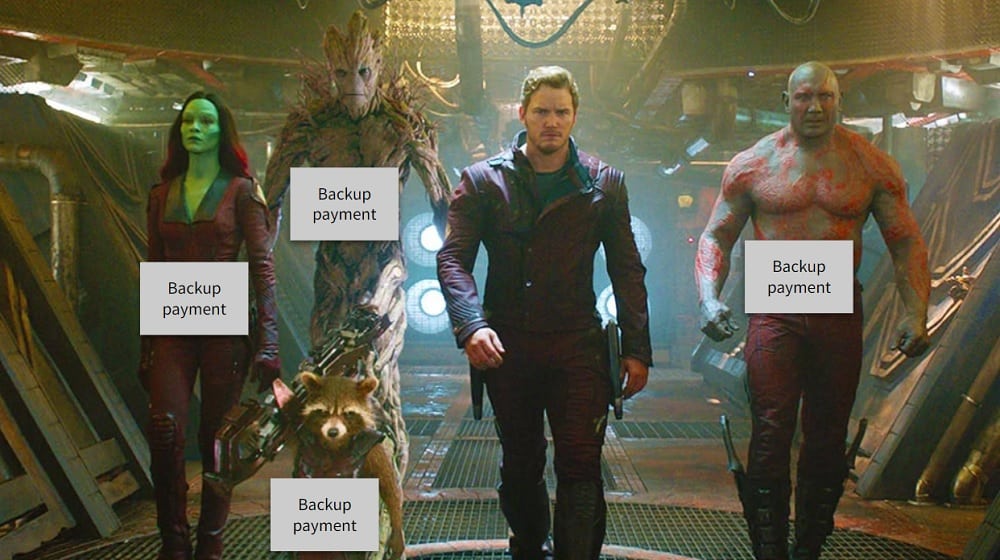
10. Forgetting to mark goal events as conversions
The tenth GA4 problem relates to goal events and conversions. Similar to how you had to mark an event as a goal in GA3, you have to mark goals as conversions in GA4. However, this process in GA4 is slightly easier. You just have to mark the goal events as conversions. This isn’t something that is automatically migrated over with GA4 so again, here is a gentle reminder to do that.
If you don’t do it, you won’t be able to attribute marketing success and CPC bidding will be effected.

Solution
Make sure to manually mark the most important goals as conversions. In order to start tracking an existing event as a conversion, in the left-hand navigation go to Configure > Events. Find the event you want to mark as a conversion in the ‘existing events’ table and toggle the button to mark them as a conversion.
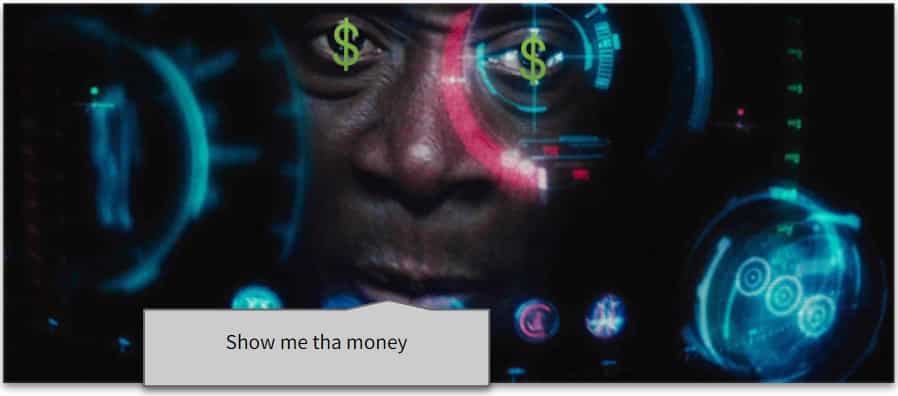
Bonus GA4 problem: Double-counting GA3 and GA4 goals for the same action in Google Ads
Yes, we’re very generous here at MeasureMinds, so we wanted to provide all you amazing people who made it to the end with a bonus GA4 migration mistake to avoid.
If you have both GA3 and GA4 running simultaneously, and there is a good chance that you will at some point during the migration, this can cause problems. If you have both running at the same time and both linked to Google Ads, you risk double-counting for the same actions which can affect your bidding! This is a super easy mistake to make!
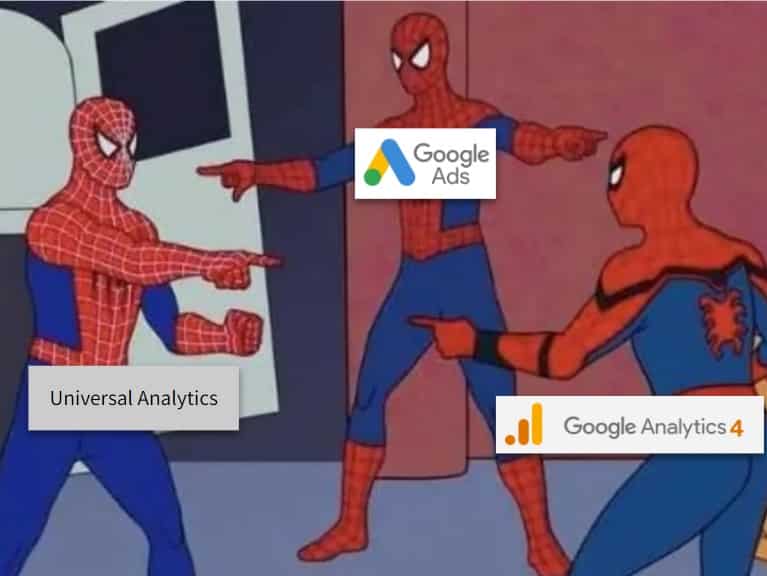
Solution
When running your GA3 and GA4 accounts simultaneously, make sure that only one of them is linked to Google Ads.
When should you migrate to Google Analytics 4?
We don’t actually recommend fully migrating over to GA4 just yet. But we definitely recommend running both your GA3 and GA4 properties simultaneously for a while. Get your GA4 property set up and running and then prepare everything and start to migrate certain things over one at a time. Just be careful not to make any of the mistakes we listed above.
How long will it take to migrate from GA3 to GA4?
This really depends on the size and complexity of your GA account. We have a GA4 migration calculator that you can use for free. We will analyse the data and get back to you with the results of how long it will take for you to migrate.
Did we miss any GA4 migration mistakes? Did you encounter any that we haven’t listed? Let us know in the comments below and we might even get you featured.😉
- GTM Tag Diagnostics: Check the Quality of Your GTM Container - 03/07/2024
- Adobe Launch vs Google Tag Manager: GTM vs DTM - 01/07/2024
- The Future of GA4: Where do we go From Here? - 25/06/2024
Hi there,
Re: Your comment
“Just remember an important mistake not to make when migrating to GA4 is forgetting to change session timeout from 10 seconds to 30 seconds. It’s recommended that you do this as having the default 10 seconds can make your engagement look worse than it is.”
Shouldn’t it be 30 or 10 minutes? I’m pretty sure you don’t want a 10 or even a 30 second session timeout as sessions will be really inflated?
Hi there Shannon. Thanks for your comment and pointing that out to me. I’ve just had to tweak the article slightly because we were actually discussing the timer which dictates when a session becomes an ‘engaged session’. Which is different from session timeout.
A minor oopsie! Sorry!
Just edited the article to clear that up! Thanks again.
I don’t think GA4 would be universally accepted, few of the things that are not introduced in Universal Analytics.
Universal Analytics has a lot of functionalities that GA4 doesn’t have and the customization part which is easier than the GA4.
Well GA4 is still under-development, lets’s see what more new things can be introduced and how they provide much better analytics report.
Thanks for commenting! Whether we like it or not, GA4 will have to be accepted as Universal Analytics will stop processing new hits on the 1st of July 2023!
It’s a huge shame because, like many others, we see missing elements in GA4. But that doesn’t mean the future isn’t bright. We feel that Google will add plenty more features and already has some really amazing ones. The linking with BigQuery and Merchant Center for free are two incredible new features.
Time will tell, but keep optimistic!🤞
Yup, I agree with you.
I hope GA4 would be easy customizable as Universal Analytics