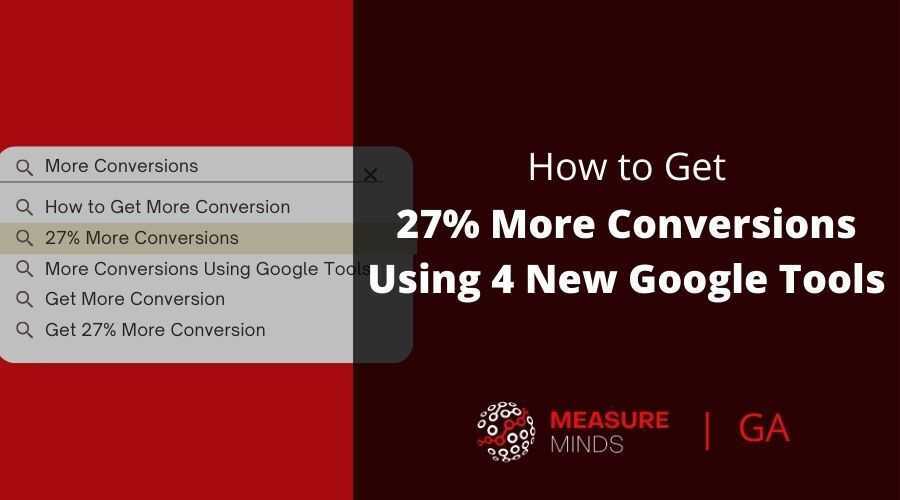
How to Get 27% More Conversions Using 4 New Google Tools
Conversions are a number one priority for every online business. However, persuading website users to act in the ways you want them to isn’t an easy task. Improving conversion rates often involves spending a lot of money on your website. But what if there was a set of free tools to make your life a lot easier? The good news is that Google has come to the rescue.
In this article, we’ll look at 4 new Google tools. We’ll show how, regardless of whether you’re running a small or large business, they can help boost conversions by 27%. Does 27% seem oddly specific? Read on to find out why…
This article is based on the webinar that we gave.
Find the Slides here.
Find the recording here:
Don’t forget: conversions = goals
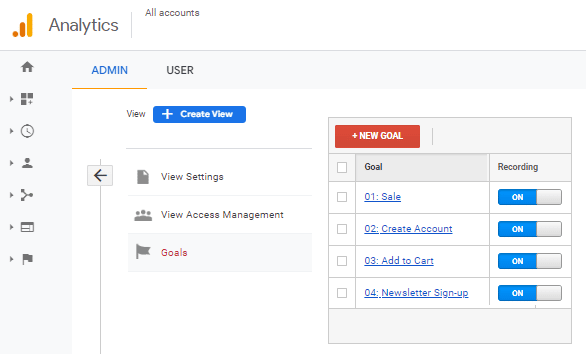
When you set up Google Analytics 4, you’ll notice some differences to Universal Analytics: goals are now GA4 conversions. Goals were a set of important interactions that you wanted your users to complete (eg. filling in a form, adding an item to the basket, completing a sale, etc). They would be displayed in the format shown in the image above.
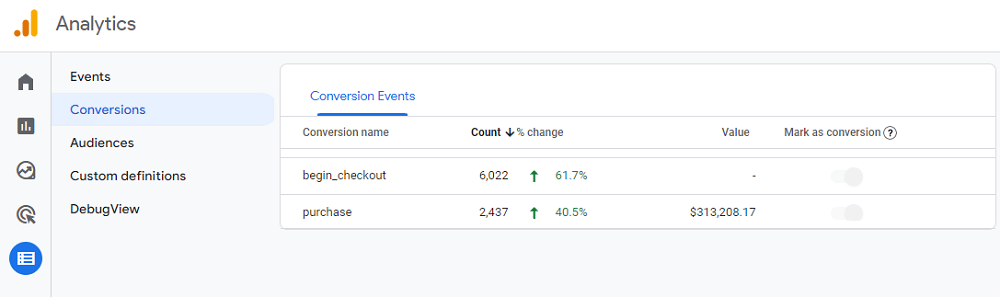
Conversions are still important interactions. As seen in the image above, however, they are displayed slightly differently too. But the aim is to get your conversion rate as high as possible, just as usual.
Why 27%?
You’re probably wondering how we reached such a specific number. As mentioned, we’ll be looking at four methods for improving conversion rates. Here’s how each method will boost conversions.
- Reducing the number of conversions that are blocked (-5%).
- Increasing conversion upscaling (+15%)
- Uplifting ‘reported’ conversions (+5%)
- Increasing the number of sessions and conversions (+2%)
When you add these methods together, you guessed it, you receive 27% more conversions. Let’s look at each method one by one.
Reducing blocked conversions with GTM Server-side
What is GTM Server-side?
Normally all actions carried out with GTM are performed in the browser (client-side). GTM injects GA code which then drops a cookie and sends a tracking pixel.
GTM Server-side is a newer technology. Where the host for standard GTM is www.googletagmanager.com, GTM Server-side is hosted in your environment. This means the host is sgtm.yourdomain.com.
Using GTM Server-Side means that you’ll get more conversions tracked, and less useful data will be blocked. There are also some fantastic site speed benefits, allowing you to consolidate your JavaScript code library.
Server-Side future proofs your account and is definitely something you should be moving towards.
Why is Server-side faster?
GTM Client-side has five different tracking libraries, these are:
- gtag.js (GA4)
- analytics.js (GA3)
- fbevents.js (Facebook)
- conversion_async.js (Adwords)
- dc.js (DoubleClick floodlight)
Each tracking library needs to load in order to send the tracking pixel. However, when using GTM Server-side, each library can be consolidated into one tag. Using this tag, you can then relay server to server, meaning your site will load faster.
Using Server-side to reduce blocked conversions
Setting up GTM Server-side is fantastic for markets such as China, where any Google tags are blocked via a firewall. Using GTM server-side you can host on a Chinese top-level domain. The Javascript file won’t be blocked, and you’ll receive more conversions.
Additionally, ad blockers are getting increasingly better at identifying Analytics JavaScript. They do this through a method called pattern matching. GTM server-side reduces the chance of this issue being triggered.
Another issue often encountered on Safari, is heuristics that look for tracker-like behaviours. If all your GA tags are sending pixels to one end-point, browsers can easily detect trackers. But if you change both the host and the endpoint, it reduces the chances of a tracker being detected.
Conversion upscaling with Google Consent Mode
A common problem for website owners is users opting out of tracking and denying cookies. Depending on your opt-out rate, you’re potentially missing out on a great deal of data. This is where Google tools such as GTM consent mode come in handy.
There’s a good chance that you’ve heard of consent mode already. It has existed since late 2020 but gained popularity with the launch of GA4. With the latest update, the tool is now baked into GA.
How does Consent Mode work?
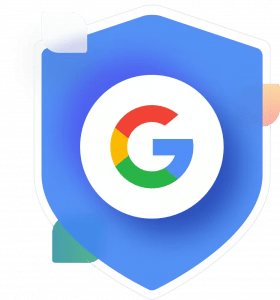
Let’s look at the two scenarios. One where a website isn’t using consent mode, and one where it is.
Let’s start with the former. Let’s imagine that your website has 1,000 clicks and 50% of these users opt-in to cookies. A further 10% of users then go on to convert, meaning that 50 conversions are observed. But what about the users that opted out? Let’s say another 10% are converting, but because they have opted out, they aren’t counted.
So, you may see 50 conversions, but in reality, there are 100.
Now let’s look at the same scenario but with a website that is using consent mode. In this situation, consent mode models from the 50% of users that have opted in. The opt-out rate is multiplied by the number of transactions or goals. This allows you to scale upwards, filling the data gap, and proving more accurate conversion counts.
Consent Mode and GDPR compliance
Data laws such as GDPR have caused somewhat of a headache for online businesses. Luckily, Consent Mode provides a way of tracking users whilst remaining GDPR compliant.
Consent mode sends a cookieless pixel to users that have opted out of cookies. This will then send a ‘sampling ping’, based on users that have opted in. This allows you to upscale and fill the data gap.
Enabling Consent Mode
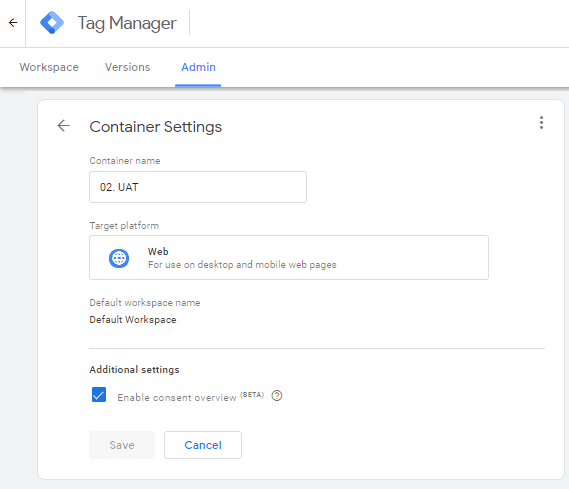
To enable Consent Mode within GTM, head to GTM >> Accounts >> Container >> Admin.
Working out your opt-out rates
There are two ways of working out your opt-out rates.
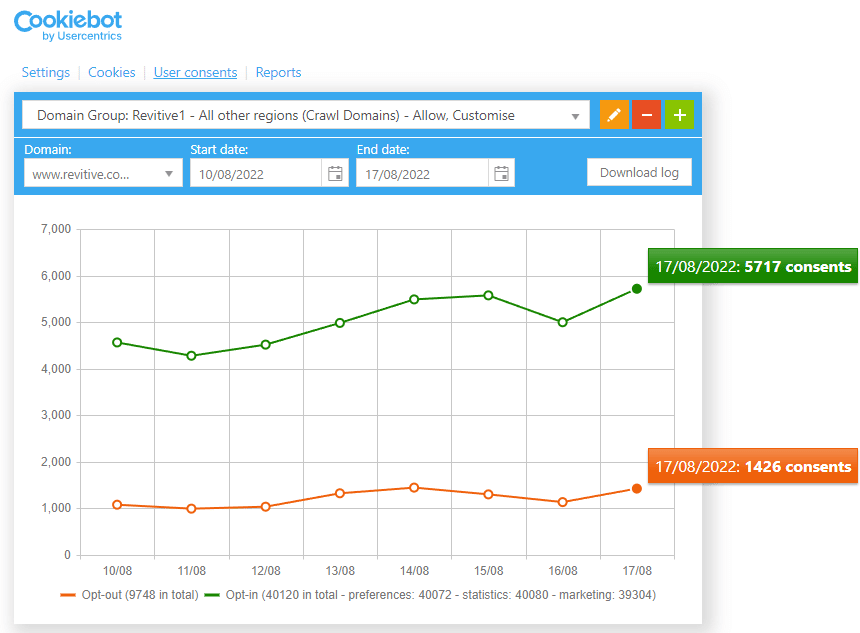
The first is to deploy a cookie management platform such as Cookiebot. This will provide you with counts of opt-ins vs opt-outs. Annoyingly, Cookiebot itself doesn’t provide a percentage. You’ll need to download the log and work this out manually.
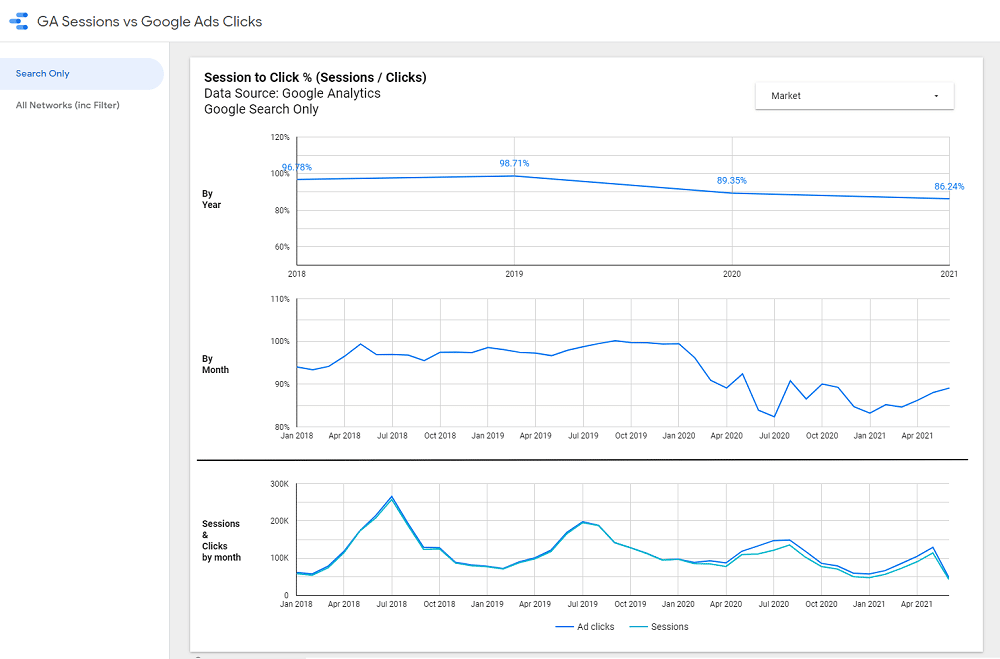
The second method is to compare Google clicks vs Google/CPC sessions. By looking at the difference between the two metrics, you can work out a percentage.
You need to change to manual mode to enable Consent Mode modelling
Consent mode modelling can only be enabled through manual mode. So, if you’re using auto block, you’ll be missing out on the 15% conversion uplift. That’s why it’s a good idea to head into GTM, disable automatic blocking, and turn on manual classifications.
Important note #1: It’s better to set up your manual classifications whilst consent mode is still active. This way, you’re still covered whilst setting up manual mode.
Important note #2: To activate consent mode modelling in GA4, Google Signals should be switched on.
Do you use a consent management platform?
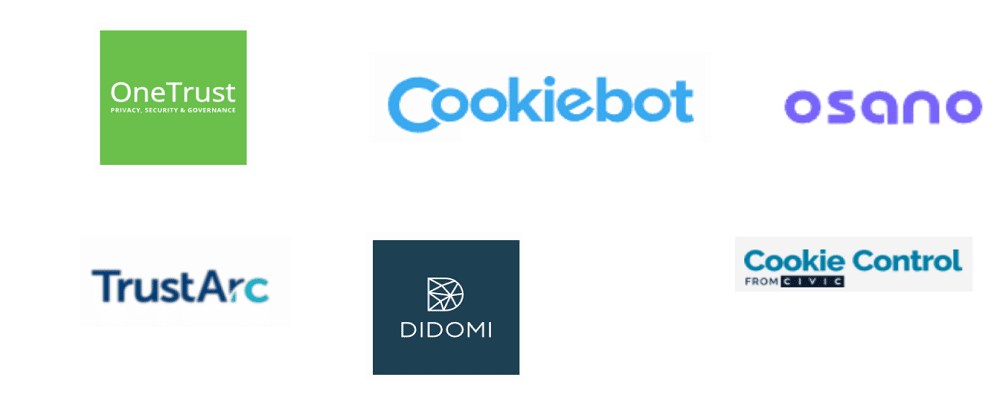
The answer should be yes, at least if you want to remain GDPR compliant. We’ve already mentioned one consent management platform, Cookiebot. Alongside OneTrust, this is one of the most popular options.
If you do use a consent management platform, do you use automatic or manual mode? To find out, you can look at the source code on your website. If it says ‘autoblock.javascript’ OneTrust, or ‘data-blockingmode = “auto”’ on Cookiebot, you will be using automatic mode or ‘auto block’.
Automatic cookies are classified on the fly. This means no human oversight, and instead, the system scans Cookiepedia. Cookies are then added to their respective buckets (eg. targeting, performance, etc).
The manual method involves categorizing each cookie yourself. But why would you choose this option? Whilst more laborious, this method will give you faster site speeds.
An important note for those using autoblock: be sure to include the following three lines of code:
j.setAttribute('data-ot-ignore', ''); // OneTrust
j.classList.add('optanon-category-C0001'); // OneTrust
j.setAttribute('data-cookieconsent', 'ignore'); // CookieBotWithout doing this, you’ll miss out on some data relating to traffic – roughly 2%.
Uplift reported conversions with enhanced conversions
When a user is logged in or authenticated and converts, their action can be tied to an encrypted email address rather than a Google click ID. This massively improves conversion accuracy.
This simple switch can have lots of benefits. In your count of reported conversions, you should notice an uplift of 5% in searches and 17% on YouTube. Alongside this, you’ll see improvements to customer match and look-alike audience targeting. This means there’s a higher chance that your ads will be reaching the right people.
What are enhanced conversions?
Enhanced conversions are a future-proofing measure. They represent a shift away from attaching clicks to conversions. Instead, we now attach users to conversions. This is something that both Google and Facebook are moving towards.
For a full run-down of enhanced conversions take a look at this video.
Requirements for enabling enhanced conversions
To enable enhanced conversions, there are three requirements:
- GTM must be active, and Javascript code must be added to store email addresses as cookies.
- Google Ads enhanced conversions should be ticked.
- You need to be able to collect user email addresses.
Summarising
With a few simple changes, you can boost conversions. Start by upgrading to GTM server-side. This will not increase your reported conversions but improve your site speed and data quality.
Next, enable consent mode modelling. With upscaling, you can count more conversions. Not only that, but you can make sure that you adhere to data protection laws. Last but not least, enable enhanced conversions for more accurate data.
If you follow all these steps, how many more conversions will you get? The answer, of course, is 27%! Increasing reported conversions is great for a number of reasons, but as the leading CRO agency in the UK, we can increase the number of actual conversions too. Get in touch to see how we can help you.
- GTM Tag Diagnostics: Check the Quality of Your GTM Container - 03/07/2024
- Adobe Launch vs Google Tag Manager: GTM vs DTM - 01/07/2024
- The Future of GA4: Where do we go From Here? - 25/06/2024