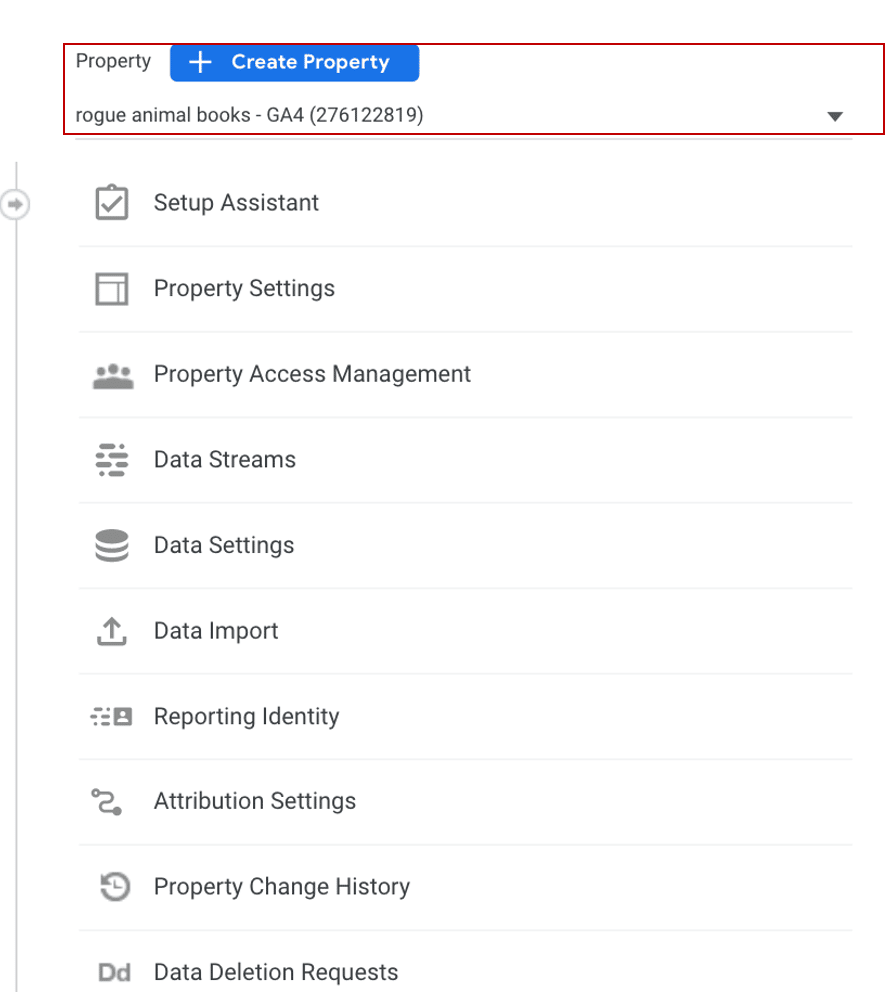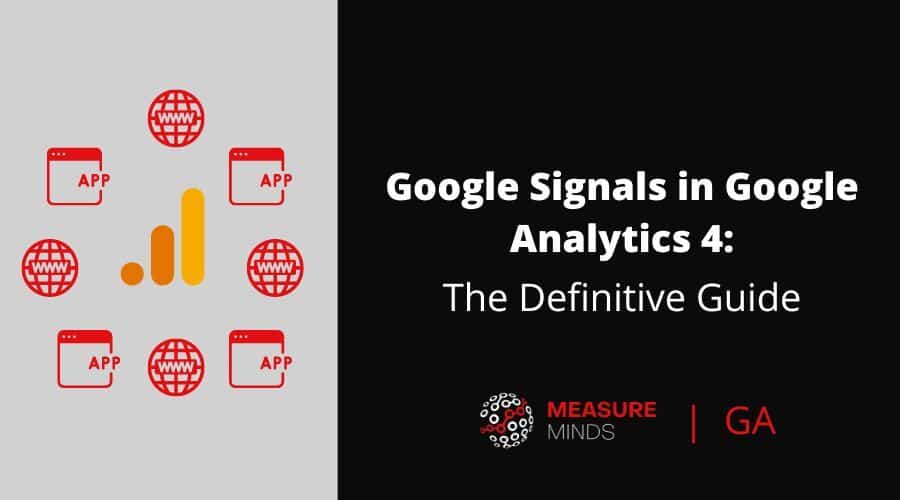
Google Signals in Google Analytics 4: The Definitive Guide
If you run a website, you’re probably familiar with Google Analytics 4 (GA4). It’s a powerful tool that can tell us everything that we need to know about our website users. You’re certainly not alone if you use GA. It’s estimated that around 28 million websites now use the software.
In 2018, Google launched a tool called Google Signals. This can enhance GA4 to help you better understand customer journeys. It works on users that are signed into their Google accounts and have ad personalisation switched on.
What are Google Signals?
This is how Google themselves describe the product:
‘Google Signals are session data from sites and apps that Google associates with users who have signed in to their Google accounts, and who have turned on Ads Personalization. This association of data with these signed-in users is used to enable cross-device reporting, cross-device remarketing, and cross-device conversion export to Ads.
With Google Signals, you can erase any grey areas and get a full picture of a customer’s journey.
How? Let’s have a look at some of the ways that Google Signals can help you.
How Google Signals can help you
There are plenty of good reasons to use Google Signals. Let’s look at these in more detail.
Tracking users across different devices
Tracking online users is becoming increasingly difficult. Today, most people own more than one device. What’s more, they are likely to switch between them on a regular basis.
Let’s imagine that a user finds your website on their mobile phone. They then switch to their laptop to make a purchase. Later, they return to your site on their tablet. It’s easy to look at separate interactions. But it’s only when they are viewed together that you can see a user’s journey.
Understanding exactly how users interact with your site is crucial to online success. By combining Google Signals with GA4, you can unlock this information.
Overcoming legislative barriers
To make matters more difficult, legislation is becoming stricter. Laws such as the General Data Protection Regulation (GDPR) control how you can collect user data on your website. In a nutshell, you can’t collect any data without first having a user’s permission. As more and more users are denying consent, tracking them becomes much more difficult.
Again, this is where Google Signals can come into its own. Google Signals collect data from users that are signed into their Google Accounts and have ad personalization turned on. There’s no need to worry about data laws – all information that is collected is anonymous.
You still need to inform users
With all that being said, you still need to be wary. Upon activating Google Signals, you’ll enter into an agreement with Google. This states that users need to be aware that their data is being collected. Make sure you have clear sections devoted to Signals in your privacy notice.
Note: The maximum amount of time you can store data in Google Signals is 26 months. You also have the option of reducing the amount of storage time.
It acts as a reporting identity
Google Analytics uses reporting identities to compile customer journeys. There are three forms of reporting identities.
The first is the User ID. But as anyone familiar with GA will know, the User ID isn’t exactly perfect. If a website user isn’t authenticated (e.g. signed into your property) they can’t be tracked.
The second option is the device ID. The main issue with this option is that certain web browsers limit the duration of cookies. This can have the annoying effect of presenting returning users as new. This issue is likely to grow as the use of cookies on Google and the web is reduced.
Luckily, when neither reporting identity is available you can use a third option – Google Signals. This allows you to fill any data gaps that crop up. It seems that data protection laws are only likely to become more restrictive. As gaps in data grow, Google signals can act as a useful alternative.
Build remarketing audiences
Remarketing is a very important form of advertising. If someone has shown interest in your content, they’re more likely to make future purchases. But to carry out remarketing, you first need to collect an audience.
Of course, remarketing is already a feature within GA4. You can use your GA data to create audiences and share them with advertising accounts. The main difference is that with Google Signals enabled, you can carry out cross-device remarketing. To put it simply, a user won’t just see your ads on their phone, but on their computer and tablet too.
The more a user is exposed to an ad, the more likely they are to click it. Google Signals can actively increase your chances of successful marketing.
Deeper audience insights
To succeed in business, you need to know your audience. This probably sounds basic, but it has never been more true. Users don’t just like personalization, they expect it. If you’re unconvinced, you only need to look at the data. A huge 80% of customers now expect tailored offers based on past interactions with a brand.
To offer personalization, you need to understand individual customers; their likes and dislikes, as well as the kind of content that they enjoy. The main reason that so many people turn to GA, is so they can gain these kinds of insights.
But with Google Signals enabled, you can go even deeper. Users that have ad personalization turned on will provide a continuous feed of data. It will provide deeper demographic and interest data. You’ll get information on gender, and learn about the type of websites that they visit and the content they view. You can even see how users’ behaviours change as they switch from one device to another.
You can learn more about your audience and users can get the personalization that they crave. It’s a win-win for everyone involved!
Optimize experiences
You’ll no doubt carry out funnel analysis to understand better how people use your website. Are there any barriers that are preventing positive user experiences? It would be a shame to splash out on a new website, only to find out that users are struggling to navigate it. Careful funnel analysis helps to spot where users start to drop off.
But experiences will vary from device to device. Users won’t switch devices because a certain aspect of your website isn’t user-friendly. Google Signals allows you to carry out funnel analysis based on sessions across different devices. This way, you can improve experiences all-round.
Google Signals use cases – should you activate Google Signals?
As you can see from the uses we’ve explored here, almost every online business can benefit from Google Signals. But if you’re still unsure, there are many benefits to using the software. Signals can provide help if you want it:
Reports on cross-device user counts – Signals provide accurate reports of the number of users, rather than the number of devices on your site.
To understand users based on their different device combinations – Signals helps you identify the most valuable users and focus your resources on them.
Understand your cross-device marketing performance – Signals will help you make better spending choices by optimizing your ad spend based on cross-device usage.
Conversion upscaling with Consent Mode and Google Signals
As we’ve mentioned before in a previous article on GA4 features, it’s now possible to upscale your conversions with a combination of Google Signals and consent mode. This can make a significant difference to your conversion rate and adds a bit of a wow factor you can show your boss. Check the linked article above to find out more about this.
Activating Google Signals in GA4
At this point, we should all be able to agree that Google Signals is useful. Google Signals isn’t activated by default, so you will need to activate it yourself.
So, without further ado, let’s look at how you can go about activating Google Signals in GA4. The good news is that the process isn’t too complex, and can be completed in several quick steps.
Step 1
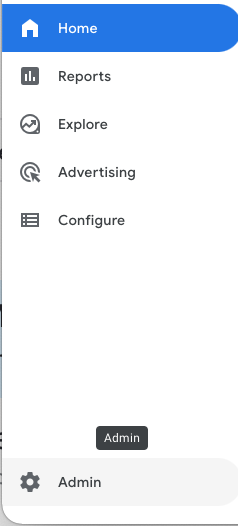
Head to your Google Analytics dashboard. Now select ‘Admin’ from the bottom of the toolbar. You will find it on the left of your screen.
Step 2
You’ll be brought to a page showing two columns – ‘account’ and ‘property’. It’s important to remember that Google Signals will need to be activated for each individual property that you own. To change properties, simply choose the option you want from the ‘property’ drop-down menu.
Step 3
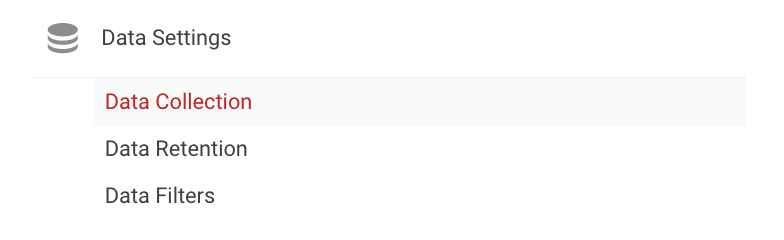
Now, from the same column, choose ‘Data Settings’ and then ‘Data Collection’.
Step 4
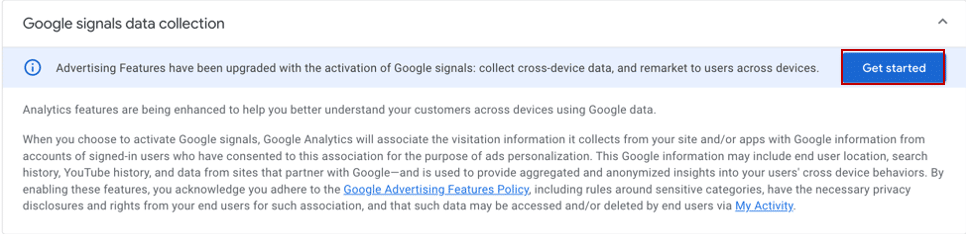
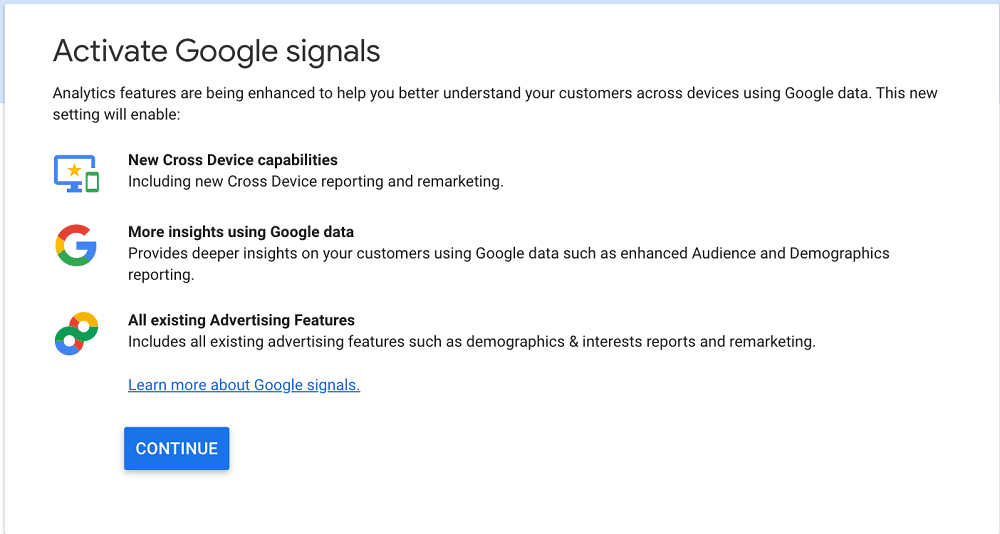
Another pop-up box will appear. Click the ‘Get Started’ button. And, you guessed it, another pop-up will appear. This time, choose ‘Continue’.
Step 5
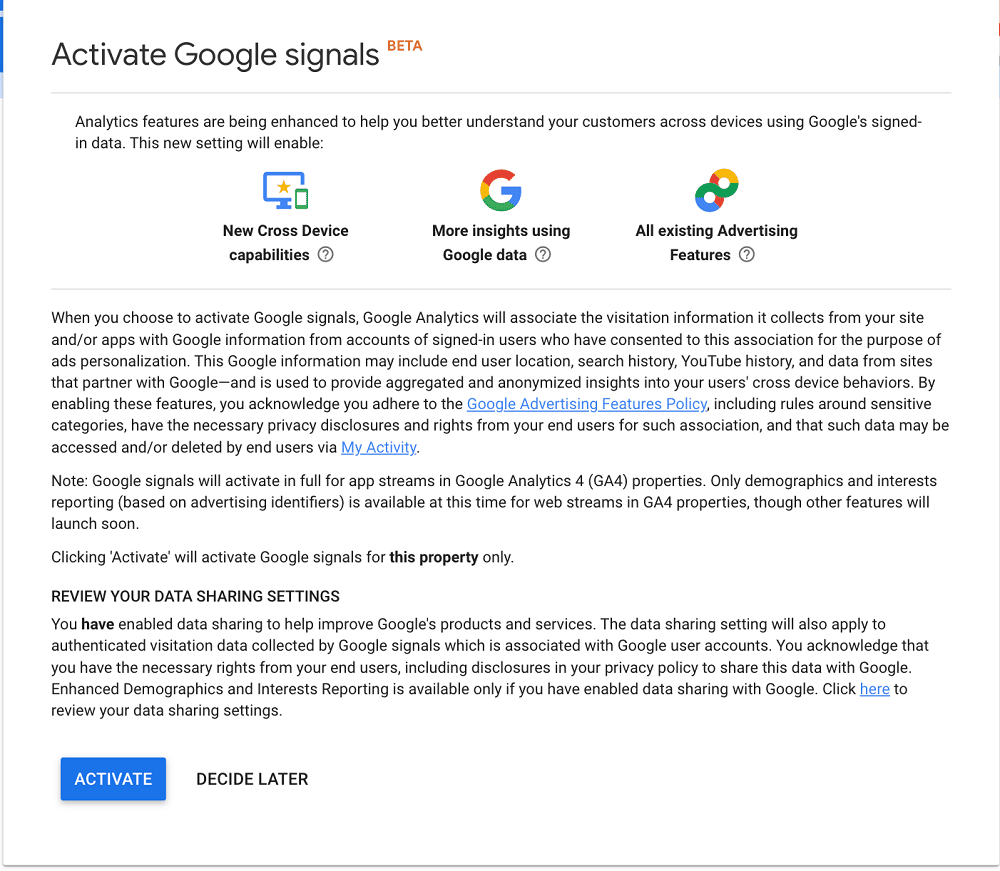
You’ll now be presented with a lot of information. The info will tell you exactly how Signals collects data. This screen will also give you full responsibility for informing users exactly how you will gather their data. Once you are happy with all the information on this screen, choose ‘Activate’. And there you have it! Google Signals is now enabled within GA.
Note: Not seeing your data straight away? Don’t panic. It will take 24 hours before gender, age, and interest data begins to filter through.
Google Signals limitations
As handy as Google Signals is, the tool does have limitations. Here are some of the actions you won’t be able to complete with data in Signals:
- Export to BigQuery with Signals
- Important note: you can still export BigQuery data with Google Signals enabled but it will be the same data as if Signals wasn’t enabled.
- Generate smart lists
- Build custom tables or reports
- Use within GA dashboards
- Use with DataStudio
- Grouped into segments
Need help switching to GA4?
There are lots of reasons why you might want to consider switching to GA4 from Universal Analytics. If you want the in-depth journey tracking that Google Signals provide, you’ll need to make the switch. Sooner or later you will have to upgrade anyway. Universal Analytics (the old version of GA) is scheduled to be phased out in 2023.
Unsure about how to make the switch? No problem. We’ve compiled a handy guide. This will help you through each step.
If you need further help with Google Analytics or GA4, there are plenty of resources on the internet. Professional expertise is also widely available if you need hands-on support. Proper setup and use of Google Analytics 4 will help you make data-driven decisions. This will improve your outcomes and help grow your business.
Set up google signals today
It’s clear that Google Analytics 4 is extremely powerful. You’ve probably also concluded that activating Signals in GA4 is a no-brainer. GA4 brought a mammoth upgrade to its users, introducing a wealth of new features.
But even GA4 has its limitations. If you want deeper insights into user journeys, then Signals really is your only option.
Challenges in collecting data aren’t likely to go away any time soon. More and more users are becoming concerned about privacy. This means that data gaps are only likely to grow. If you want to fill these gaps, Google Signals is an essential tool.
So, what are you waiting for? Stay ahead of competitors – set up Google Signals today!
- GTM Tag Diagnostics: Check the Quality of Your GTM Container - 03/07/2024
- Adobe Launch vs Google Tag Manager: GTM vs DTM - 01/07/2024
- The Future of GA4: Where do we go From Here? - 25/06/2024