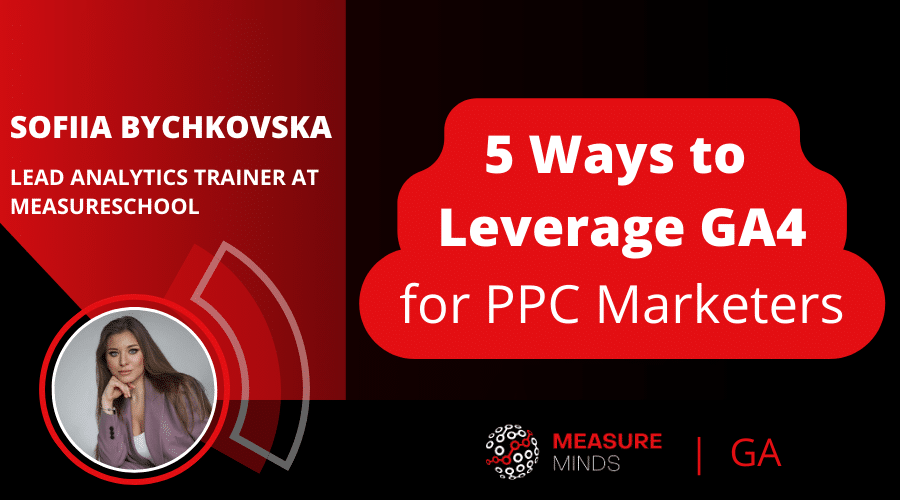
5 Ways to Leverage GA4 for PPC Marketers
This year will be a hard journey for PPC marketers who utilize Google Analytics in their work, as they will eventually need to switch to GA4. The process of transitioning might elicit a range of emotions, from initial denial to eventual acceptance. In this article, We will serve as your analytics guide and demonstrate that it’s not all negative.
This is a write-up of the talk given by Sofiia Bychkovska at GA4ward MKII. You can find her slides here, and the recording is below too:
Impact of GA4 Auto Migration

Looking back, we all have things that we would have done differently with the benefit of future knowledge. At other times, we have the knowledge but make mistakes anyway. Those of us that forgot to opt out of Google Analytics 4 (GA4) auto-migration will soon be feeling frustrated (currently, you still have time to opt out).
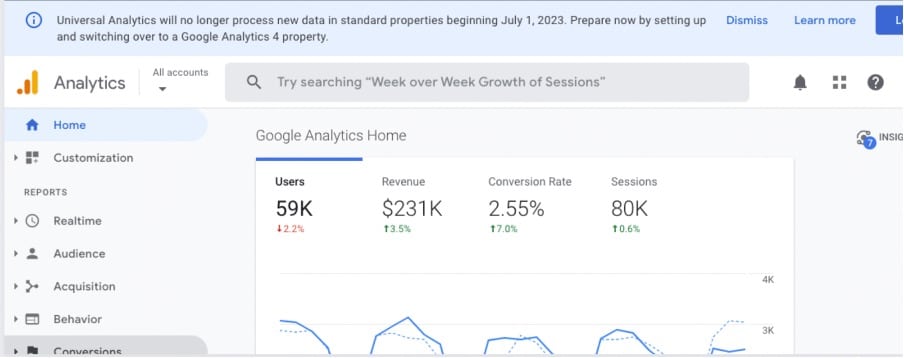
Change is unpredictable and hard. When GA4 first arrived, lots of users weren’t happy. The changes were too confusing, so they stuck with Universal Analytics. That’s why finding out that Universal Analytics was to be discontinued was a shock for many of us.
If you haven’t considered any alternatives to UA, you should start investing in education.
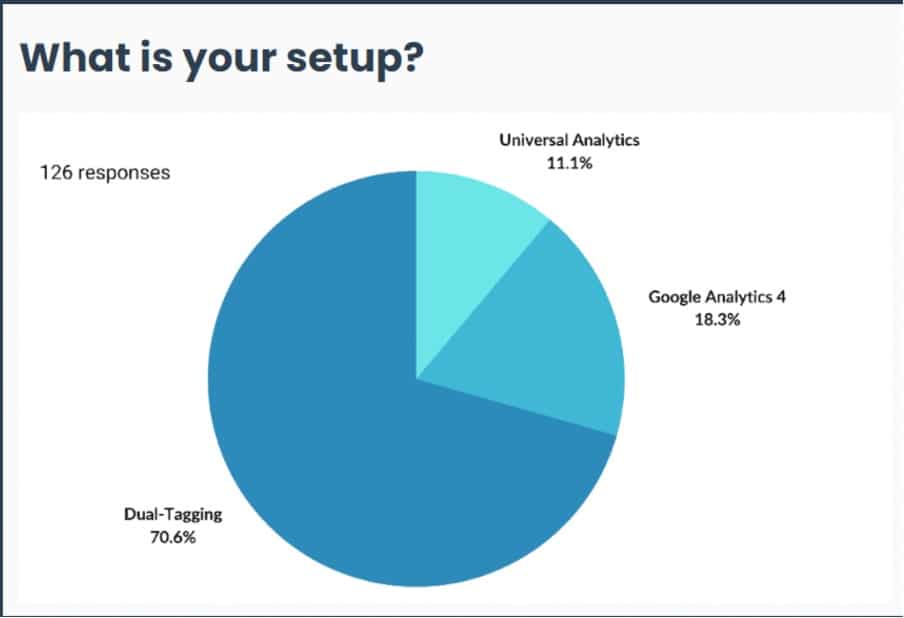
MeasureSchool recently ran a survey to find out how our members were dealing with the migration. As you can see above, we got some interesting results. As many as 70.6% of respondents are dual-tagging. In other words, they were using GA4 and UA in tandem.
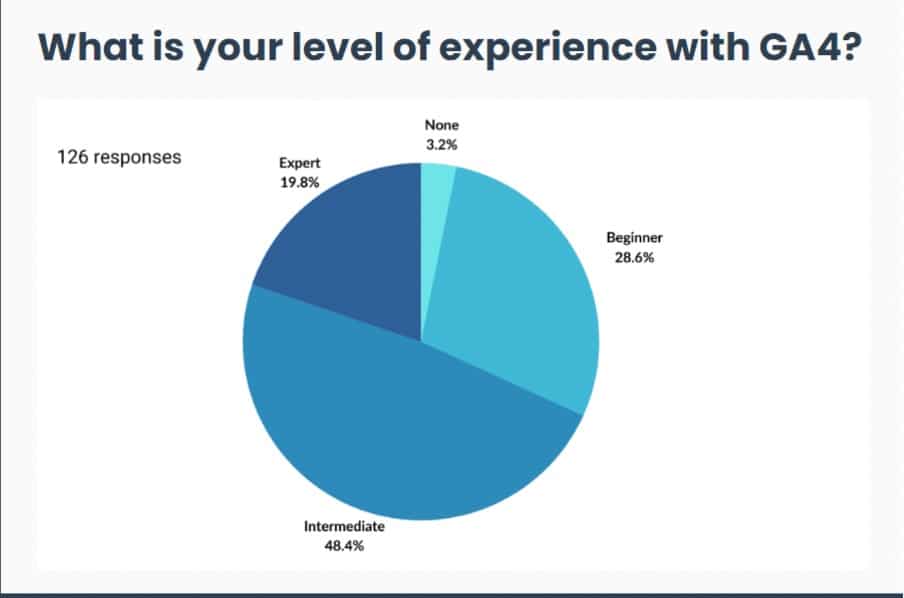
We also asked for the experience level of members. As you can see, respondents had a range of skill levels.
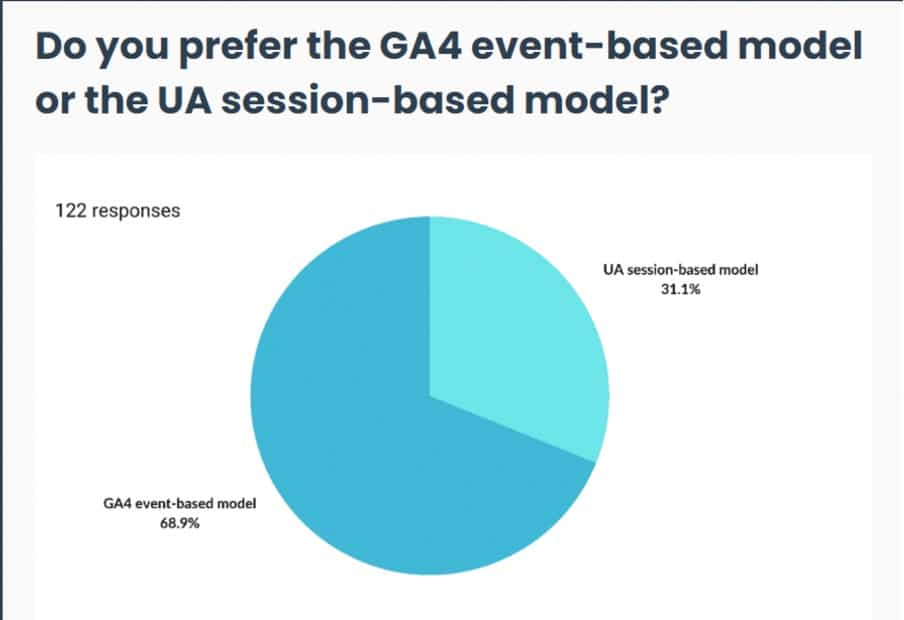
But most surprising fact was that 68.9% preferred the new GA4 event-based model. So while you might be reluctant to migrate, you may find that GA4 positively surprises you.
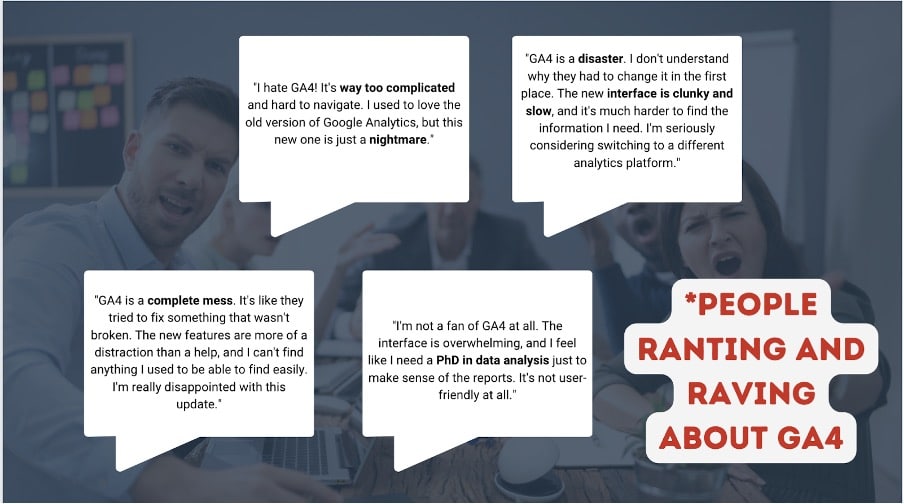
We also asked for the opinions of experts outside of our membership. These were not quite as positive, to say the least. Responses included that GA4 was ‘clunky and slow’, ‘way too complicated’, and a complete mess’. Hearing from people in different fields helped us to understand the issue from different perspectives.
Today we wanted to look at GA4 for PPC managers. We will be focusing mainly on the Google ecosystem.
The impact of the UA sunset
Dealing with the UA sunset can be compared to dealing with a loss. Firstly, there’s denial. Many PPC marketers resist the change. They think they can continue using UA without any issues. Then, they move to anger. As they start realizing the differences between UA and GA4, they feel frustrated.
Next, we have bargained. In an attempt to avoid this transition, they keep going back to UA reports instead of GA4. But the change is inevitable and might cause depression. They then dive deeper into GA4. Then find that some of the features look similar but are actually completely different. And it begins to feel overwhelmed for them.
So, what now?
Let’s look at the response of one of our PPC marketer respondents. They asked, ‘what about my UTM parameters?’.
1. Making the most of new GA4 UTM tagging
This is a good question, but it’s looking from the wrong angle. As we transition to GA4 it is crucial to ensure that our UTM parameters are accurately set up. This is because, unlike UA, GA4 does not allow you to edit the channel groupings. This might seem like a disadvantage, but at the same time, there are some good things here.
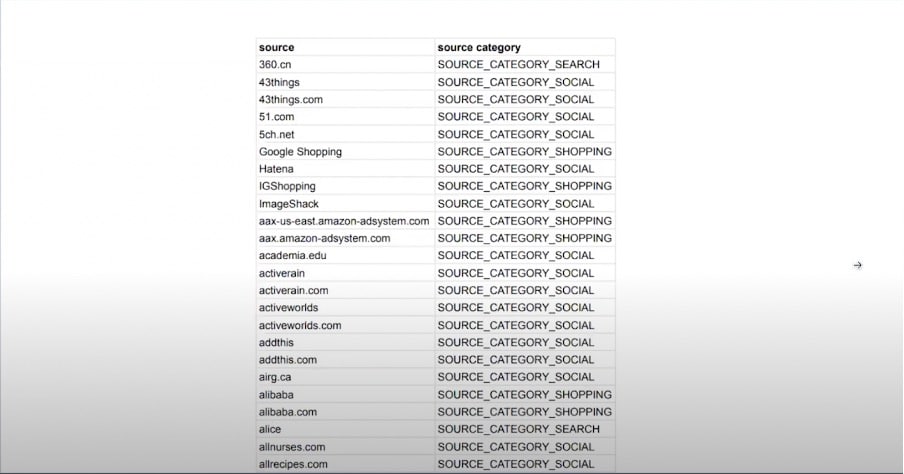
GA4 offers more channels of granularity. From the Google channels documentation, you can see that there are a number of traffic sources, as well as new fixed channel groupings and their conditions.
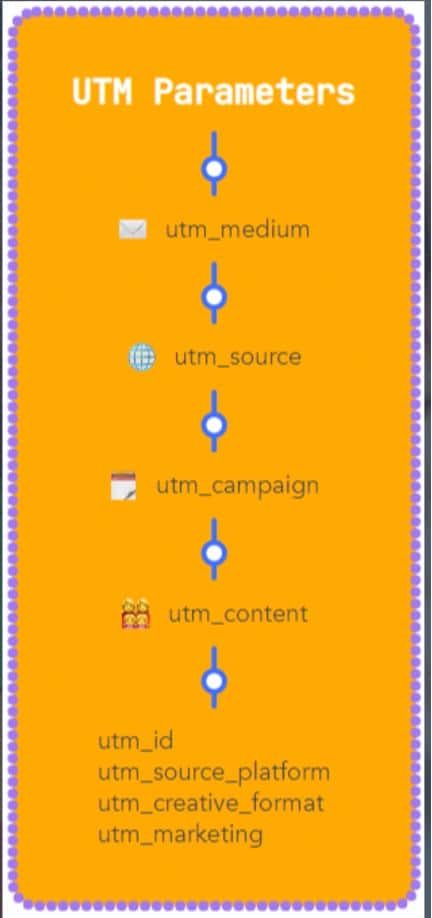
In UA, we had a set of UTM parameters. Their main goal was to identify the source of a campaign to understand how users landed on your website. GA4 actually allows more UTM parameters than UA. This time with more granularity, control, and customization when it comes to your data.
You can drag additional information about your campaigns. For example, we have source_platform. This parameter tells us about the platform that sent the traffic to our site. We also have creative_format. This parameter helps us understand the type of creative we are using. Similar to the UTM content, we can use this to differentiate between the creatives.
Another example is marketing_tactic. This relates to how you carry out your marketing, e.g. remarketing, prospecting, etc. You can also use it for other purposes, like bidding strategies to find more details on audiences. By utilizing this, you can make better decisions about how to optimize your campaigns. As a result, you can generate more conversions.
We now know how users are arriving on our website. We gave this same information to the PPC marketer. Whilst they were happier, they still weren’t convinced. They brought up another issue ‘The conversion tracking is confusing in GA4’.
2. Setting up conversion tracking
Conversion tracking can actually be an advantage in GA4. We’ll explain how you can make use of this feature.
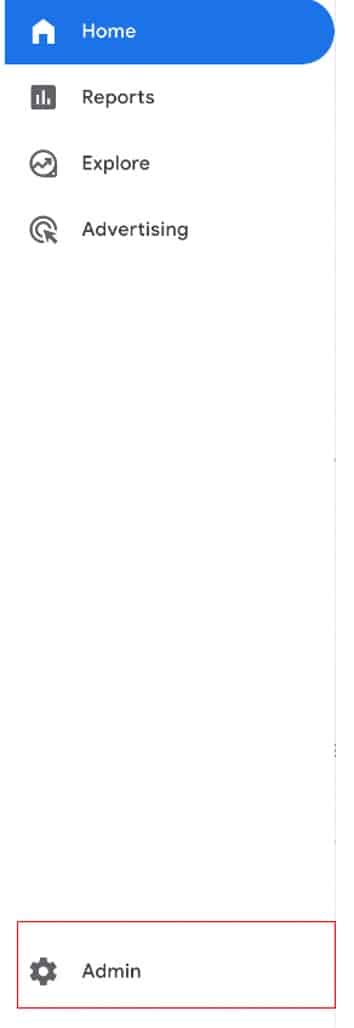
Head to the ‘Admin’ section by selecting the cog on the bottom right of the GA4 dashboard.
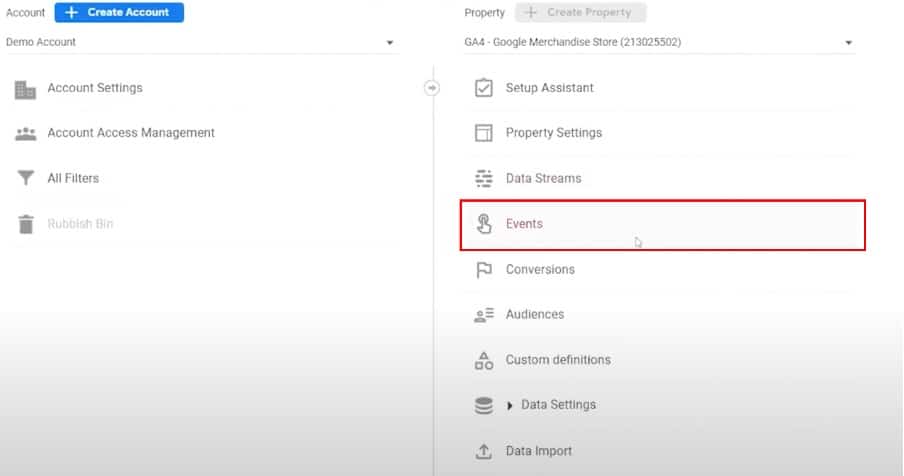
From the following screen, choose the ‘Events’ option.
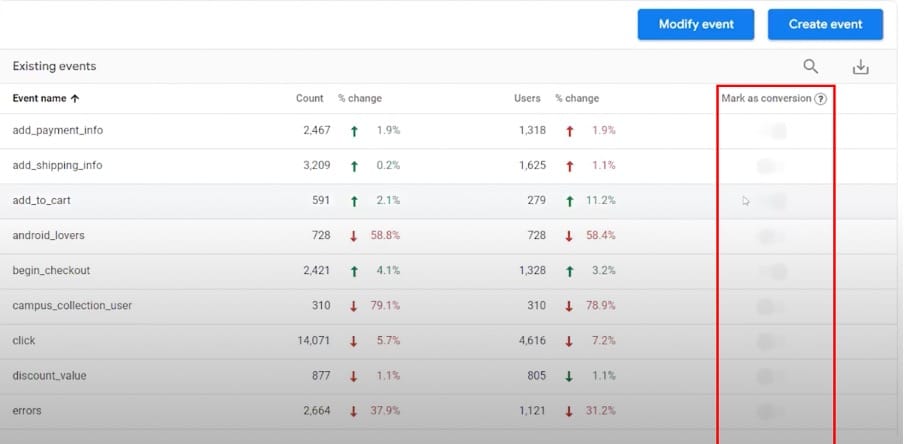
All we need to do now is to mark our chosen event as a conversion. We could do this by choosing the toggle to the right of the event. And there we have it. This event is now marked as a conversion.
Enhanced measurement
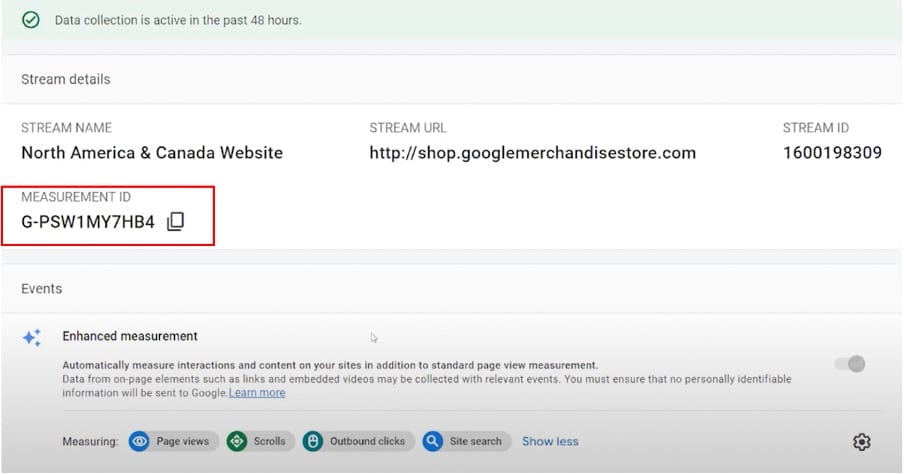
But there are other features that come in handy here. Go to Admin>Data Streams.
Now select the datastream of your property, and install the snippet of code labeled ‘Measurement ID’. Thanks to a feature called ‘Enhanced Measurement’ you can collect data from events automatically. You now have a baseline of tracking for when you are working on something with a client.
Custom events
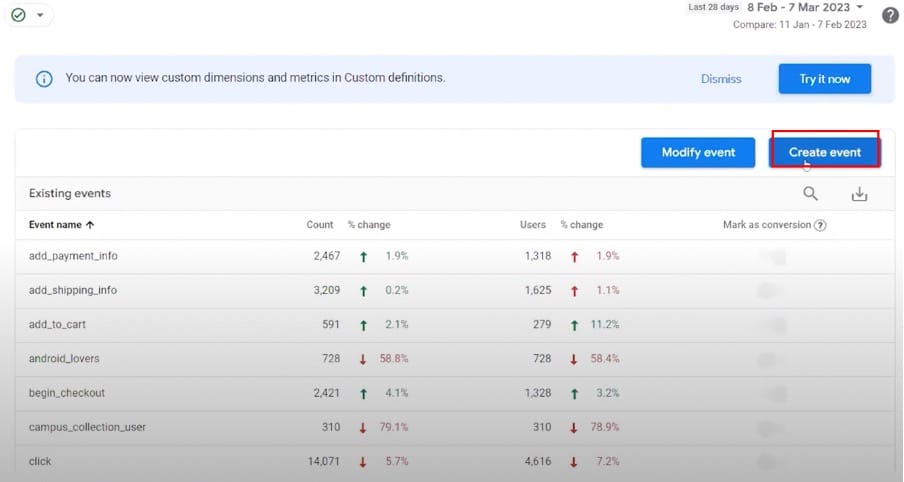
Now let’s look at how you can create your own events. To do so, choose Admin>Events. From here, let’s choose the ‘Create event’ option.
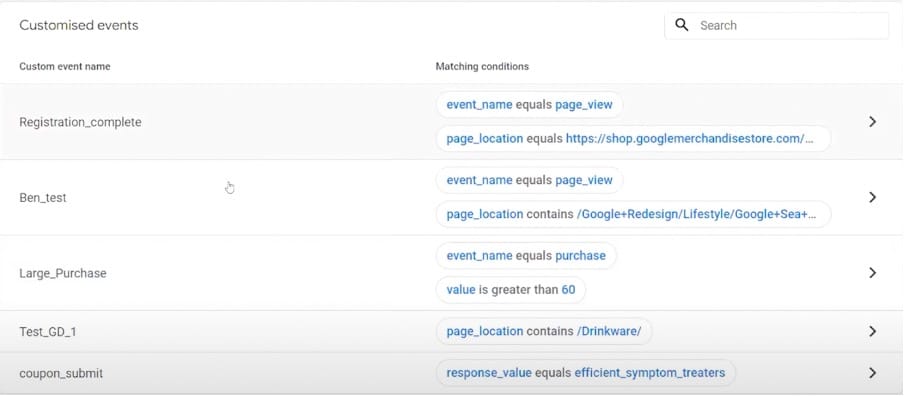
You’ll now see a list of events that you’ve created (as shown above). We can utilize this feature to create an event that is based on another event.
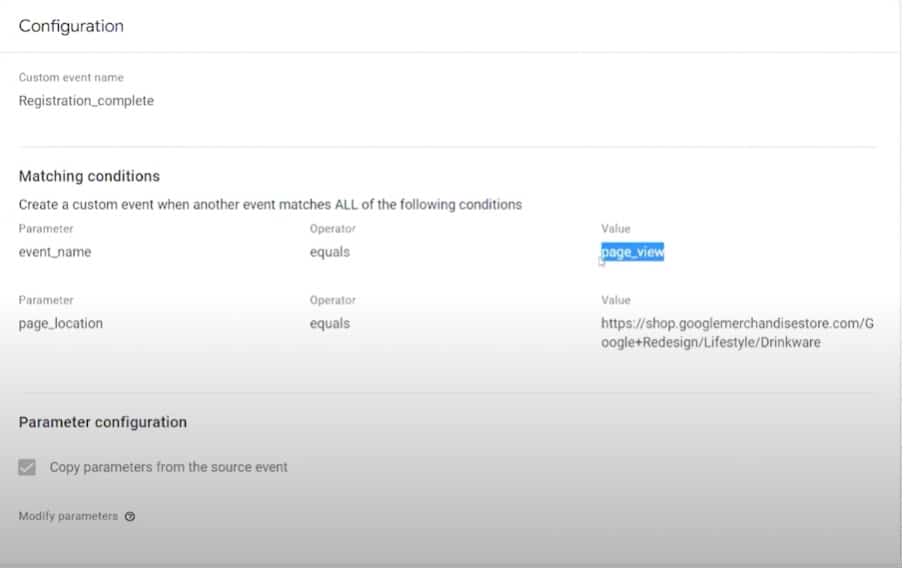
As seen in the image above, we have a ‘page_view’ event. This is being collected with the help of enhanced measurement. We want to track a ‘registration_complete’ event, e.g. a thank you page. We don’t need to go into the code. Instead, we can do this directly from the tool itself.
Using the page_view event, we can specify a condition by filtering down the event. This is particularly helpful if you want to create events quickly without asking the developer for help.
DebugView
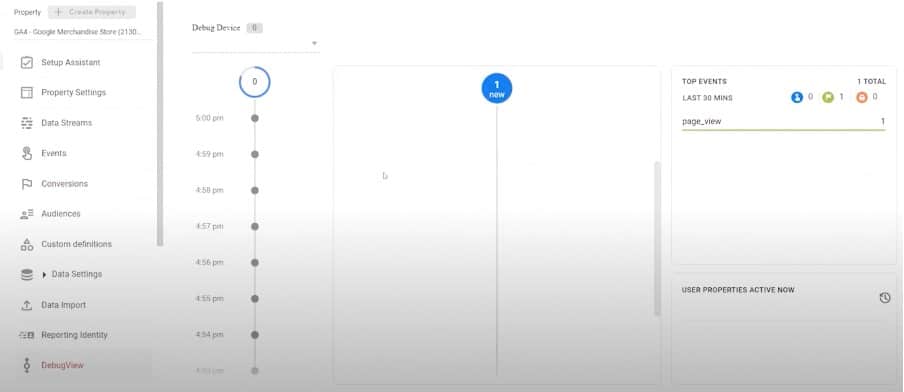
If you’ve configured an event or conversion, you’ll want to know whether it’s functioning correctly. You can use DebugView to find out. To access this feature go to Admin>DebugView.
Features of the events data model
The events data model has brought a number of changes. Let’s look at some of these additions.
- Google has been particularly generous in GA4. We can create 30 conversions per property. If you’re using GA 360 (the paid version) the limit is 50.
- Every instance is now counted. With UA, only one conversion was counted per session for each goal.
- Goals have been removed. We now have conversion events instead.
With the help of these features, you can view all your bidding decisions. This helps to optimize your campaigns for better performance. Moreover, you can create audiences of users that don’t convert. You can then try to re-engage them.
Now let’s look at the next issue brought up by the PPC marketer, ‘My client wants me to use Analytics data for targeting’. Well, this brings us to another great feature of GA4 for PPC.
3. Utilizing the audience builder
Of course, there was already an audience builder in UA. But there are some advantages of using the audience builder in GA4. These include:
- Dynamic Evaluation – This allows you to understand the audience size in real time.
- Complex configuration conditions – Now you can use dimensions and metrics on top of events to form practically any subset of users.
- Audiences are automatically shared.
- Audiences are Dynamically updated – You don’t need to go through each and update manually.
Building audiences method #1

To get to audiences, simply go to Admin>audiences. From this screen, we click ‘New Audience’.
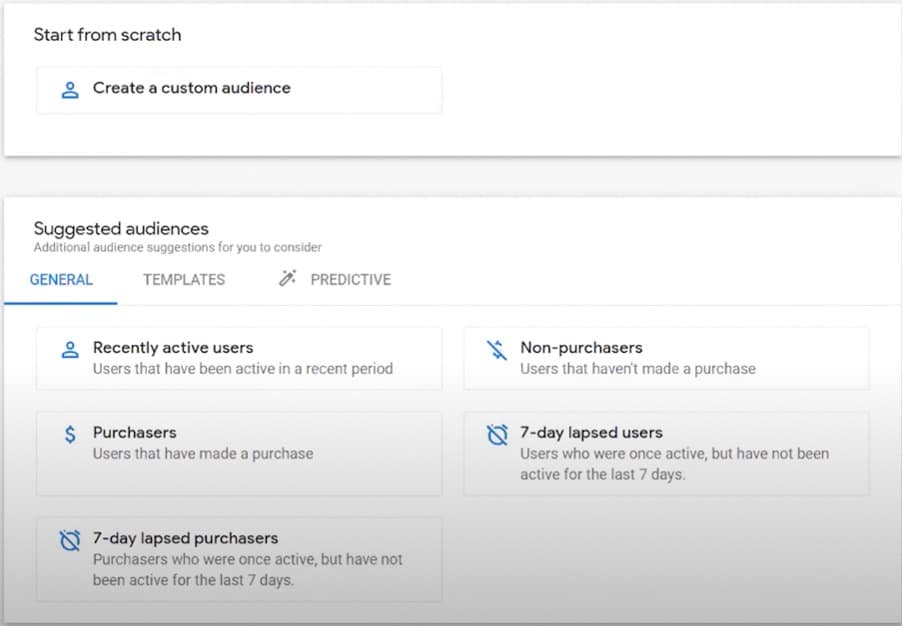
We’re now brought to a new screen showing the Audience Builder. From here, we can make use of different templates, or we can create a custom audience.
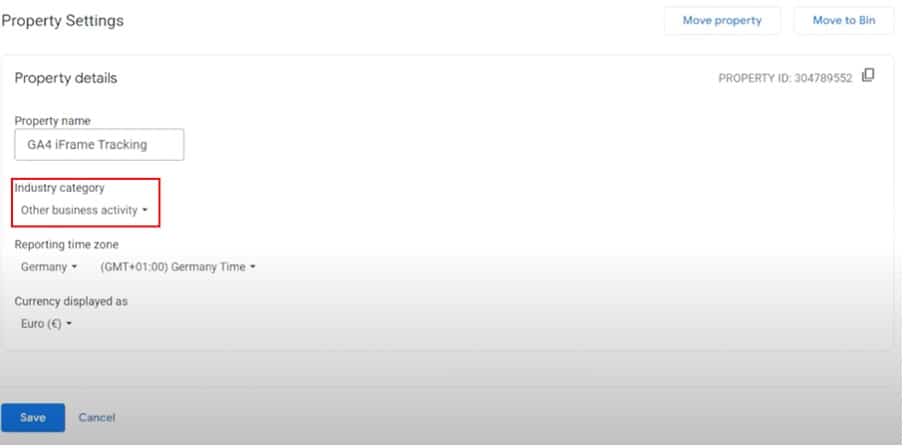
Now, let’s choose Admin>Property Settings. By clicking ‘Industry Category’, we gain access to a drop-down list showing different industries. For this example, we’ll choose ‘Jobs and Education’. Now, let’s head back to the audience builder.
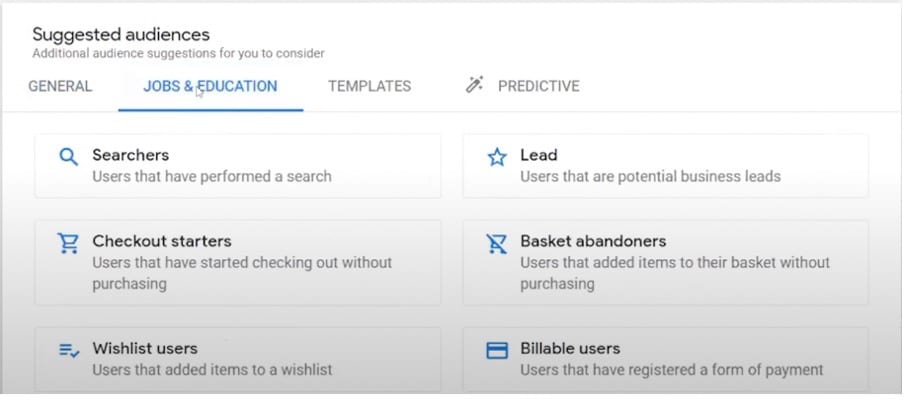
You’ll notice that we now have a new tag labeled ‘Jobs & Education’. Analytics now provides some preconfigured audiences that align with our chosen industry.
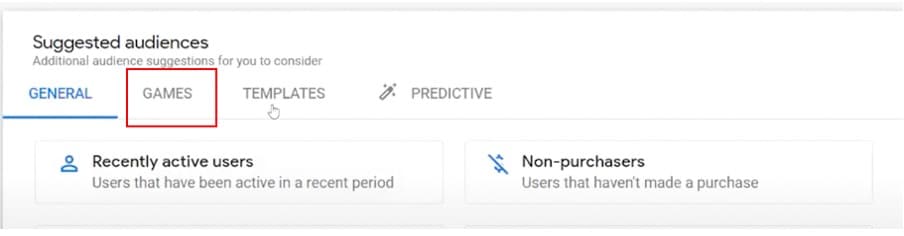
In the image above, we’ve gone back to our property settings and this time select ‘Games’. The tab changes based on our chosen business vertical.
An important note: To make use of this feature, you need to have recommended events enabled.
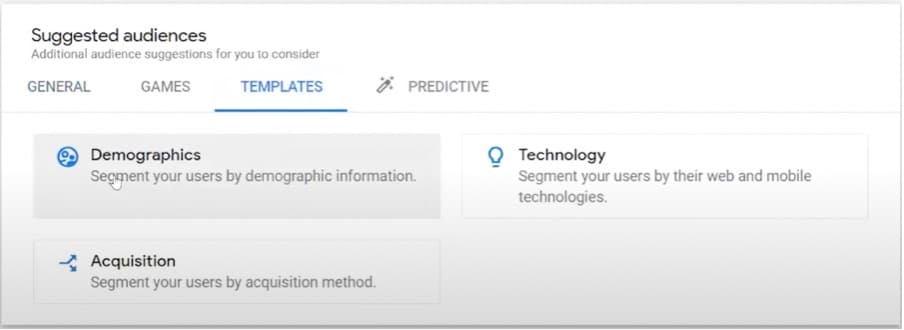
In addition to this, we also have access to a ‘Templates’ tab. This is a predefined configuration, but we can also change the conditions.
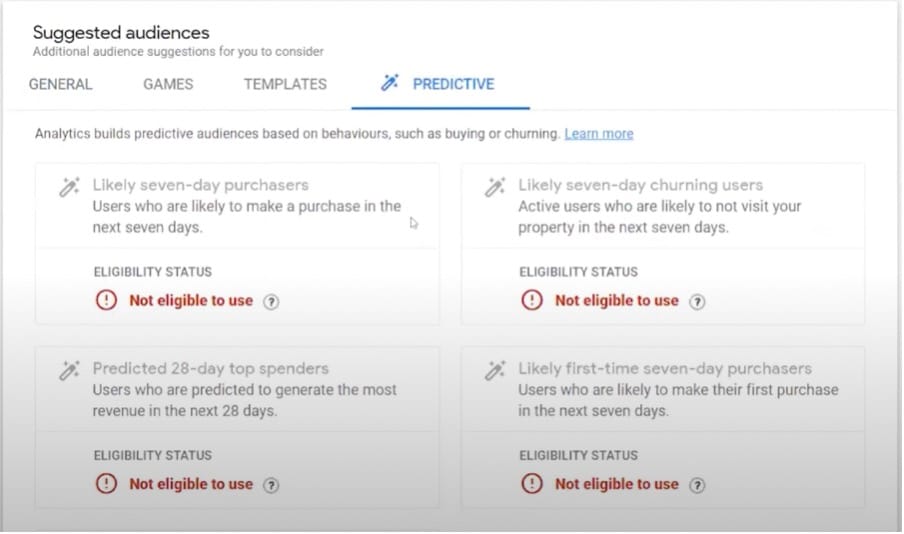
Finally, we have the ‘Predictive tab’. This option is powered by machine learning and is a very useful feature. But how can we utilize it?
With the help of machine learning, we can predict the future behaviors of our users. For example, we could identify users with high purchase probability. Or, we could target people who are on the threshold of converting. Using predictive learning, we can build audiences from these groups.
Building audiences method #2
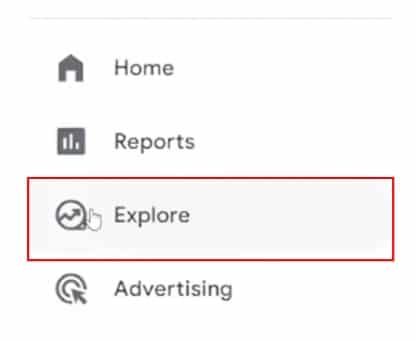
The second method of creating audiences involves heading to the Explore section. You can access this by choosing ‘Explore’ from the toolbar on the left of your screen.
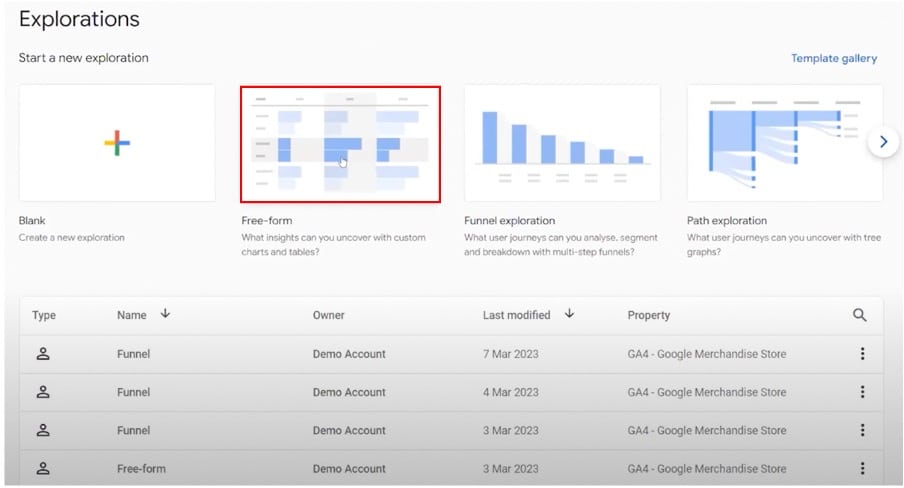
From the explorations screen, you can build custom reports and get deeper insights. In this instance, we’re going to choose a ‘Free-form’ report.
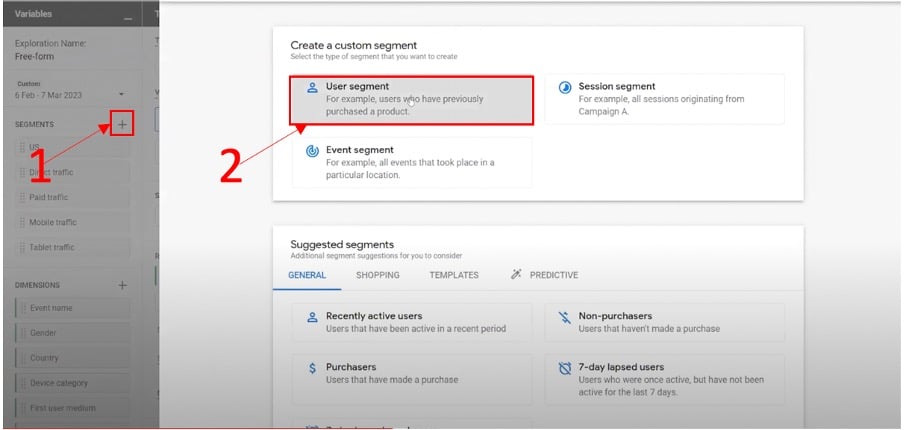
Now, we want to create a new segment. To do this, we’ll select the plus symbol on the left of our screen. This will bring up a new menu. From here, we’ll choose the ‘User segment’.
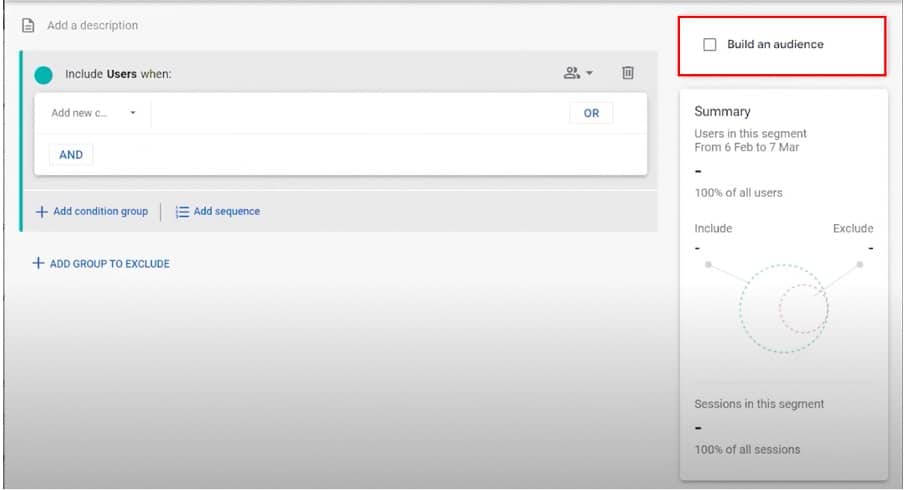
From the following screen, we can build an audience. All we need to do is choose the ‘Build an audience’ option from the top right. This is a great starting point for your audience. You can have a look at the subsets of data before creating the actual audience.
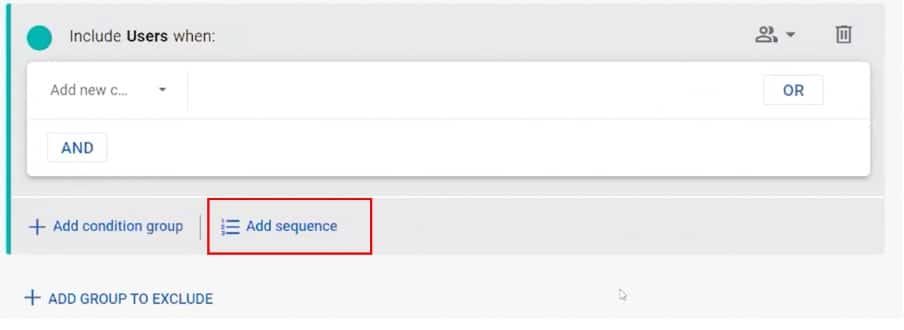
From here, we can also build sequences simply by choosing the ‘Add sequence’ option. Whilst sequences were a feature within UA, GA4 introduces the concept of time.
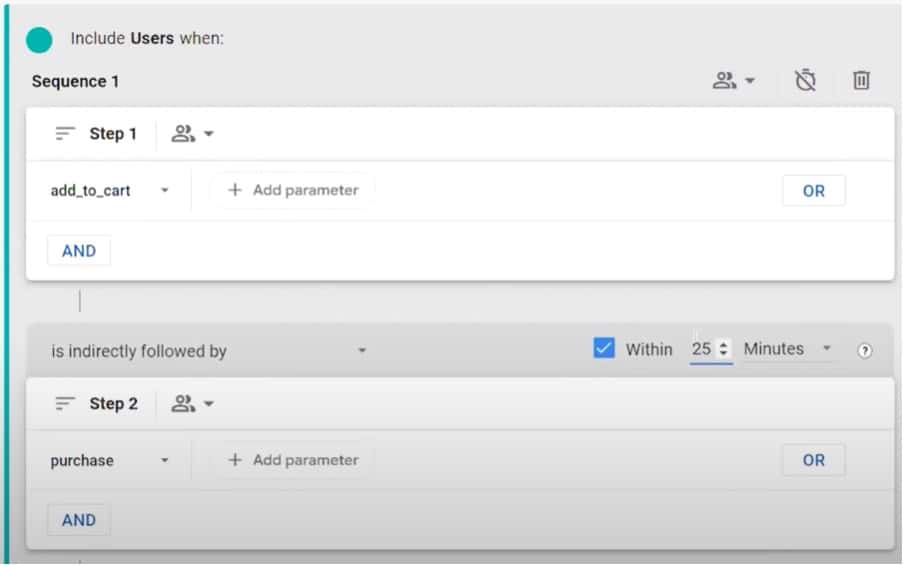
Shown above is an example sequence. In step 1, we have ‘add_to_cart’, and ‘purchase’ in step 2. We’ve also specified a time. We’re giving our users 25 minutes between those steps. By doing this, we can filter users that are particularly eager to buy our product.
By building sequences, we can come up with different complex conditions. Below are some of the useful features that we can use in our dynamic sequences:
- Dynamic Lookback. This allows us to filter people who viewed our product within the last three days.
- Parameters. These allow us to specify additional conditions such as price, for instance, people that added goods worth over $100.
- Machine learning. This can enrich your data. We can combine predictive metrics with our own conditions, e.g. predicted top spenders or past purchasers who are likely to churn.
Let’s talk about the last point in a bit more detail by putting it into action.
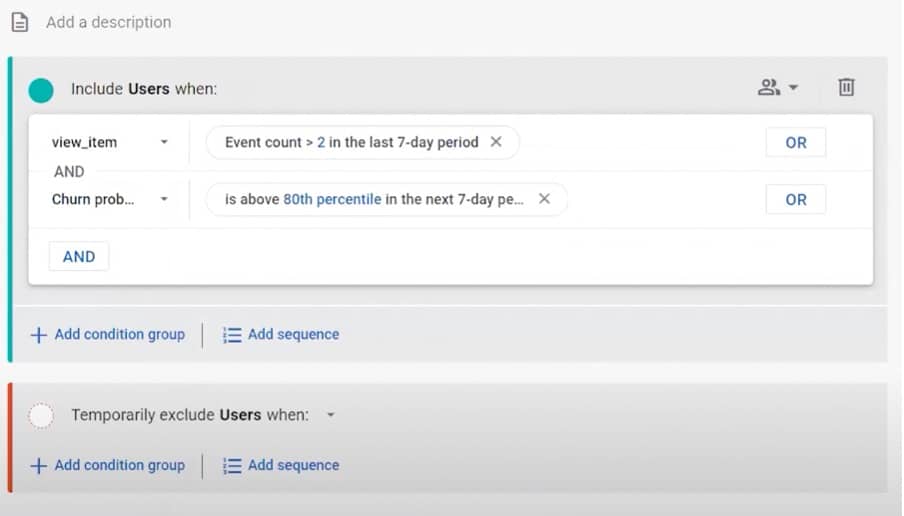
Above we have an audience of people who viewed an item more than two times in the last seven days. They are also likely to churn.
This feature is highly useful. In a few steps, you can define your ideal audience.
Comparing audiences
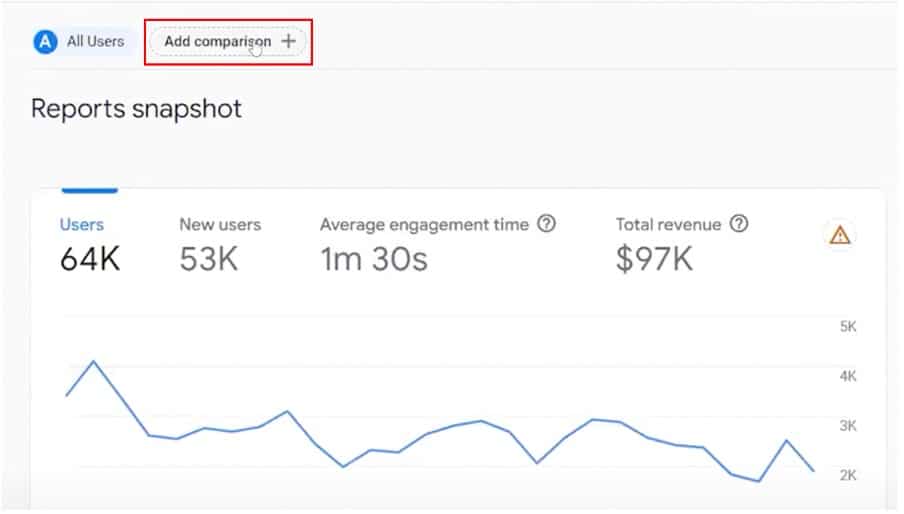
Another useful feature of the Explore section is that we can compare audiences. Choose Engagement>Events. From the events page, we’ll select ‘Add comparison’.
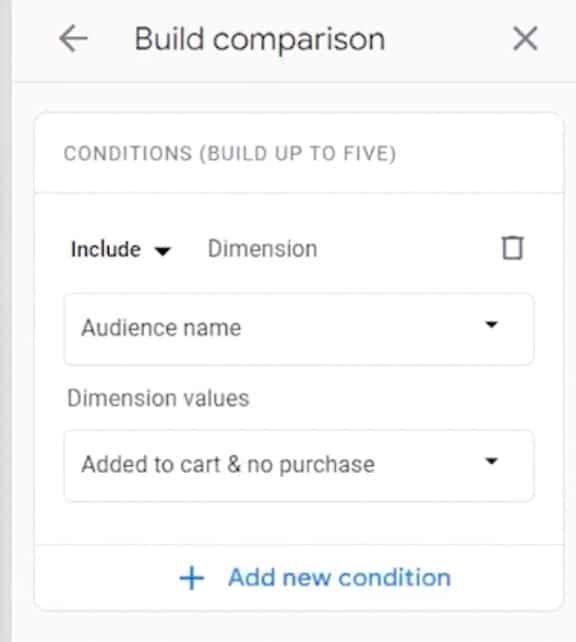
To build our comparison we need to choose conditions to compare against each other. Firstly, we’ll select the Audience name and then ‘Added to cart & no purchase’.
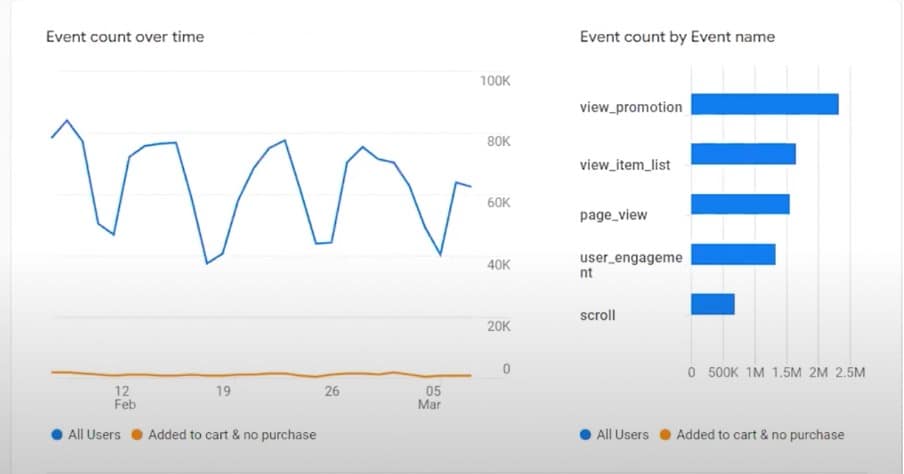
We’re now presented with some infographics showing our comparison. This is a particularly useful feature if we want to answer some questions with the help of standard reports.
After discussing all these points with our client, they are feeling more positive about GA4 for PPC. But they have something else to say ‘My client doesn’t have a clear conversion action.’ But there’s no reason for our client to worry. They can utilize audience triggers.
4. Using Audience Triggers
Audience triggers are a new feature in GA4.
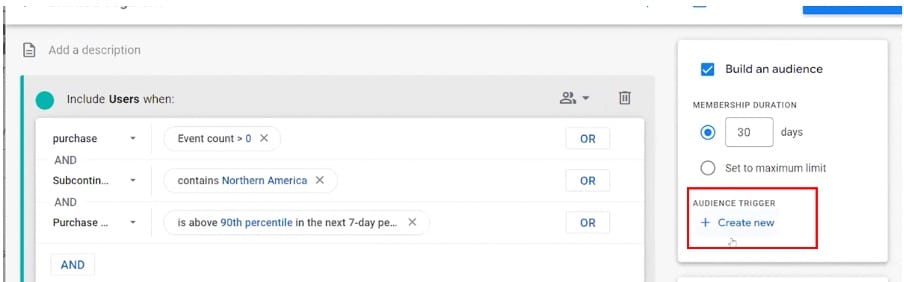
As seen above, we have our audience. But what if we wanted to turn it into a conversion event? To do so, we simply choose ‘Create new’ under ‘Audience Trigger’. Audience triggers allow us to activate events when users match the definition of an audience. These events then appear within our reports.
Let’s look at some examples of when you might create an audience trigger.
- When a user initiates a certain number of sessions.
- When a user reads a specified number of articles.
- When a user books your hotel several times.
You can analyze these events within your reports. You can mark them as conversions, import them to Google Ads, and more. The best use case is to define your loyal customers. For example, you could create an audience trigger for customers that have bought more than five items.
This can be extremely helpful if you have conversion volume-based strategies. By experimenting with this feature, you can create conversion actions to help with audience triggers. You can define complex conditions without having to ask for the developer’s help.
Our client is back, and they have something new to say ‘My client has 10 different funnels and wants to retarget every step’.
5. Relishing improved funnels
Funnels are a great feature we can utilize in GA4 for PPC. The best news is that they have been massively improved since the days of UA. We can use them to optimize abandoned or inefficient customer journeys.
If you weren’t sure A funnel is the different steps that a user takes to complete a journey to a specific conversion.
To access funnels, we’ll return to exploration, but this time choose ‘Funnel exploration’.
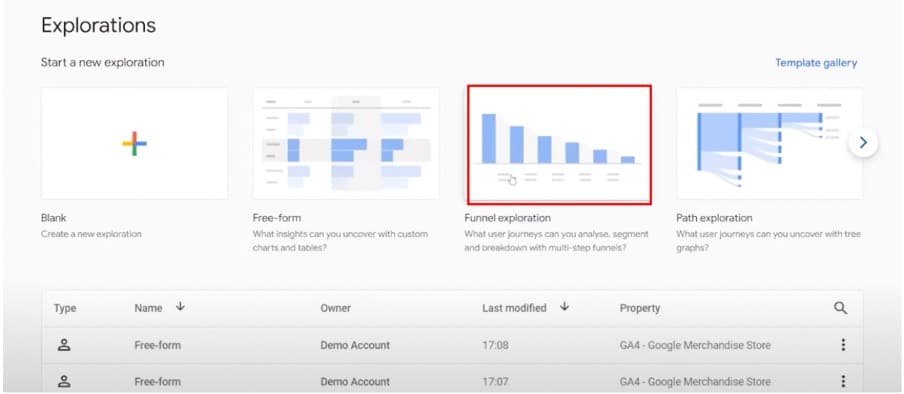
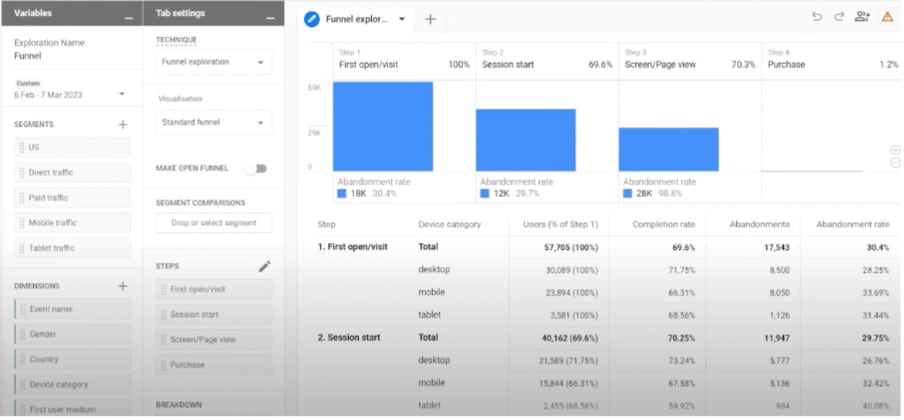
We talked earlier about the events-driven data model. This allows us to define the steps within funnels. We can choose from any event that we’d like.
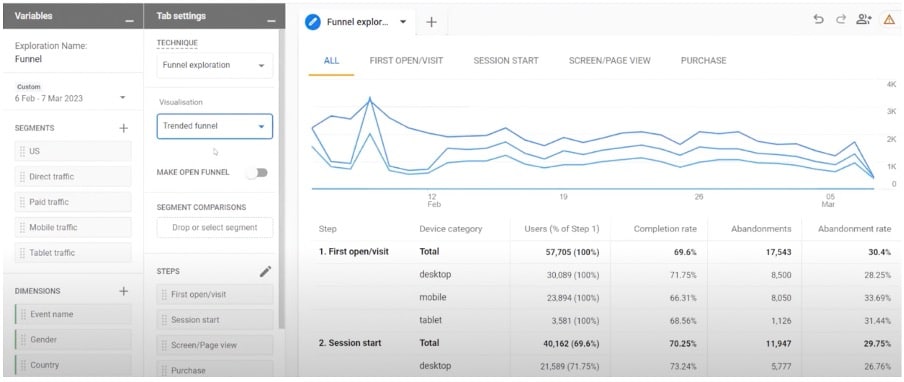
We also have different visualizations. Instead of the standard funnel, we can use a trended funnel. We can use this to look at steps simultaneously.
But how can funnels be utilized in relation to GA4 for PPC?
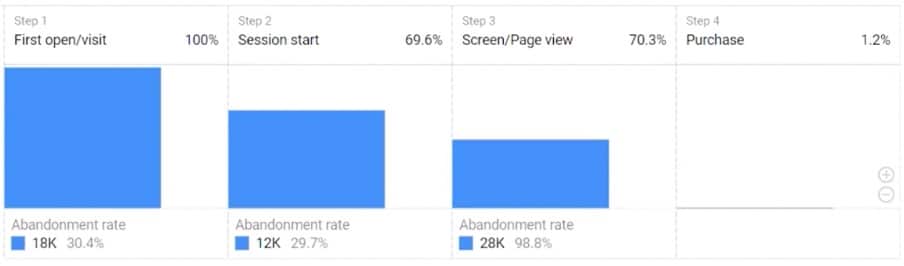
Let’s imagine that the image above shows a classical eCommerce funnel. Looking at this can be great for optimization. From this funnel, we can see the weak points in the user journey. We can decide where to put our attention and get the most results.
For example, perhaps many people are leaving at the add-to-cart stage. We might then decide to add social proof, such as testimonials and product images. This is the process of conversation optimization at its best. But this isn’t all we can do with the funnel. We can also segment our users from different stages.
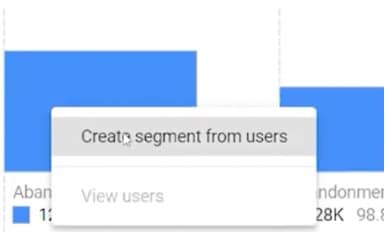
To do so, right-click on a section of the funnel and select ‘Create segment from users’.
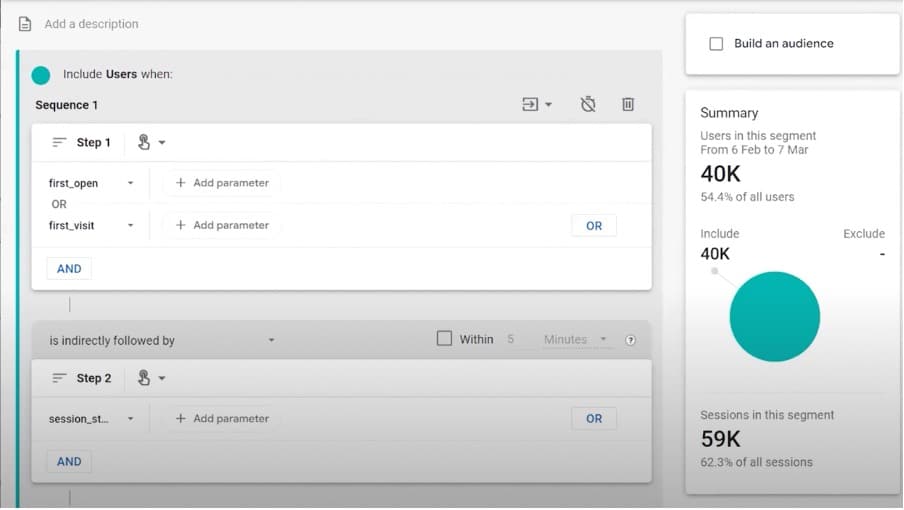
We can now build an audience utilizing this feature.
Acceptance (?)
Hopefully, if you weren’t a fan of GA4 earlier, you might now have started warming to it a little. The features we’ve talked about today can help you to understand the tool a bit better. Using GA4 PPC, you can refine your marketing strategy.
Even if you aren’t happy, it’s worth noting that there are updates on the way.
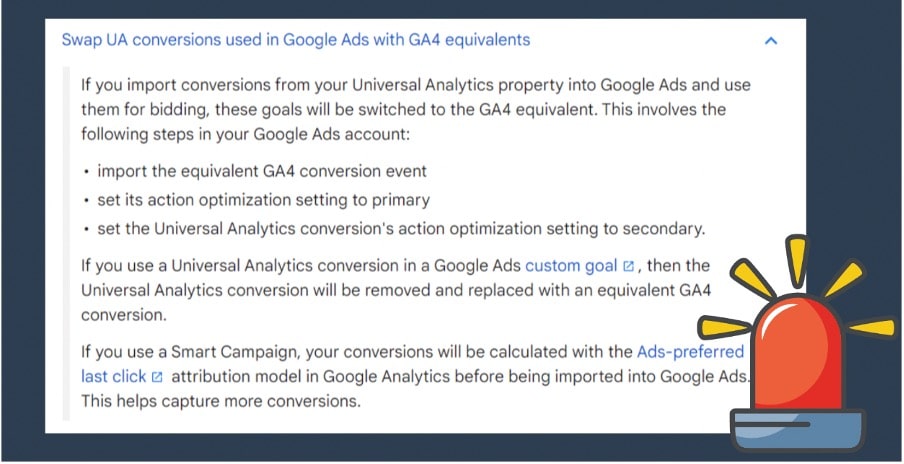
Above is a screenshot of the Google documentation. If you import conversions from a UA property into Google Ads, these goals will be switched to the GA4 equivalent. This involves the steps listed above.
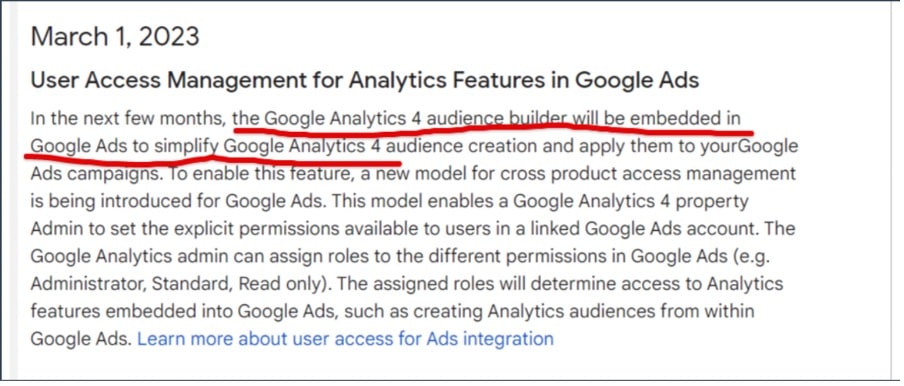
But that isn’t the only thing that’s coming. Google has announced that the GA4 audience builder will be embedded in Google Ads. This will simplify GA4 audience creation, which will be applied to your Google Ads campaigns.
Summary
There are some great features in GA4. We have
- Granularity & customization with UTM parameters.
- Improved conversion tracking.
- The powerful audience builder.
- Machine learning.
- Audience triggers.
- Improved funnels.
It’s definitely time to act! Switch to GA4 or an alternative. The sunset is coming very soon. Don’t get caught out. Start learning GA4 or any other tool that you might switch to, as soon as possible.
We’ve also compiled a list of PPC tools that you should definitely be using alongside your Google Analytics setup.
Further Reading
Want more? Check out our blog for tips on Google Analytics, GTM, and a whole host of other Google packages.
About Sofiia Bychkovska
Sofiia is a digital marketing enthusiast who always rises to the challenge. Her superpowers are GA4, GTM & memes creation. She loves solving tracking riddles and strives to share her passion for technologies with other marketers. Before joining MeasureSchool, Sofiia worked in the Technical Solutions Team for the official Google support. In her free time, she loves traveling to different countries with her little Shiba Inu.

- How to Blend GA4 & UA Data Using BigQuery & Looker Studio - 12/07/2024
- How to do a Google Analytics 4 Audit & Mistakes to Avoid - 10/07/2024
- How to Backup & Visualize GA3 Data for Free - 27/06/2024