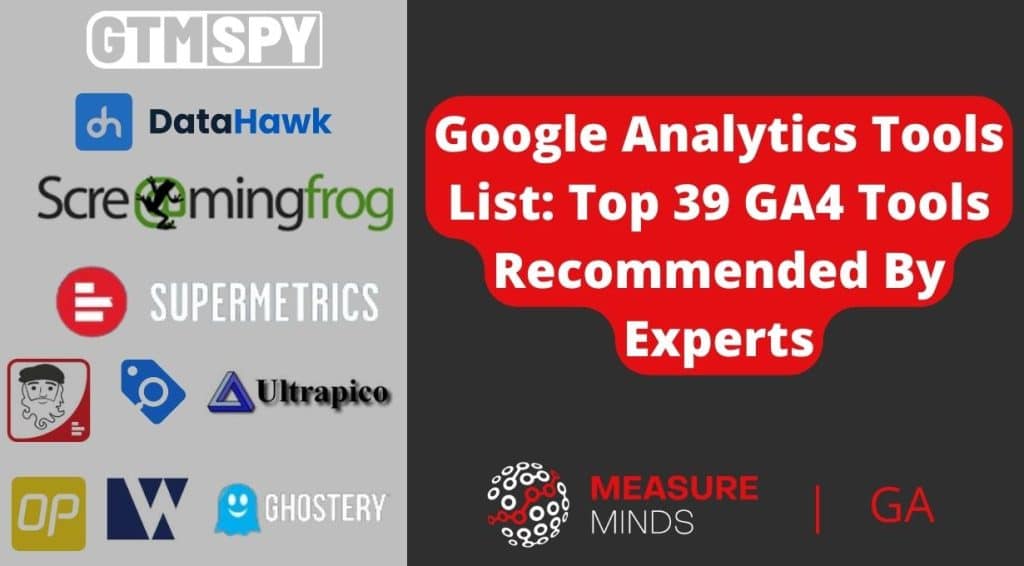
Google Analytics Tools List: Top 39 Tools Recommended By GA4 Experts
Google Analytics is an invaluable resource for webmasters and business owners. It helps you keep track of website traffic, site users and how they interact with your pages. That’s amongst many other types of informative data it can provide.
All of that is crucial to ensuring your site provides a relevant and useful experience to visitors. Not to mention helping to inform and improve your SEO and other digital marketing efforts.
To keep this list as organised as possible we’ve split it into two parts. The first part is a shortlist of the best Google Analytics Tools, which are standalone software platforms. The second part is a list of the best Google Analytics browser extensions. We’ll start with the best Google Analytics software options.
13 Best Google Analytics Tools (Software Platforms)
DataHawk
DataHawk is an Amazon analytics tool. It makes it much easier to keep track of how your firm is doing on the biggest web store around. That includes letting you track keyword ranks, product metrics and sales estimates. That makes DataHawk invaluable to e-commerce companies, brands, and professional Amazon sellers.
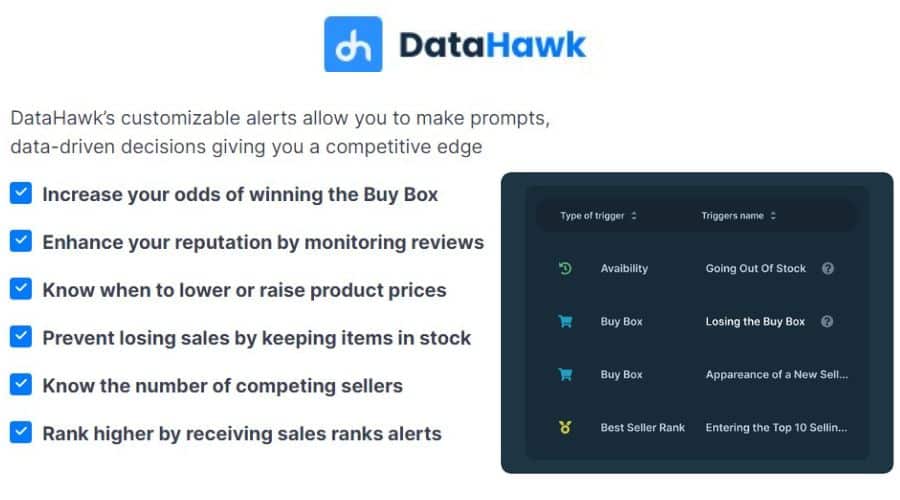
The tool also lets you run keyword research and market analysis on your Amazon activity. To keep on top of your Amazon analytics, DataHawk has plenty of management features. They include the ability to create a central sales dashboard and to set up custom email notifications. If you sell via Amazon, DataHawk is your best option for tracking and improving your performance.
Screaming Frog
Screaming Frog is a multi-purpose tool that should be familiar to most SEO and marketing professionals. It has features that can help with all kinds of SEO and analytics. The Screaming Frog SEO Spider is perhaps the best-known of those features. It’s invaluable for crawling site URLs and auditing technical SEO, amongst other things.
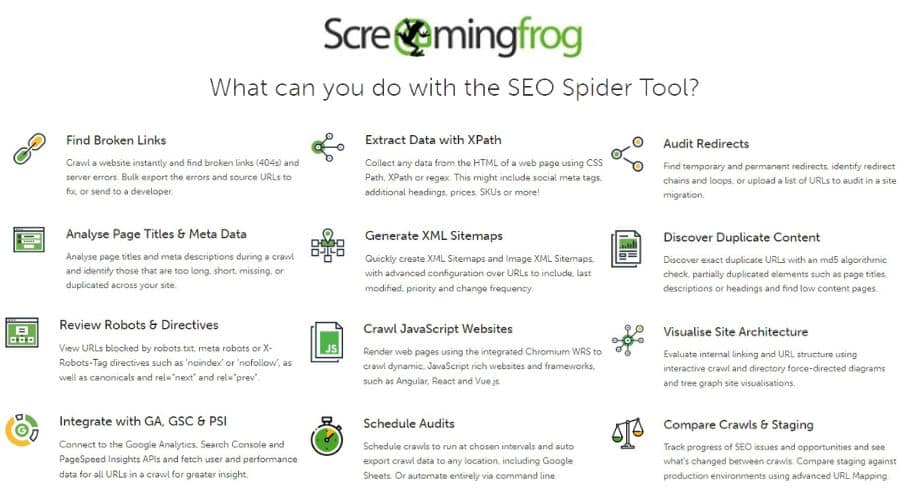
The Screaming Frog tool can also be customised in a variety of different ways. For instance, you can alter certain settings to use it for reading data layer values. You can configure the tool to check for GTM tags and ensure their triggers have unique variables. That helps you make sure you’re not firing tags for buttons or links you don’t wish to track.
Campaign URL Builder
All digital marketers know the importance of tracking campaigns. It’s the way to assess what’s working, what’s not and what improvements you can make. It’s quite straightforward to track custom campaigns via Google Analytics but it’s not without its pitfalls. There are sometimes instances where those campaigns are tracked without custom parameters.
That’s where the handy Campaign URL Builder tool comes in. It’s a useful Chrome extension which lets you easily add those campaign parameters to your URLs. On top of that, it also gives you greater control and flexibility as regards what data you’re measuring. That means you can perform unique, efficient campaign tracking through Google Analytics with ease.
RegExr
Regular expressions are an important element of Google Analytics. They’re used to match patterns within text.
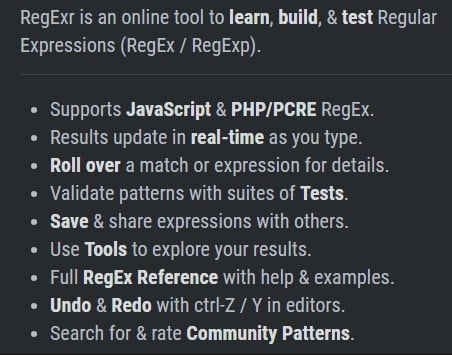
imgIn the context of Google Analytics, that’s most useful for filtering. For example, regular expressions can be used to:
- Apply report filters
- Set up conversions
- Define funnel steps
- Set up segments
The problem with regular expressions is that they can be a little complex. At first look, they have the appearance of an algebraic equation. RegExr is a site where you can learn, build and test regular expressions. That means you can ensure that they work properly before transferring them to your site.
RegEx Expresso by Ultrapico
While we’re on the subject of regular expressions, it’s worth mentioning RegEx Expresso by Ultrapico. It’s a handy tool that does much the same job as RegExr. You can use it to learn to develop and build regular expressions for use within Google Analytics.
RegEx Expresso provides a toolbox of features to make building regular expressions easier. As we talked about above, those regular expressions can then be used for all kinds of functions within Google Analytics.
The tool also allows testing of replacement strings and the generation of code. That makes it handy for general web development, as well as being one of the top tools in our Google Analytics tools list.
Supermetrics
The Google Analytics spreadsheet add-on isn’t your only option for linking Google Analytics and Google Sheets. Many people prefer Supermetrics for the same job. Supermetrics bill themselves as the ‘#1 reporting automation tool for PPC, SEO, social and web analytics’.
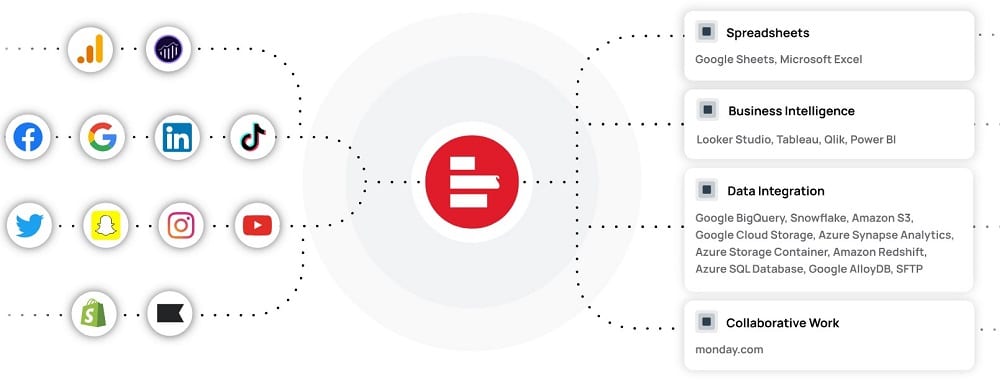
There is both a free and a paid version of Supermetrics. The paid version holds a number of advantages over its free counterpart. It lets you connect to a range of data sources, not just Google Analytics. It also doesn’t limit your number of queries per day or rows per query.
CustomTask Builder by Simo Ahava
Simo’s CustomTask Builder is one of the easier tools to use and often proves really useful. In essence, it’s a tool you can use to create a customTask script.
CustomTask lets you run JavaScript code when a hit request is sent to Google Analytics. Ahava’s tool creates the customTask script in a few clicks. You can choose the features you want and the tool will automatically build the necessary JavaScript. That removes the danger of mistakes or conflicts that may occur when building the script manually.
GTMcleaner
The GTMcleaner is made by us, the MeasureMinds team. The first thing we do for our clients is go through their GTM containers to clean and standardise them. This involves many steps that can be boiled down to:
- Optionally removing and unused tags, triggers and variables.
- Enables built-in variables and five recommended variables.
- Creating a Google Analytics settings variable and references this from all GA tags.
- Implementing a standard naming convention.
Because we did this for every client, we decided to automate this process and release it to the public. Now you can standardise your GTM container in minutes with the click of a button. This is all done in a new workspace so you can revert back to your old setup if you don’t like the end result.
GTMSpy
It’s always a good idea to keep an eye on what your competitors are doing. GTMSpy is designed to let you ‘spy’ on how another company has structured its GTM containers.
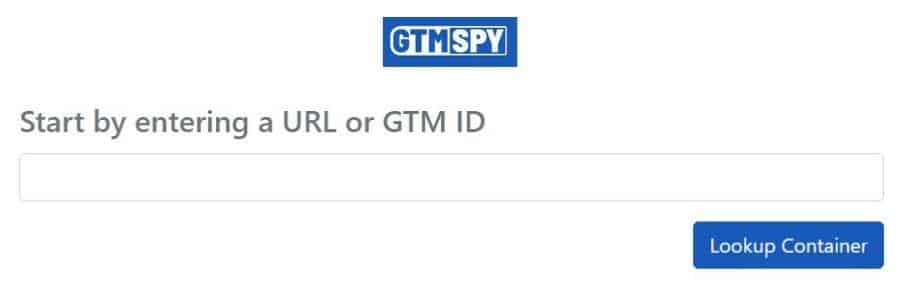
To use the tool just pop over to GTMSpy. You can then enter whichever URL or GTM ID you desire into the dialogue box. Clicking the ‘Lookup Container’ button will then provide you with insight into the container’s structure. As well as keeping track of competitors, the tool also lets you look at your own containers from a different perspective.
This doesn’t need to be narrowed down to competitive intelligence though. It can be used for prospecting potential clients. If you can find an issue with their container and provide the solution, that could be your way into a retainer!
GTM Tools by Simo Ahava
This is another of our top Google Analytics tools developed by Simo Ahava. It’s one of the key elements of his GTM Tools selection. GTM Tools contains a raft of different elements, which include:
- Container Cloner – Copy a container from one account to another
- Tag Cloner – Copy tags from one container to another
- Rule Cloner – Copy rules from one container to another
- Macro Cloner – Copy macros from one container to another
- Container Visualizer – Draws a pretty visualisation of a container, showing the links between different assets (tags, rules, macros)

GA4 Query Explorer
The GA4 Query Explorer is one of the specialised tools in the Google Analytics Developer Tools list. It lets you craft API queries to retrieve user data from your Google Analytics 4 account. By crafting custom queries, users can delve deeper into their data, offering insights beyond the standard GA4 interface.
This tool is a game-changer for those seeking precision in their reports. It allows for advanced filtering, segmentation, and automated data connections, ensuring personalised insights for marketing dashboards.
GA4 Metrics Explorer
This is another built-in feature of Google Analytics that performs a simple yet really handy role. The GA4 Metrics Explorer (AKA GA4 Dimensions and Metrics Explorer) lists and describes all dimensions and metrics available through the core reporting API. It then lets you explore them by feature or search for whichever specific dimension or metric you desire.
Perhaps most usefully, the tool can also be used to see which dimensions and metrics can be combined in the same query. This is handy for any non-expert Google Analytics users who may not know that not all dimensions and metrics can be combined. This tool will show you the results straight away.
GoogleAnalyticsR
GoogleAnalyticsR by Mark Edmondson is an R library for working with Google Analytics data. R is a popular programming language used extensively for statistical computing. It’s a powerful tool for analysing and drawing insights from data.
Mark Edmonson’s library makes it easier to combine R with Google Analytics data. That means you can more easily perform statistical analysis on the data and create visualisations from it. In turn, that provides a better understanding of your customers, SEO strategy and business as a whole. If you want to learn more about using googleAnalyticsR, this article is a great resource.
26 Best GA Tools (Chrome Extensions)
Google Tag Assistant
The first of the Google Analytics tools that you’re sure to find invaluable is Google Tag Assistant. It’s a really handy debugging tool. Google Tag Assistant can help you with your Google Analytics codes and Google Tag Manager (GTM) containers. The tool is able to identify which of those codes and containers are present on your site. It can then flag any errors in your implementation and make recommendations for improvement.
What’s more, Google Tag Assistant lets you record a session as you travel through your site. That allows you to act like a real site user. The tool will then tell you which tags fire on which pages as you move through your site. That makes debugging so much simpler and more efficient.
Google Analytics Debugger
The Google Analytics Debugger works in conjunction with built-in Google developer tools. When enabled, it can send data to those tools to help with Google Analytics debugging. That lets you see what information is being sent to Google Analytics via the JavaScript console. Information displayed includes things like events, e-commerce data and tracking IDs.
All that data can then be extracted from one report. The tool also provides error messages and warnings. They will tell you when your tracking code is set up incorrectly. The biggest advantage of using Google Analytics Debugger is that it lets you debug your site without having to change your tracking code.
Da Vinci Tools
Da Vinci Tools is possibly the least known GA tool in our Google Analytics tools list. The Chrome add-on for Google Analytics and GTM is great for any user looking to sharpen up their analytics. The tool brings useful enhancements, hacks and bug fixes directly into your Google Analytics and GTM interfaces.
In fact, Da Vinci Tools is packed with loads of simple yet powerful features. The ‘Sticky Header’ lets you change ‘time period’, add/remove segments and make other tweaks to top of page elements. That’s all without having to scroll back to the top of what can be lengthy reports.
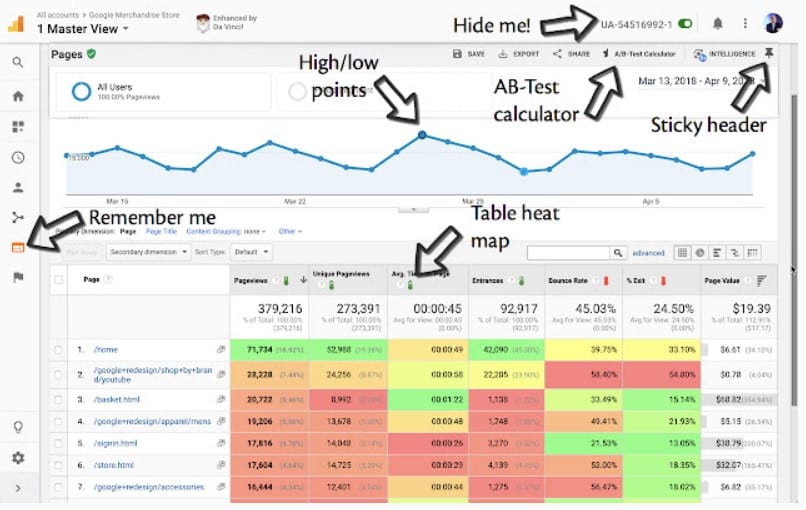
The tool’s ‘Heatmaps’ feature is also really handy. It lets you easily spot and analyse user behavior. Especially those related to cursor movements and on-page clicks.
WASP
The Web Analytics Solution Profiler (WASP) can be added to Chrome. It embeds in the developer console. It’s a really useful tool for auditing, validating and debugging analytics data. Its primary utility is in identifying and debugging specific tracking issues. In order to do so, the tool boasts a variety of features:
- A sophisticated algorithm to auto-detect every type of tag
- Visualisation options to show relationships between tags
- A GTM dataLayer view
- Capability to show SEO information about any page being inspected
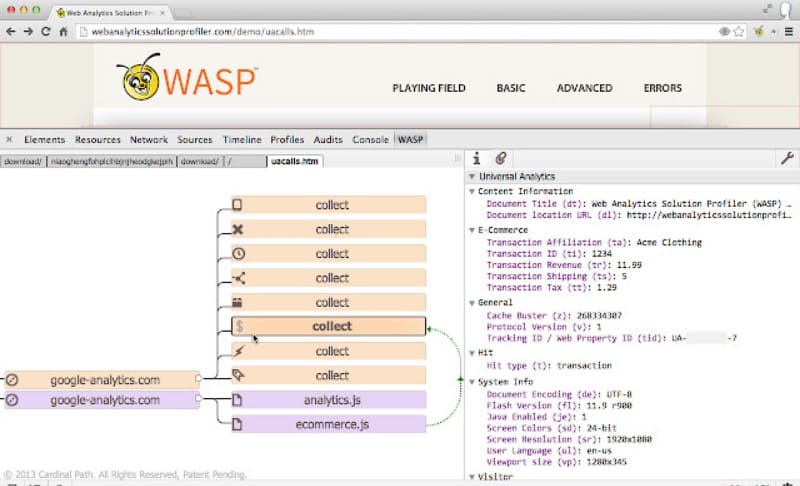
There are some additional features which makes WASP a great addition to our Google Analytics tools list.
Google Analytics Validator
The Google Analytics Validator is another of Simo’s offerings to add to your analytics toolkit. This particular tool is a Google Sheets add-on. It can be easily added to any sheet, via the ‘add-ons’ option on the main toolbar. The add-on allows you to build a spreadsheet of all the accounts, properties and views you have access to in Google Analytics.
You can also use it to select any property and populate a second sheet. The second sheet will display the custom dimensions configured in the chosen property. It will also show you the events which those custom dimensions have collected in the past seven days. That allows you to see which aren’t collecting data and make any changes you wish.
Adswerve – dataLayer Inspector+
Adswerve – dataLayer Inspector+ is perhaps better described as a toolkit. The GTM extension has a whole host of features that can be applied to any and all areas of your analytics. Where the extension is most helpful is in letting you inspect and monitor the dataLayer. By using the dataLayer Inspector+ you can see what is being pushed to the GTM dataLayer. You can also inspect what is sent to Google Analytics and when pushes are happening.
That makes it much simpler to identify when you have problems or issues that need attention. The extension’s new ‘Insert GTM Container’ feature is another handy tool. It lets you test and tweak your GTM container snippets. That’s without needing another extension like the GTM Injector. There’ll be more on that particular tool a bit later.
ObservePoint Tag Debugger
ObservePoint Tag Debugger is a Chrome extension which you might want to add to your analytics arsenal. It’s designed to make it quicker and easier for you to audit and debug all of your analytics tags. Where this tool outstrips some other options, is by supporting the likes of Adobe Analytics and Ensighten, as well as Google Analytics.
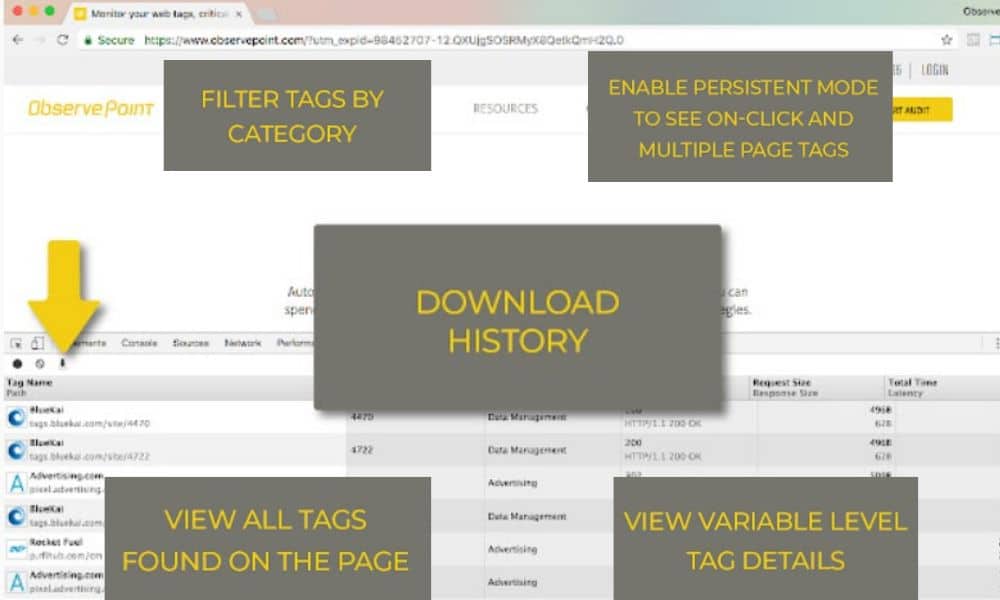
The extension adds a new tab to Chrome Developer Tools. Here you will get a detailed view of your analytics tags. You can get equally detailed breakdowns of things like tracking ID and custom dimensions for Google Analytics. Another great thing to note about the ObservePoint offering is that it can display more than just analytics tags. It can also display all marketing and advertising tags.
Debugger for Adobe Analytics
Okay, so we’re stepping a little beyond the bounds of Google Analytics tools now. The fact is, though, that plenty of marketers and analytics pros don’t stick to just that platform. Debugger for Adobe Analytics is a must-have tool if you ever use Adobe Analytics. It does the same job for that platform as the Google Analytics Debugger does for Google Analytics.
The debugger prints what data is being sent to Adobe Analytics in your JavaScript console. That means it displays all page load data, link events and file downloads in one place. Amongst a host of other information. That makes it much more straightforward to solve any issues with your tracking.
Analytics Debugger
Analytics Debugger is a Chrome extension developed by David Vallejo. It’s a multi-functional tool aimed at making it simpler to debug both GTM and Google Analytics implementations. It has a wide range of features that any analytics pro is sure to find invaluable. They include but aren’t limited to:
- Letting you view all dataLayer pushes. Plus, displaying some profiling details, like the time between pushes.
- Providing information on all Google Analytics events sent by each inspected page.
- The ability to copy push details to the clipboard in an attractive format. This is especially useful if you need to make documentation for clients
Google Tag Manager Injector
Google Tag Manager Injector lets you inject your own GTM container snippet onto a page within the Chrome browser. That allows you to test, tweak and play around with your GTM setup. Here’s how that could be useful:
- If you want to prepare implementations or configurations before you have site access.
- If you want to brush up your GTM skills without having an actual site.
- To train staff or others in the use of GTM.
- When you want to keep potential mistakes from creeping into your real GTM account.
Google Analytics Opt-Out
Google Analytics Opt-Out is an opt-out browser add-on for Google Analytics JavaScript. It provides website visitors with the ability to opt-out of their data being used by Google Analytics. To use the add-on, it must be downloaded and installed for your browser. It’s compatible with Internet Explorer 11, Safari, Firefox and Opera, as well as Chrome.
There are a couple of ways in which the add-on can be useful when performing analytics. You can use it to keep certain site visits and sessions from affecting your tracking data. For instance, you don’t want internal traffic skewing your tracking. Plugins are also available to offer the opt-out to your real site visitors in order to comply with GDPR.
Ghostery
Similar in functionality to Google Analytics Opt-Out, Ghostery is another tool that many marketers swear by. It’s a Chrome add-on which uses anti-tracking and advert-blocking features. It can detect tracking technologies and gives you the option to block them if desired.
Once again, that’s helpful for stopping your own data being recorded by Google Analytics. You will obviously want to filter out your company IPs in Google Analytics itself. Where Ghostery is handy is when it’s a visit from a different IP that you don’t want to be tracked. For example, if you visit your site from a dynamic IP or from a device outside of your office.
GTM Variable Builder
The GTM Variable Builder is a plugin that can be really handy for web development and analytics alike. It is designed to enable you to easily create custom JavaScript variables. Those variables can be easily retrieved and shown within the Chrome Developer Console, by following these steps:
- Highlight a textual element of a webpage (price, product ID etc.).
- Click the GTM Variable Builder icon.
- Go to the JavaScript Console in Chrome.
- View the retrieval of the element you highlighted.
That lets you test your generated JavaScript in the console. If what you highlighted is what’s returned, you can then copy it and turn it into a custom JavaScript variable in GTM.
Web Developer
Web Developer is a new toolbar that you can add to your browser. The toolbar features a vast array of handy and innovative web developer tools.
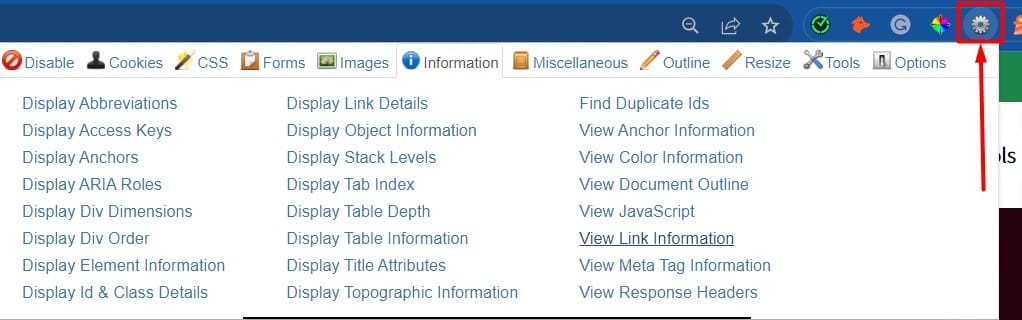
The beauty of the toolbar is that it provides quick and easy access to features helpful for development and analytics. There are also elements within the tool which can be useful for technical SEO. Moz’s excellent article explains those elements really well. Two of the prime examples are how the toolbar allows you to assess site architecture and view how Google spiders see your site.
DataSlayer
If you’re looking for a tool to debug and test tag management and analytics implementation, DataSlayer may be for you. It allows you to inspect data layers in real-time by adding a panel to Chrome Developer Tools.
The tool is similar in functionality to GTM’s Preview mode but offers a better user experience. Its main advantage is how multi-functional it is. The DataSlayer tool works with other analytics interfaces as well as Google Analytics. It can also detect and read the data layers of Tag Commander, Adobe DTM and Tealium among others.
Clear Cache
Another simple but handy Chrome extension, Clear Cache lets you clear browsing data and caches with one click. It also takes away those pesky confirmatory dialogue boxes and pop-ups. Quick cache clearing is handy if you want to visit your site and have the visit recorded as a new session. For example, if you’re testing tracking codes or other analytic elements.
The tool allows you to customise exactly what data and how much of it you wish to clear. You can choose to clear any combo of cache, app cache, cookies, downloads and loads of other data. You also have the option to remove cookies globally, for certain domains only or for all but certain domains.
EditThisCookie
EditThisCookie bills itself as ‘the first and best cookie manager for Google Chrome’. The tool gives you ultimate control over cookies and provides a wide array of different options. You can add new cookies, edit existing ones and delete old ones. What’s more, you can also search and protect cookies, amongst a plethora of other options.
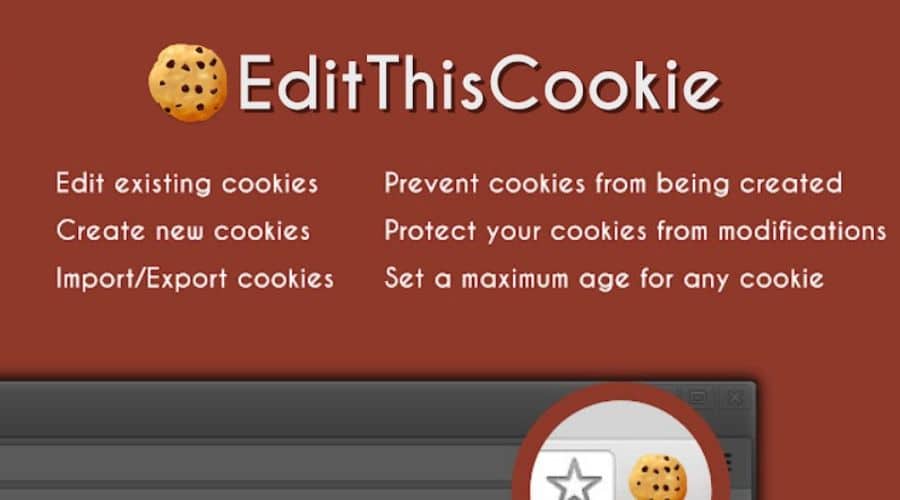
Table Booster for Google Analytics
Table Booster for Google Analytics is an effective plugin that’s all about the visualisation with GA4 data. With it, you can view your Google Analytics data in a selection of useful ways. They include;
- Bar-charts.
- Heatmaps.
- Direct comparisons.
- Z-tests.
Those visualisation formats help you to quickly evaluate the performance of channels on one or more metrics. That makes it quicker and easier to spot issues, successes, and trends. It’s great for displaying stuff in a readable way to stakeholders.
PII Viewer for Google Analytics
When performing analytics, you must identify & remove Personally Identifiable Information (PII). PII is any data that could identify a specific site visitor, user or customer. It is entirely forbidden to send any PII to Google Analytics. It can be helpful for you, however, to know who your analytics data refers to. The way to achieve that without breaking the rules on PII is actually quite simple.
You are allowed to send a unique user ID in a custom dimension to Google Analytics. You can then use the PII Viewer for Google Analytics to match the user ID to locally stored PII. That might be a database of email addresses or names, for instance. PII Viewer makes it really easy, as you don’t have to build a custom integration.
Google Analytics Spreadsheet Add-on
The Google Analytics Spreadsheet Add-on is designed to make it easier to transfer analytics data to Google Sheets. Once there, the data can be visualised, shared and analysed using the application’s many features. You could, for instance, create your own dashboard or generate custom visualisations.
It could hardly be simpler to link a Google Sheet to your Google Analytics. You just have to follow these steps:
- Open a new Google Sheet.
- Select ‘Add-ons’ from the menu bar and then choose ‘Get Add-ons’.
- Select the ‘Google Analytics Add-on’.
- Click the ‘+’ icon in the top right-hand corner of the sheet.
Click ‘Accept’ on the dialogue box asking for your permission to access your Google Analytics data.
Meta Pixel Helper
Meta Pixel Helper is a troubleshooting tool. It’s designed to help you validate pixel implementation. It works in the background and will discover conversion tracking, custom audience, and Facebook pixels. It will then provide feedback on implementation in real-time. Once installed, you will see a Meta Pixel Helper icon. The icon displays how many instances of pixel implementation the tool has discovered.
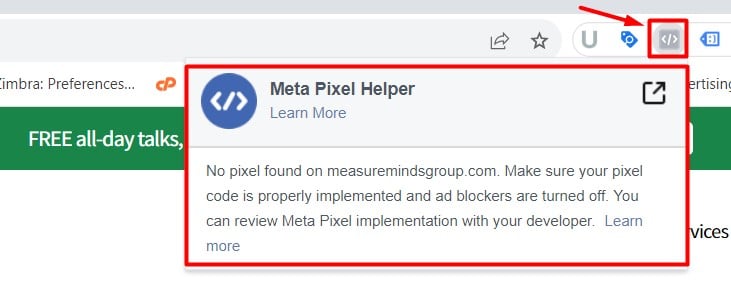
If you click on the icon, an overview panel will then appear. That panel displays details of a page’s pixels. Those details are complete with warnings, errors, and successes. This is one of our Google Analytics tools which is particularly handy for e-commerce sites. That’s because it can help you boost the efficiency of conversion tracking and/or advertising efforts.
UET Tag Helper
Understandably, our Google Analytics tools so far have largely come from Google themselves. There are some useful tools available from other sources, however. They deserve at least some of our attention. Bing UET tags are associated with Bing Ads from Microsoft. They help you to track conversion goals and create remarketing lists.
The UET Tag Helper (by Microsoft Advertising) is an extension which helps identify issues with those tags. It offers a quick and easy way to confirm that Bing Ads UET tags are set up correctly. When you navigate to a page, the helper can provide loads of helpful information. That includes which UET tags are on the page and if they’re working. It will also offer suggestions as to what to do to fix any issues that may be present.
Twitter Pixel Helper
The Twitter Pixel Helper does a similar job to the Meta Pixel Helper, but for Twitter rather than Facebook website tags. It helps you with all aspects of your Twitter website tag implementation. The Pixel Helper looks for website tags firing in the background. It displays an icon if there is such a tag firing on whichever page you are inspecting.
You can then click that icon to view detailed feedback on implementation. That includes information on which tags were fired and warnings of any mistakes. If and when problems are detected, simple troubleshooting suggestions are also offered. Another feature lets you view details of the last 30 pixel fires detected by the Pixel Helper.
Google Analytics Management Magic
Google Analytics lets you manage view filters within a single account. What isn’t easy, is copying filters between multiple Google Analytics accounts. As a creative Bristol marketing agency working with multiple clients, we’ve run across this issue many times. It’s particularly troublesome when you want to copy IP address filters or lowercase filters for URLs.
Google Analytics Management Magic is a Google Sheets add-on which makes life much easier. It lets you download all desired filters from a Google Analytics account to Google Sheets. You can then upload the filters to a different account; editing them first if required.
GTM Copy Paste
In compiling our Google Analytics tools list, we’ve tried to include a few alternatives for each task you may want to complete. The GTM Copy Paste by MeasureSchool is a tool you can use if GTM Tools doesn’t hit the spot. It’s a Chrome extension that also makes it easier to copy and paste information from one GTM account to another.
The tool offers a straightforward way to copy and paste tags, triggers, and variables. You simply add what you want to copy to the extension and then paste it to your desired account. It’s then uploaded through the GTM API.
By building a menu of what you want to copy, you no longer have to perform container exports and re-imports. That’s the only way to copy from one account to another within the GTM admin interface itself.
What’s great about this plugin, too, is that the relationship between tags and triggers remains intact. You just have to copy and paste them together, as one process.
Page Analytics (by Google)
Page Analytics (by Google) makes it onto our top Google Analytics tools list despite the fact that it has now been deprecated. There will be no more updates to the Chrome extension, but the current tool remains a real time-saver. That’s the case as it lets you see some parts of your Google Analytics data ‘in situ’ on your site. You don’t always have to go to Google Analytics and find the relevant report.
The In-Page Analytics extension offers a quick overview of page analytics. That overview includes offering all of the following insights:
- Page views and unique page views.
- Average time spent on page.
- Bounce rate.
- Real-time active visitors.
- In-page click analysis.
Wrapping Up
In conclusion, Google Analytics is a powerful tool for businesses seeking insight into their website’s performance and user behaviour. With the help of the 39 Google Analytics tools we have covered above, companies can leverage Google Analytics to make data-driven decisions and optimise their online presence.
However, managing all the tracking codes and tags required for a comprehensive Google Analytics implementation can take time and effort. This is where a Google Tag Manager agency like MeasureMinds Group can be handy. Using Google Tag Manager, businesses can streamline their tracking code management and increase their data quality using Google Analytics.
- GTM Tag Diagnostics: Check the Quality of Your GTM Container - 03/07/2024
- Adobe Launch vs Google Tag Manager: GTM vs DTM - 01/07/2024
- The Future of GA4: Where do we go From Here? - 25/06/2024
Thank you for putting all these great tools together.
Great article, Phil..
Useful roundup Phil, only had about half of those in use, so will need to test a few more if they fit my client needs.
Great overview Phil,
Scitylana Google Analytics ETL Tool – Levels the field between GA Free and GA 360
Excellent rundown! I am going to come back to this post.
There’s also Roger Watcher, a Chrome web extension to validate GA Universal Analytics hits: https://chrome.google.com/webstore/detail/roger-watcher/impckkpjcejdmacpmkpegegnpagddajk
Awesome, comprehensive & useful list. Thanks for sharing those gems Phil.
Minor input: Simo’s GA Validator add-on doesn’t have the “hit” term in it (not “GA Hit Validator”). It’s Indeed more focused on the GA account/prop/view hierarchy, with a (nice!) way to check if a customDim index received hits over the last 7 days.
Minor typo… however and considering the usefulness of this list, you might want to fix that 🙂
Thank you, amazing list! Cheers
I suggest Project Andromeda: https://projectandromeda.io
It’s a GTM suite tool 🙂
I used to love “In-Page Analytics by Google” but it doesn’t seem to be working any more, no matter which account I login from, which browser, and have turned off ad blocking (in case that’s an issue). Is anyone else finding this to be true?