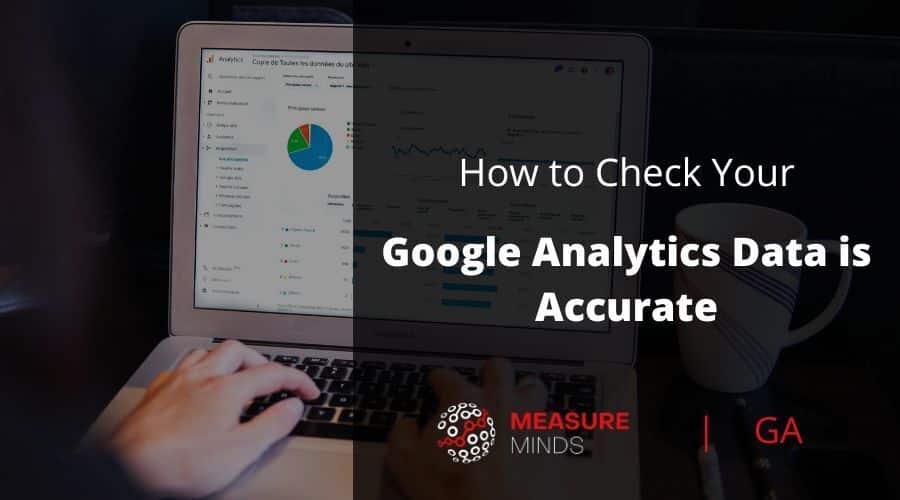
How Accurate Is Your Google Analytics?
In today’s technology-powered world, data is everything. Of course, simply having information isn’t enough. We need to understand data if it’s to be useful. This is why tools like Google Analytics are so important.
However, Google Analytics is only as useful as the data that it provides. If the tool is feeding you inaccurate information, you can find yourself in a heap of trouble and your marketing efforts will go in the wrong direction. Which leads us to question, how accurate is Google Analytics?
How accurate is Google Analytics: the short answer
The short answer is yes, Google Analytics is very accurate and reliable data. Especially now that it uses 100% sampling. However, there can be issues that cause your data to be displayed incorrectly. So you need to troubleshoot and validate your data.
Why data validation is important
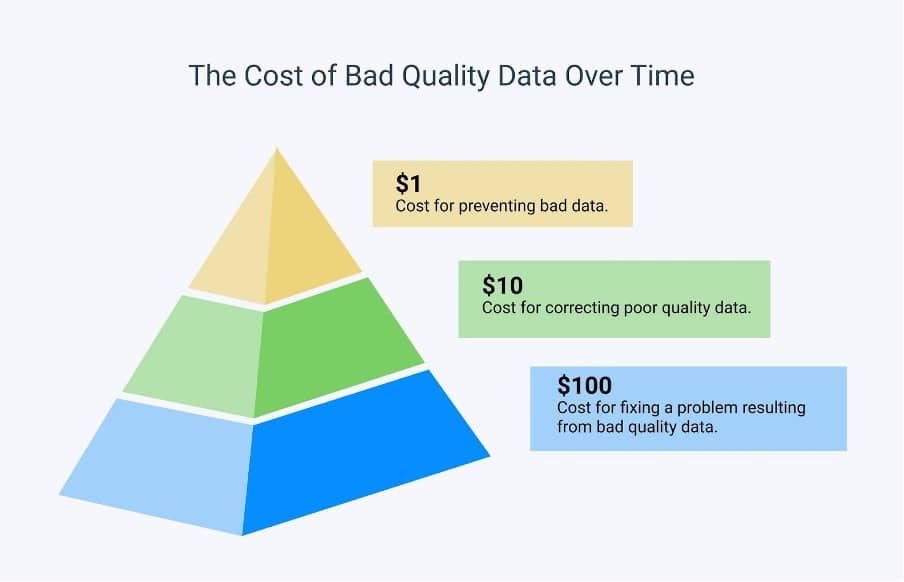
From formulating marketing strategies to improving internal processes, there’s a good chance that data influence much of your decision-making. But to make the right decisions, you need high-quality, actionable data storytelling.
Poor quality data can have lots of unwelcome effects. At best, it can cause inefficiencies in your business. At worst, you can find yourself making costly mistakes. You might even find yourself wasting a huge amount of time and resources unravelling data issues.
What’s more, the larger your organization, the more costly data errors can be. That’s why it’s so important to make sure your data is validated properly.
In short, spend a little extra money on validation early in the process. You’ll find that it pays dividends later.
Checking the accuracy of your data
There are several simple ways to test Google Analytics for data quality. Let’s look at a few examples.
1. Not all traffic is shown in reports
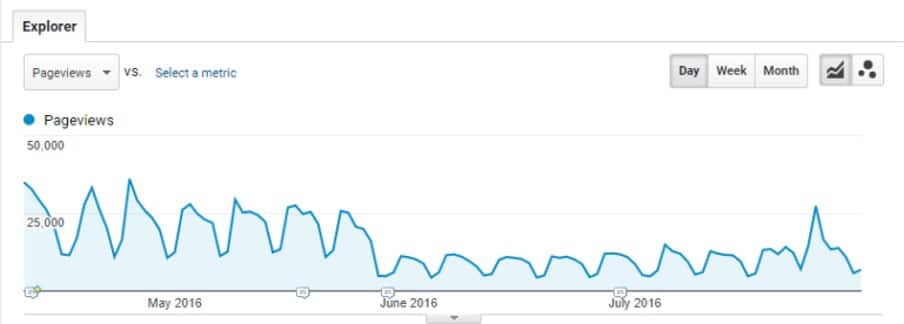
An easy way of checking how accurate Google Analytics is, is by checking your CPC sessions. Are they matching or similar to your Google Ads or Bing sessions? If not, it’s a good indication that your data is inaccurate.
Alternatively, you can look at your bounce rate and Unique Pages reports. From here you’ll be able to see if there are any unusual trends. For example, you might see a sudden and unexplainable increase/decrease in unique page views.
The third option for verifying data accuracy is to head to DataStudio and compare your clicks vs sessions.
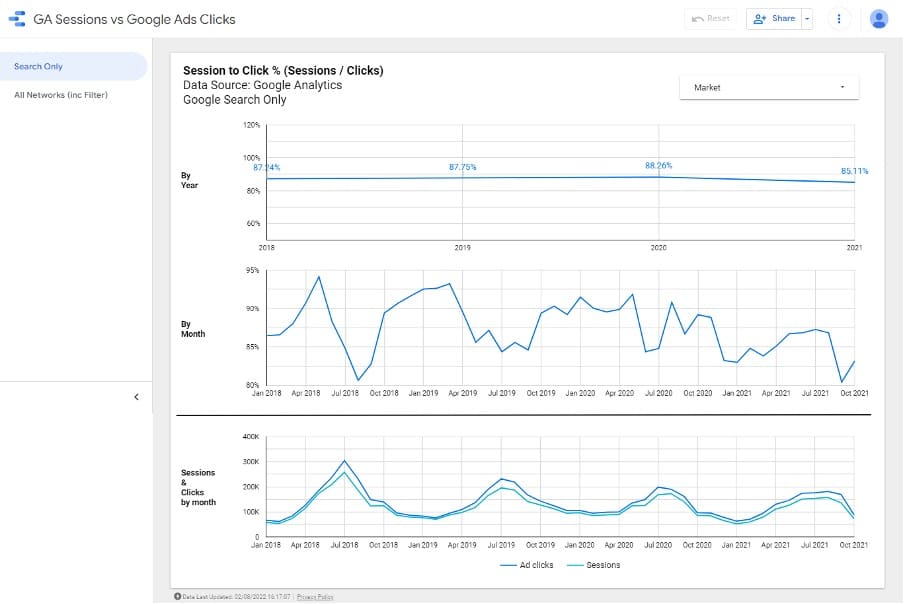
As displayed in the image above, there is a 15% difference between clicks and sessions. This either suggests an issue with your data, or an increase in users opting out of cookies. It’s best to keep an eye on these reports and look out for any sudden spikes.
However, the discrepancy between clicks and sessions can be quite common. “Clicks” is the number of clicks to your ads, while “Sessions” is the number unique sessions that your visitors started. As Google themselves explain, there could be several reasons for the mismatch in these two numbers.
A simple cause could be that your Google Analytics code is not located high enough on the page. If JavaScript code is above your GA code, it could cause conflicts that prevent the tool from collecting data effectively.
In short, make sure that your Google Analytics code is in the <head> of the page. However, if you’re adding the Google Analytics code with the Google Tag Manager, this is not necessary.
2. Goals/conversions are under-reported
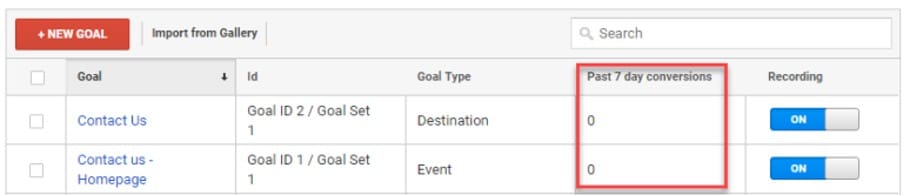
It’s worth checking your goals to make sure they are being reported correctly. A common sign of underreporting is a drop in goals being recorded over the last seven days.
Goals can be easily disrupted by changes to your website. It’s worth double-checking that recent alterations haven’t caused any issues. This can especially be the case if a goal is linked to a funnel; you might have changed a button or added extra steps. These changes can cause a goal to malfunction.
3. Cost data missing or GCLID removed by redirect
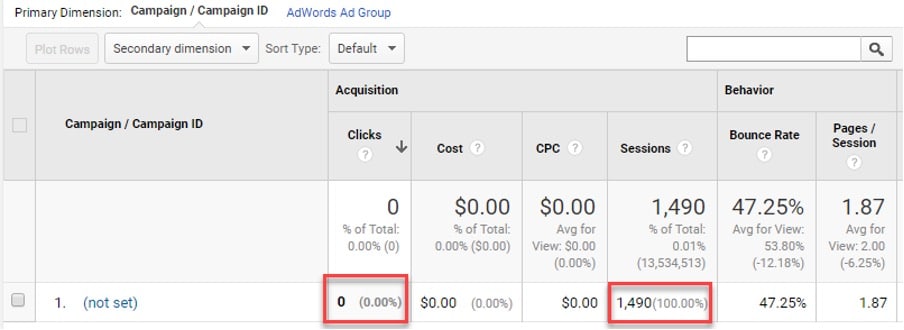
You might find that data is missing from key reports. Generally, this is caused by failing to link your property to a third-party source such as Google Ads.
You may also find clicks are being reported but with no sessions attached. The most common cause for this issue is that GCLIDs have been stripped off. Let’s look at one example:
https://www.rentokil.com/au/sydney/?gclid=xxxx
Here, the forward slash has caused the parameter to be removed. This is problematic as it doesn’t only affect Google Ads but also Google Tag Manager.
4. Google Analytics Spam
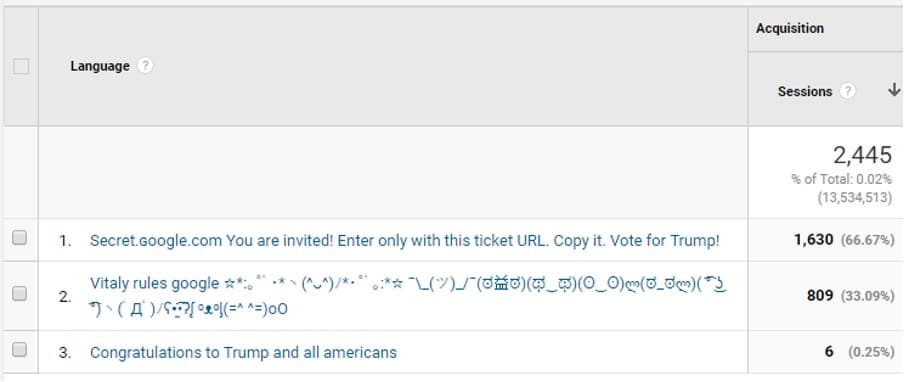
For reasons known only to them, troublemakers like to send spam to disrupt your GA reports. Unfortunately, GA isn’t always the best at filtering spam traffic. When you test Google Analytics, you’ll want to make sure that spam isn’t muddying your reports.
Luckily, there are a few simple steps you can take to remove spam. Firstly, it might sound obvious, but make sure that ‘bot filtering’ is selected within your admin settings. Without this setting, you’ll have no protection against spam traffic.
Another basic solution in Universal Analytics is to use UA-XXXX-2 onwards instead of UA-XXXX-1. Surprisingly, this stops the majority of spam traffic.
If you’re using GA4, you can also use the measurement secret or PageTitle flag. This enables a secret key that ensures that only whitelisted traffic is included in your reports.
5. Landing page is (not set)
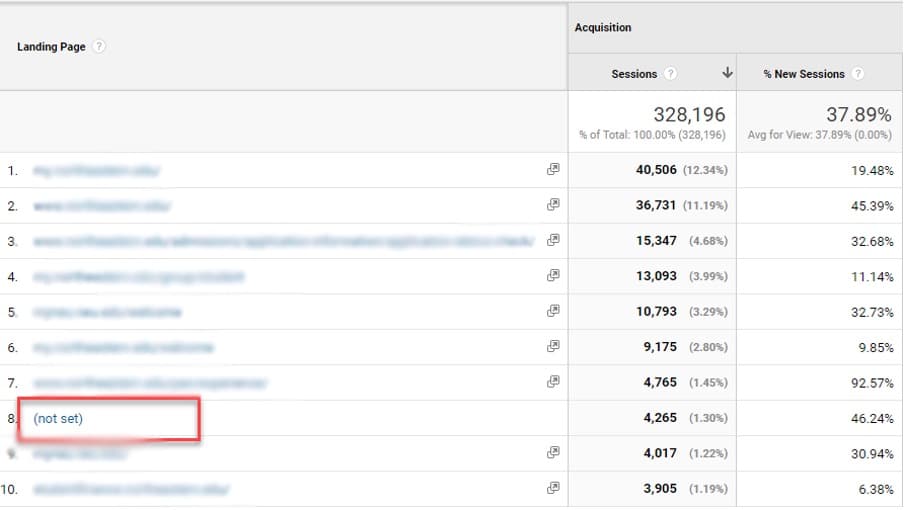
A clear indication of poor data quality is if ‘(not set)’ is appearing on your Google Analytics landing page reports. This normally happens when an event triggers before a page view. You only really need to worry if this appears in the top 10 list of your landing page reports. If so, it’s a good idea to investigate your GTM triggers.
It’s fairly easy to solve this issue. Add tag sequences and make sure your ‘heartbeat’ is triggered after your page view. If scroll tracking is active, ensure that consent is updated, or that page view is one of the elements in your trigger group.
6. Self-referrals
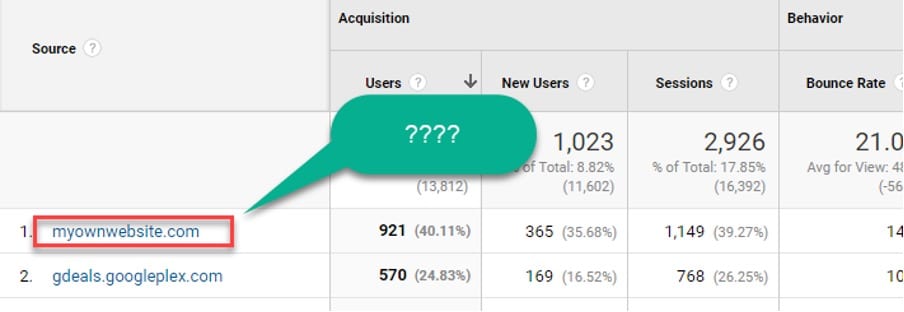
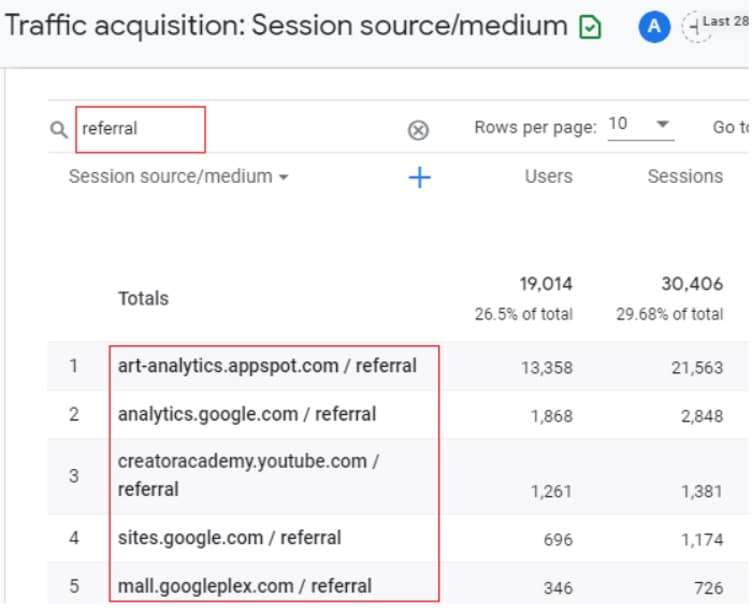
A self-referral happens when websites direct traffic back to themselves. This will be a familiar problem to many online businesses. Annoyingly, this is an issue that applies to both Universal Analytics and GA4.
Confident that you already have referrals switched off? You might want to double-check. If you use the setup wizard to migrate from Universal Analytics to GA4, the ‘exclude referrals’ setting doesn’t copy across. Head to your data stream and update your referral exclusions to avoid this problem.
7. Your bounce rate is too high (or too low)
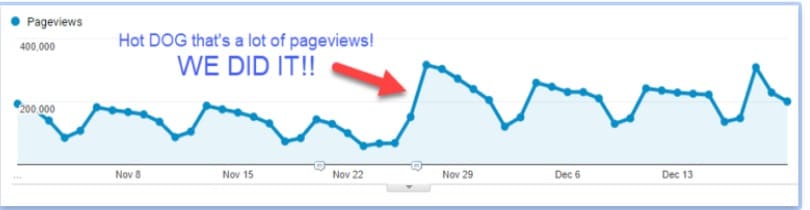
Does your bounce rate seem suspiciously high or low? Unless you’ve turned on lots of auto events, this is probably a red flag.
Any of the following issues could cause inaccurate reporting of bounce rates:
- Page views have accidentally been added twice
- The heartbeat is set as interactive instead of non-interactive
- A plugin is interfering and triggering events
So, so when you test Google Analytics, keep an eye on your bounce rate.
8. Pageviews overcounting due to double code
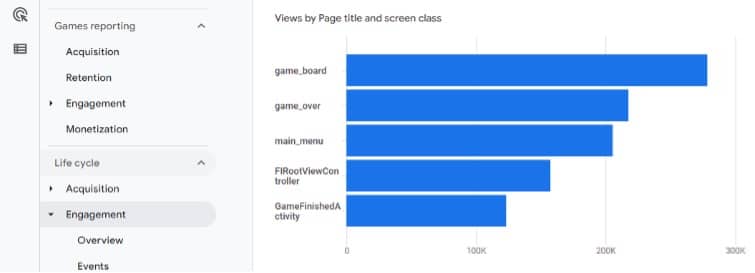
You might notice that your pageviews are spiking, but your unique pageviews remain the same. If so, this is an indication that you have double tracking active. This problem can occur if:
- A web developer has moved the script but neglected to remove it from its original location
- An error has occurred on a webpage, forcing users to reload the page
- You have installed a plugin that automatically places tracking scripts
The ScreamingFrog website crawler can be used to detect duplicate content (more on this tool later).
9. Page URL is not clustered
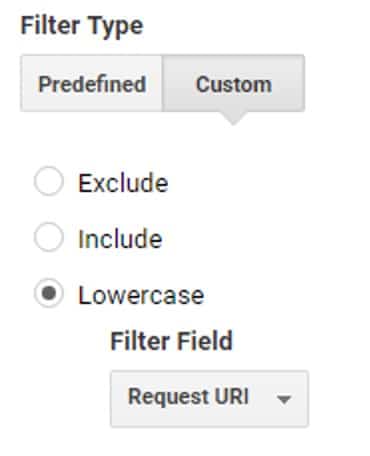
Have you noticed that more pages are being listed in your reports than you have on your site? This is a surprisingly common issue and can skew your data and results. But why does it happen?
Not all visitors to a webpage use the same URL. Google Analytics, however, will count these variations as separate pages.
Let’s imagine that one user types ‘measuremindsgroup.com/magazine’, whilst another inputs ‘measuremindsgroup.com/Magazine’. Both users find themselves on the same page, but due to slight variations in query, Google Analytics counts these as two pages.
Unfortunately, if you’re using GA4, you can’t fix this issue within the tool. Instead, you’ll need to head to Google Tag Manager and add upper/lowercase filters for each URL that is creating issues.
Using ScreamingFrog to test Google Analytics
Screaming Frog can be a fantastic (and cheap) way of validating your data. This crawler tool includes the following features:
- Verifying DataLayers to find missing GA, gtag, or analytics.js tags across a site or series of sites.
- Tweaking the custom extraction settings to look for certain things, be it DataLayer values or tag values.
- Finding inline code that needs to be moved into GTM or just validating that the developers have added information correctly.
Using the Google Analytics 4 debugger to spot data issues
One of the many handy features included in Google’s latest offering is the native debugger. With this tool, you can see values returned in real-time as you make changes. This information can help you to narrow down issues; as you change aspects of your setup, you’ll be able to see how values change.
Compare Universal Analytics data Vs Google Analytics 4 data
If you’re using both Universal Analytics and GA4, you can compare data to verify Google Analytics is working. Any discrepancies might be a sign that one of your properties isn’t reporting data correctly.
Consent mode and upscaling
GTM consent mode allows us to maintain data quality in the face of legislation such as GDPR. However, upscaling doesn’t always work as it should. Problems that occur in this area are probably due to one of three things:
- Default variables not set.
- Code from tools such as autoblock running after GTM.
- Incorrect configuration when a modal cookie versus a floating footer.
Need help migrating from Universal Analytics to GA4?
There are tonnes of new GA4 features to improve your data collection. But when migrating from Universal Analytics to GA4, you can make a lot of mistakes. Especially if you’re not familiar with data analytics. Unfortunately, you are running out of time to make the switch. Google has announced that in 2023, it will be discontinuing support for Universal Analytics.
So, what should you do? Well, Measure Minds can help to make migration hassle-free. We’ve created templates that can help speed up the process.
Check out our migration calculator to get a personalised assessment of how long a migration to GA4 from Universal Analytics will take you.
- GTM Tag Diagnostics: Check the Quality of Your GTM Container - 03/07/2024
- Adobe Launch vs Google Tag Manager: GTM vs DTM - 01/07/2024
- The Future of GA4: Where do we go From Here? - 25/06/2024