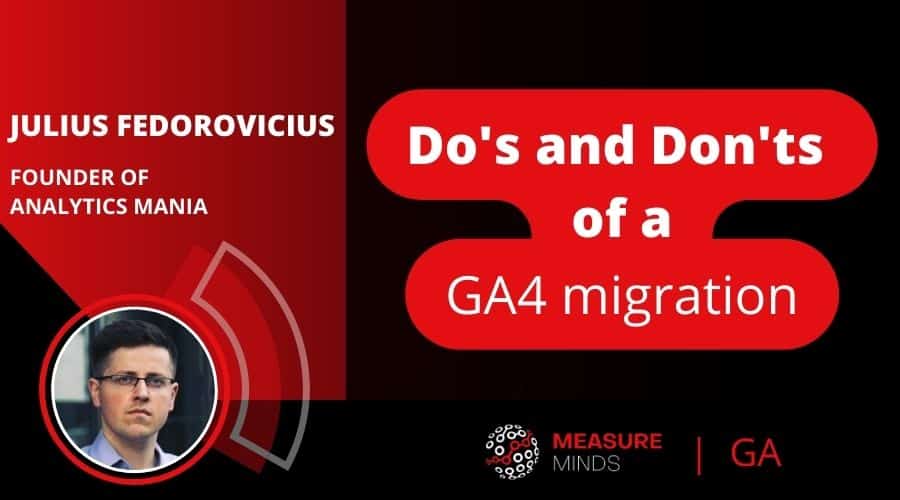
How to migrate UA to GA4 | Migration Do’s and Don’ts
With the UA to GA4 migration deadline of July 1, 2023, approaching, it is crucial for businesses looking to optimize their online performance to make the switch. If you’re one of the people unsure where to start, don’t panic. Today we’ll be talking about what you should and shouldn’t do when making the switch.
This is a write-up of the talk given by Julius Fedorovicius at GA4ward MKII. You can find his slides here, and the recording is below too:
Let’s talk about the elephant in the room
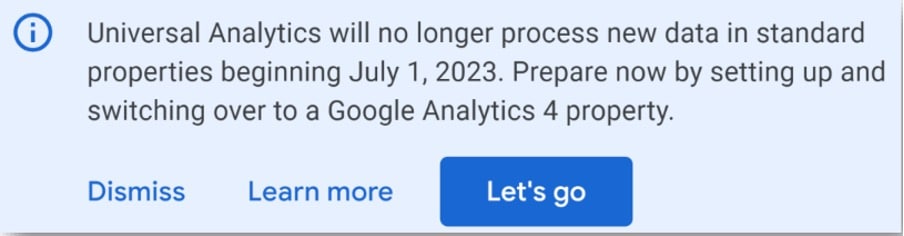
By now, lots of people are pretty fed up with this notification on their Universal Analytics (UA) property. But we need to accept the truth. UA is going away soon, you need to migrate to GA4.
DO: Try to learn GA4 upfront, and play with it
Learn Google Analytics 4 as soon as possible and play around with it. There are plenty of resources to help you along the way. This includes blog posts, videos, and courses. There’s a steep learning curve between GA4 and UA. So, taking time to get to know the tool is important, even if you’re an expert in UA.
As you start to learn more, you’ll begin to notice that some things are different, or missing. As you notice these differences ask ‘how will I migrate my customers?’. Far too many people try to dive into the migration process right away, thinking they can learn on the go.
Instead, get familiar, and read about the differences. These will help you better prepare for the inevitable sacrifices that you’ll have to make. By knowing GA4 better, you’ll also be able to set more realistic expectations for your stakeholders.
DON’T expect to transfer UA data to GA4
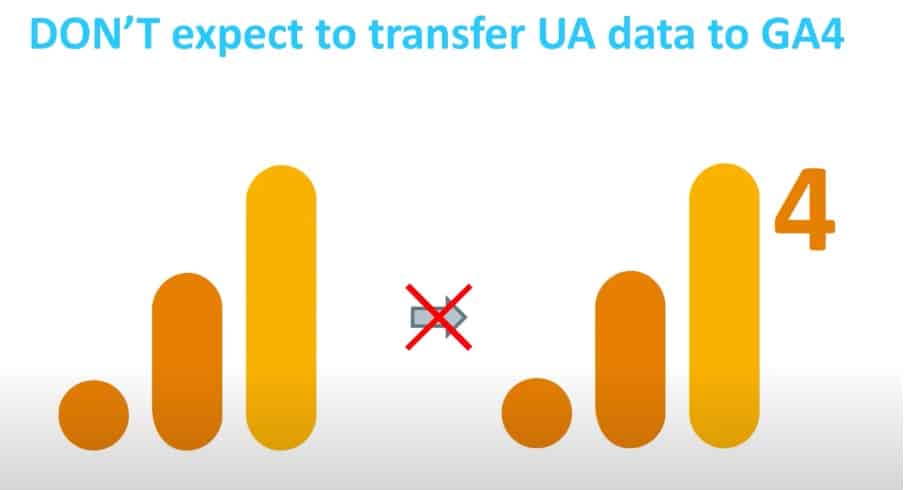
The first expectation should be that you will not be able to transfer your historic UA data to GA4.
Because the platforms are very different, you cannot export data from UA and put it into GA4. Even if Google comes up with a workaround, there will likely be so many caveats, that there won’t be many benefits for importing data.
DO: Plan to spend more time on migration
We have a GA4 migration checklist. Take the time to go through each of these points and check them off one by one ensuring that you’ve done everything. There are lots of small details that will need your attention and are easy to gloss over.
Of course, if you’re working with a very small website, the UA to GA4 migration process will be fairly simple. But if you’ve carried out some customisations in UA they will need to be migrated. Please give yourself the appropriate amount of time to do things. Don’t rush!
DO: Review your UA events
It’s best not to migrate everything. Talk to people using GA at your company. Ask, ‘who is using which event?’. Surprisingly, you might find out that lots of events are no longer in use. There’s no point in migrating these events, they are already redundant. Try to look at migration as the implementation of a new tool.
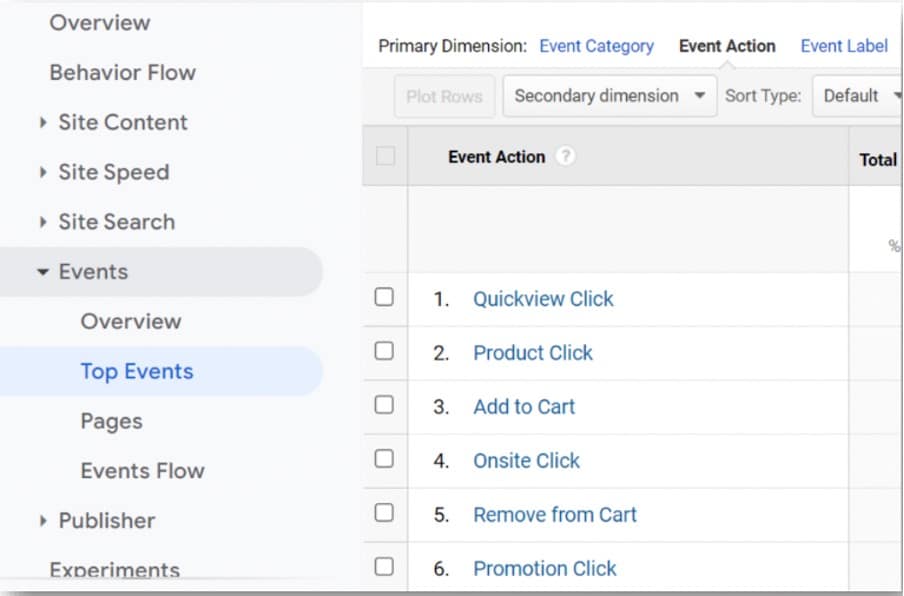
Only implement the events that you find to be useful. This way, you’ll reduce the scope of your GA4 migration, and lessen some of the stresses.
DON’T blindly migrate all events from UA to GA4
When you’re migrating events, look at the documentation of GA4 and the names of recommended events. A recommended event isn’t required. But in many cases, it will be healthy for you to review your current naming convention, and see whether changes need to be made.
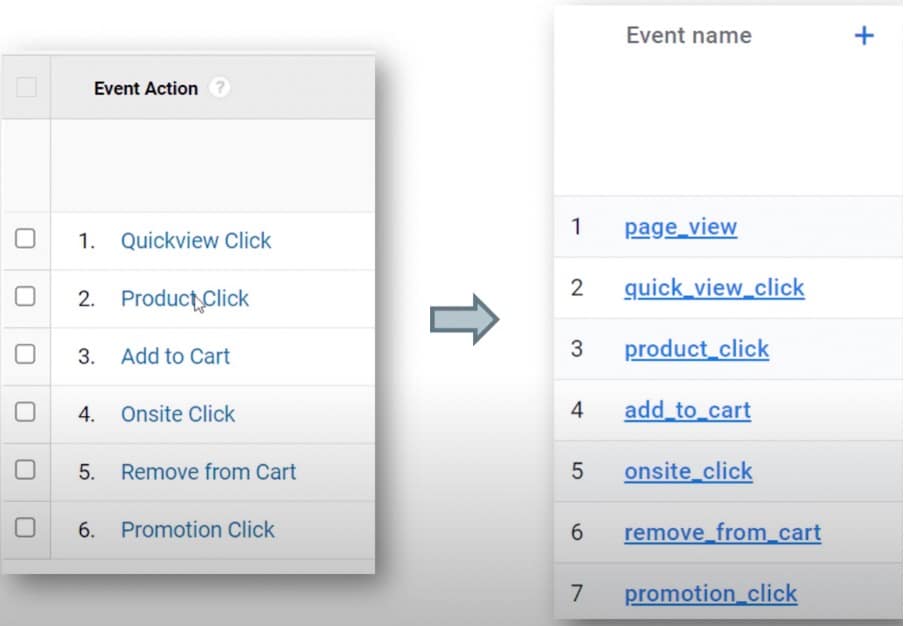
For instance, in the image above, we have a product click event. But instead of migrating this as a product_click, we can use the GA4 eCommece tracking recommended event called ‘select_content’.
DO: Prepare a UA to GA4 migration (implementation) plan
This could be as simple as having a spreadsheet that lists all the events that you will track. What will you name the events? Will there be any additional configurations? If so, what will these be? By including these factors, you can audit what you already have, and what is missing.
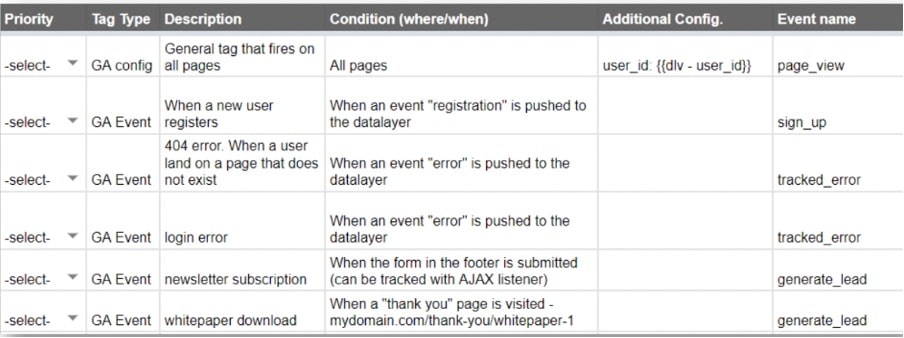
In addition to this, you can also review the kind of events that you have. Do their names make sense? Can you group several interactions under a single event name? This lets you see a broader picture of the UA to GA4 migration that you are implementing.
DON’T use spaces in your event names
For a long time, we have been recommending not to include spaces in your GA4 event names. Instead, it’s better to use an underscore. But as we’ve become familiar with GA4, it’s become clear that you can’t use a space.
For example, you won’t be able to create an audience trigger, if an audience is using an event that doesn’t contain the naming convention.
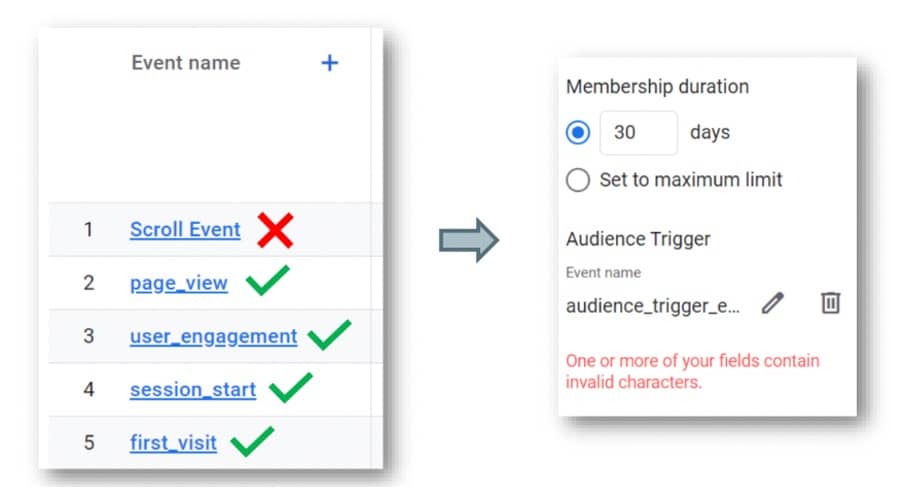
Let’s say you are creating an audience of people that had triggered the ‘scroll event’. Because you included a space in the event name, you would get an error message (seen above). But if you wanted to use any other events shown above, you’d have no problem. Why? Because they don’t contain a space.
In all honesty, the naming convention is arguably an improvement. In the past, when looking at UA setups, people used a variety of different naming schemes. You might have found that some words were in upper case, whilst others were in lower. In short, it was chaos. Thanks to this more unified approach, we have more consistency.
This is a key aspect to remember for your UA to GA4 migration. When creating new events, always bear the naming convention in mind.
DO: Using GTAG for UA? Maybe it’s time for GTM+GA4?
If you’ve installed GTAG on your UA property (or even the previous version, analytics.gs) you might want to consider migrating to both GA4 and Google Tag Manager (GTM). In the past, some companies couldn’t find the budget to migrate to GTM. Instead, they stayed with the hard-coded GA setup.
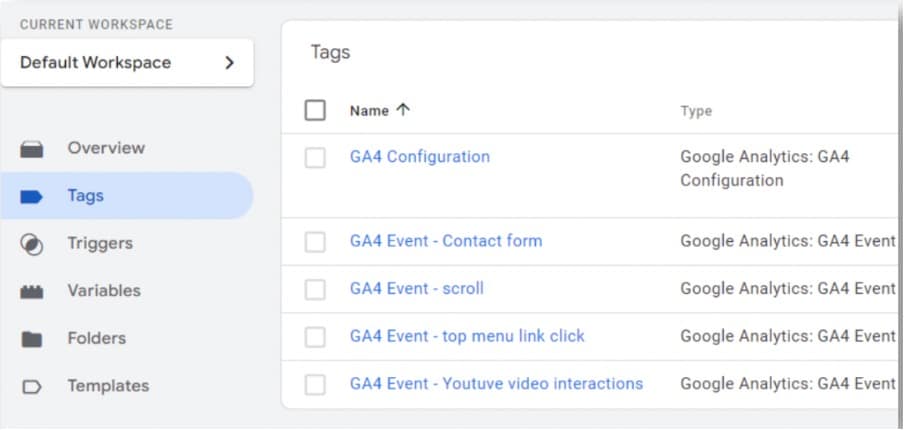
But since you are migrating, maybe it’s time to consider an additional option. GTM will help make your tag management much more flexible. All your tracking codes will be stored in a single place. This allows marketers and other team members, to easily manage them. You’ll also have a much faster implementation speed.
You can use this to your advantage, and encourage stakeholders to spend a little extra money.
DO: Already using GTM? Use the same container
But if you are already using GTM with UA, you can use the same container for a GA4. This means you can also you the same triggers and variables for both versions of GA. This allows a faster migration.

For example, in the image above, we have a tag sending information from UA. The tag is using the ‘custom – form_submission’ trigger. We’ve copied the same trigger for use in GA4. Of course, this option might not be as useful if your setup is a mess. In that instance, you might choose to create a new container.
Remember, if you do create a new container, you’ll also need to migrate all your other tools. Once GA3 stops working you’ll need to shut down the old container.
DON’T connect GA4 with UA site tag
We always say not to connect to GA4 with your UA site tag. This might not be the case If you’re working with a small UA setup (e.g tracking page views and sessions). But if you have a more customized setup, you should look at GA4 as a new tool. It shouldn’t be connected to UA.
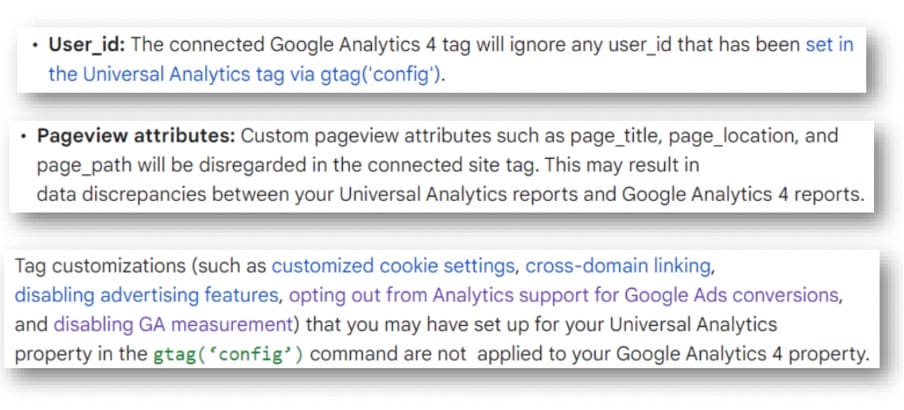
If you read Google’s official documentation, you’ll find that they list a lot of caveats. Areas that have been applied in GTAG do not work in GA4. These includes:
- Used_id
- Pageview attributes
- Various customizations
Create a separate GA4 property to work with. When the time comes for UA to be shut down, you will need to remove the hard-coded tag.
If you’re already using GTAG, sending old information to UA is simple. But what if you also want to use a new setup to send data to your property? Luckily there is a simple parameter you can use called ‘send_to’.
 Using this parameter you can define that certain events only go to your new GA4 property.
Using this parameter you can define that certain events only go to your new GA4 property.
DO: try to do your first GA4 migration 100% manually
This takes more time, but you’ll learn a lot more. Essentially, you’re trying to learn how things work under the hood. With a better understanding, you can adapt how you use GA. For instance, you might find that you’re using a certain action too often.
Identify the problems and the areas of migration that you’re struggling with. Try to find solutions to these problems. Using a third-party tool can be helpful. But the tool might not include certain features that you need when migration is complete.
Once you have an understanding of how migration works, you can start looking at third-party tools.
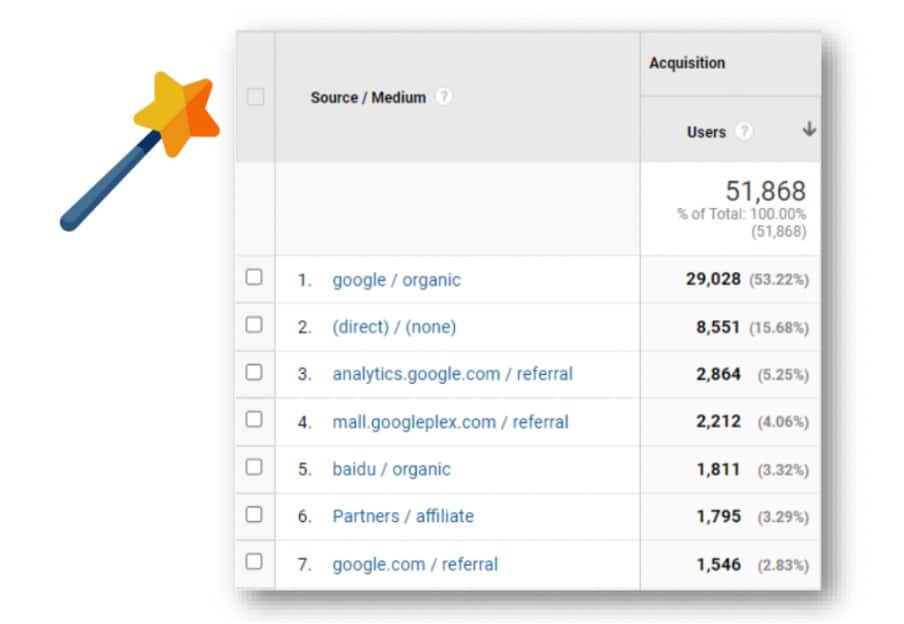
But remember, unless you have a very simple setup, no tool that can do everything for you. GA4 doesn’t support all UA features. Play around with GA4 first, so that you have a better sense of how you to implement the new setup. Below is a list of factors that can’t be migrated into GA4.
- customTask
- Comprehensive filters
- Session-scoped custom
- dimensions
- Calculated metrics
- Adsense integration, etc.
GA4 migration tool to use
The GA4 Migrator is the best UA to GA4 migration tool out there. It has a very comprehensive set of processes that it goes through in order to complete a GA4 migration for you. For simple set-ups, it will be all you need. For complex set-ups it will do a lot of the hard work for you and give you the opportunity to apply the finishing touches quickly.
DO: Opt-out of automatic migration features in GA4
News of Google’s auto migration caused some buzz when it was first announced. Google would create GA4 properties for you with some additional configurations. But those configurations didn’t necessarily mean that you would have benefitted.

Even Google themselves recommends a manual migration to GA4. Up until March 1st, we were able to opt out of auto migration.
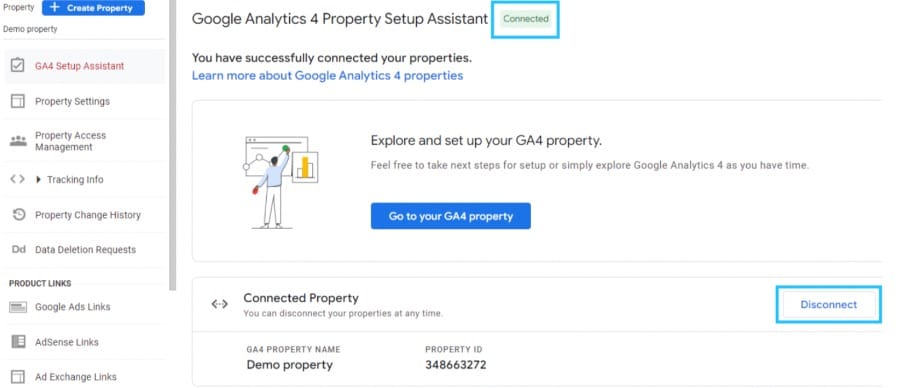 But if you missed that deadline, you probably now have several new GA4 properties. If so, head to your new properties and disconnect them. Look at UA and GA4 as two separate analytics tools that shouldn’t be connected.
But if you missed that deadline, you probably now have several new GA4 properties. If so, head to your new properties and disconnect them. Look at UA and GA4 as two separate analytics tools that shouldn’t be connected.
DON’T expect GA4 numbers to match UA numbers
When you implement GA4 on your website, verify that you have implemented everything properly. This is where you need to set another expectation. Don’t anticipate that GA4 numbers will match UA numbers. Of course, some events should be comparable, but there will still be some discrepancies.
Sometimes these discrepancies can’t be explained. It could be due to the way GA processes data or is impacted by bots. Once you’ve implemented both versions, be sure to compare them side by side.
DO: Verify and compare your metrics
For example, you might take the number of page views in UA and compare them to GA4. Calculate the difference; anything below 5% is generally a good difference.
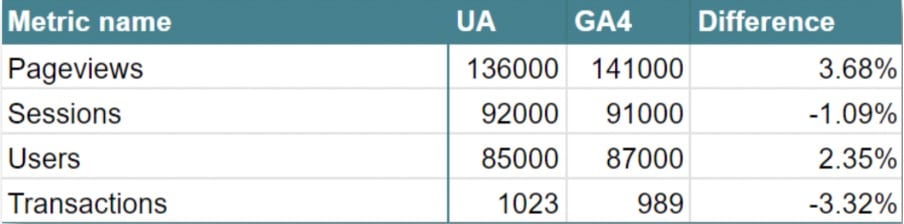
When it comes to the users metric, the difference might be much higher due to how GA4 is configured. For instance, you could be sending data via consent mode, and your data model is using machine learning algorithms to try and fill the gaps. This would cause a fluctuation in the number of users being reported.
When comparing event transactions and counts, however, the numbers should be very similar. If there is more than a 5% difference, this should be seen as a red flag. Start considering whether your technical implementation is incorrect.
To sum up
Let’s look back at the dos and don’ts listed in our GA4 migration guide.
DO:
- Start learning GA4 as soon as possible.
- Review your UA setup, and find the unnecessary areas.
- Prepare a migration (implementation) plan.
- If you haven’t yet, consider migrating to GTM too.
- Try to do your first migration 100% manually.
- Opt-out of automatic migration features in GA4.
- Verify and compare numbers when possible.
Don’t:
- Don’t Expect to transfer historic UA data to GA4.
- Don’t blindly migrate all UA events to GA4.
- Don’t have spaces or special characters (except the underscore) in events.
- Don’t connect the UA tag to GA4.
- Don’t expect a magical 3rd party tool to solve your migration problems.
- Don’t expect that your numbers will match (but do your best to try and get them as close as possible).
Hopefully, these steps were useful and gave you ideas when it comes to a UA to GA4 migration. If you want to learn even more, you can join our Google Analytics 4 course.
Further Reading
Want more? Check out our blog for tips on Google Analytics, GTM, and a whole host of other Google packages.
About Julius Fedorovicius
Julius Fedorovicius is the founder of Analytics Mania where he uses blog posts, videos, and online courses to teach digital marketers and analysts how to get the most out of Google Tag Manager and Google Analytics 4.
He is also a founder of GTM and GA4 communities on Facebook, has spoken at various events such as MeasureCamp, and Web Analytics Wednesday, and is always looking for new ways to help you excel at GA4 and GTM.

- What is a Customer Data Platform (CDP) & How to Use One - 25/04/2024
- What is Google Consent Mode V2 & How to Implement It - 24/04/2024
- How to Implement Consent Mode with Cookiebot CMP - 09/04/2024